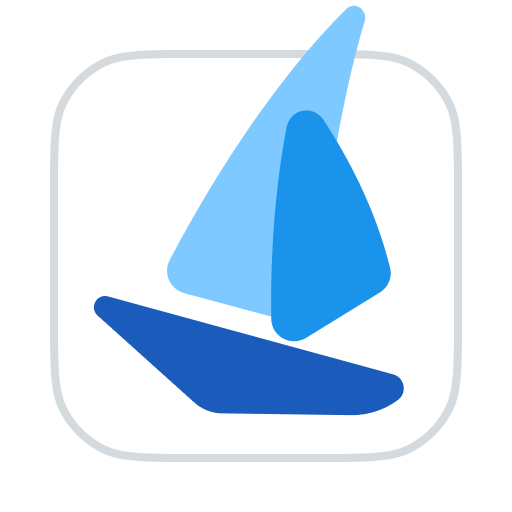Transfer
TIP
RoxyBrowser offers powerful profile transfer functionality, enabling users to seamlessly transfer profiles along with their complete working environment – including proxy settings, accounts, and cookies – across different workspaces.
Functional Overview
Roxy's Profile Transfer supports both single-profile and batch operations, allowing users to transfer profiles along with their complete environment to other workspaces.
Transferred Profile Includes:
- Synchronized cloud data
- Proxy information
- Accounts
- 2FA Key
- Cookies
- Fingerprint parameters
Transfer option settings
After confirming the delivery profile, you can check the following Additional Transfer options (all unchecked by default):
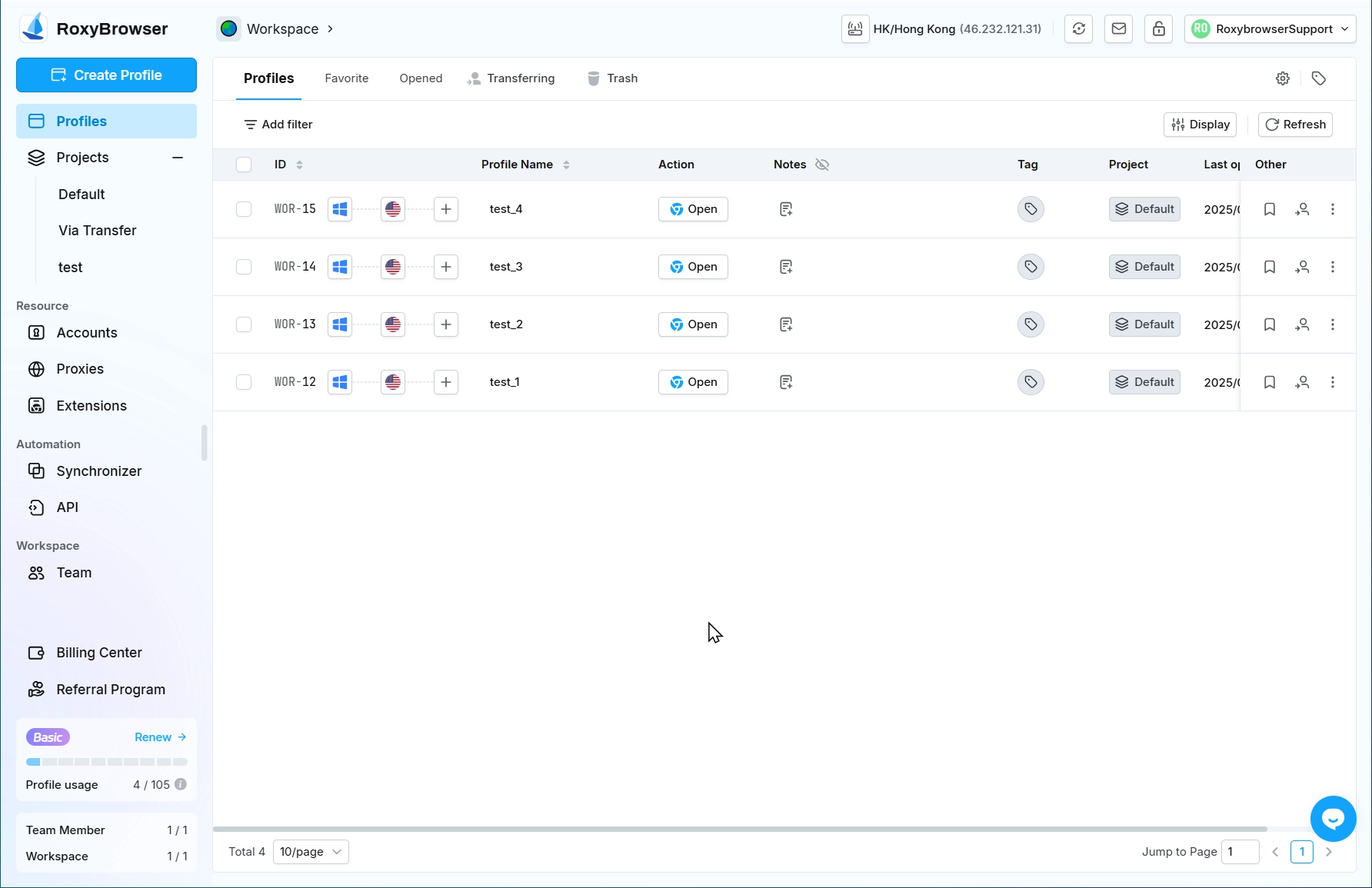
Profile Name/Remarks
Profile Name Checked: The profile will keep its original name in the target workspace.
Profile Name Unchecked (default): The profile will be renamed as "[original Workspace]'s Profile" in the target workspace.
Profile Notes Checked: The profile will retain its original notes in the target workspace.
Profile Notes Unchecked (default): The profile will have no notes in the target workspace.
Deletion options
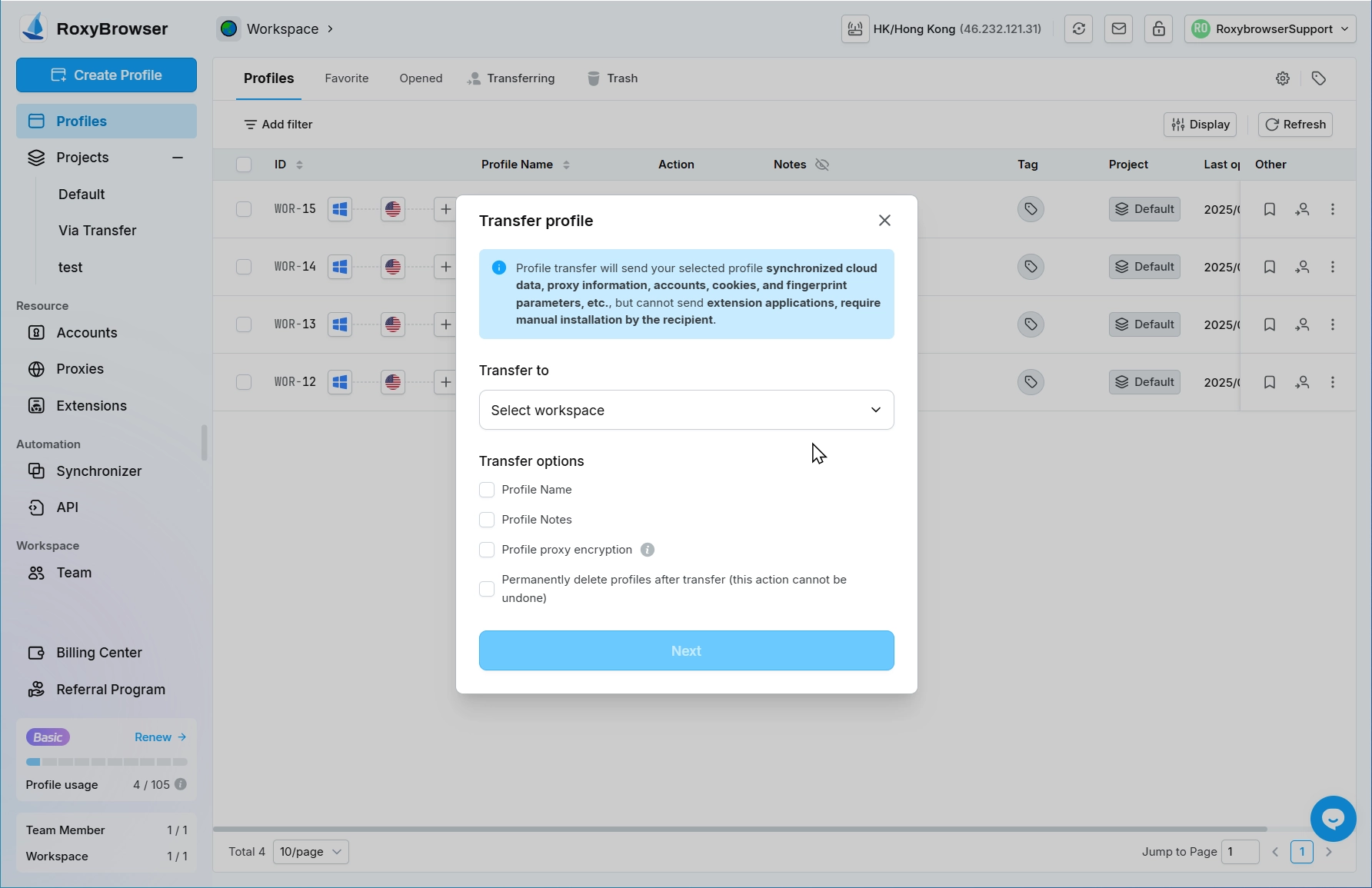
Checked:Once a transfer request is submitted, the profile in the original workspace will be permanently deleted and cannot be restored from the Trash.
Unchecked (default):After the transfer request is sent, a copy of the transferred profile will be automatically created in the original workspace. You can continue editing and using this profile in the original workspace. Please note that edits to the profile copy will not affect the status of the transferred profile.
WARNING
Profile transfer will send your selected profile's synced cloud data, proxy information, platform accounts, cookies, and fingerprint parameters, but cannot transfer browser extensions. The recipient must manually install them.
Select Workspace
Transfer to your other workspace
On the profile transfer page, click the "Select Workspace" dropdown menu and choose your other workspace under "My Workspaces" to complete the transfer.
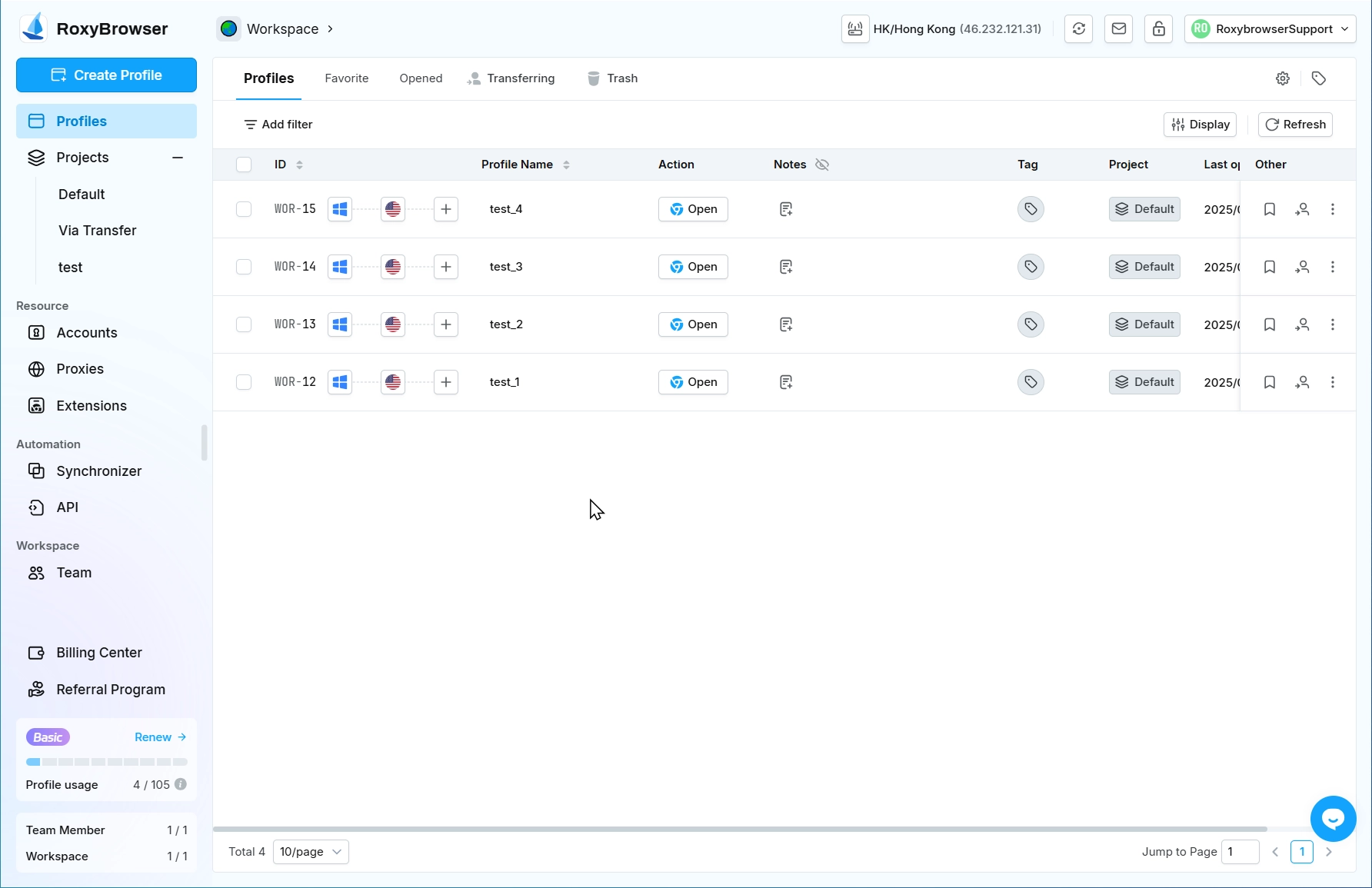
Click "Next" to complete the profile transfer.
The current workspace will immediately display a transfer success notification. You can directly access the target workspace to view and use the transferred profile.
Transfer to other people's workspaces
If you want to transfer a profile to someone else's workspace, you must first obtain the recipient's "workspace ID":
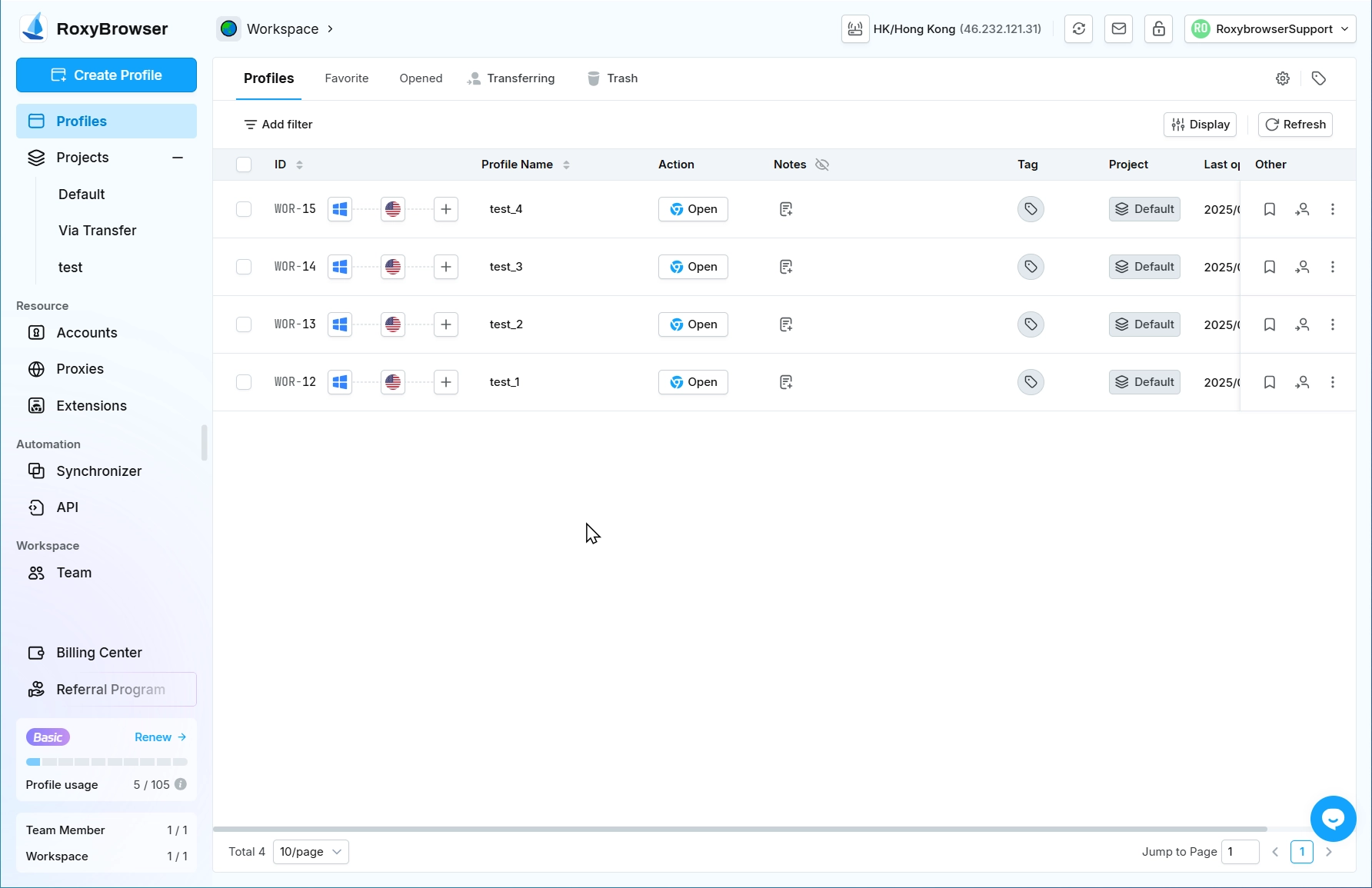
The recipient can click "Workspace Management" > "Settings Button" > "Copy workSpace ID".
Enter the ID in the search bar and press Enter to complete the search.
INFO
- Invalid Workspace ID: No search results found.
- Valid Workspace ID but insufficient profile usage in target workspace: Recipient must delete existing profiles or purchase additional usage Transfer will be blocked until usage is available.
- Valid Workspace ID with sufficient usage: Displays target workspace name and ID Click to confirm selection and proceed.
Authenticate and send requests
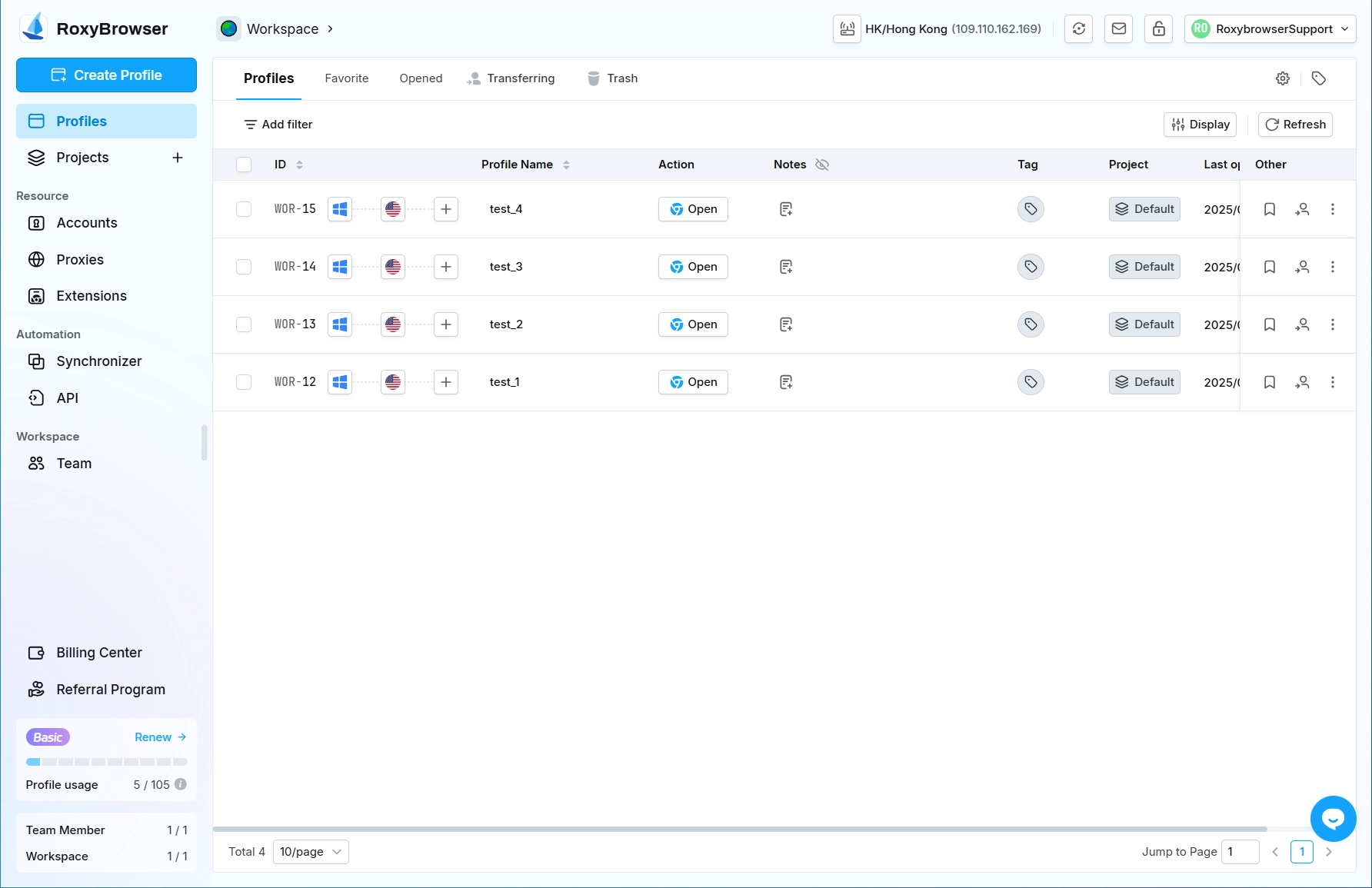
After clicking "Next," the system will send a verification code to your email. Enter the code and click "Confirm" – the transferred profile will then be moved to the "Profiles" > "Transferring" page, and a transfer success notification will appear.
WARNING
- After entering the verification code and confirming, you cannot cancel the transfer, and profiles "Transferring" cannot be edited.
- Each transfer request generates a unique task ID, which can be viewed in "Team" > "Operation Logs" along with detailed activity records and timestamps.
Timeout processing
If the recipient neither accepts nor rejects the transfer within 24 hours, the transferred profile will be automatically returned to the original workspace (the copy will be deleted).
Recipient processing
When a profile transfer request is successfully sent, the recipient will receive transfer notifications in both their registered email and RoxyBrowser system mailbox.
To respond, the recipient must:Log in to the RoxyBrowser client Click "View Details" In the "Profile Transfer" pop-up window, choose either Accept or Reject.
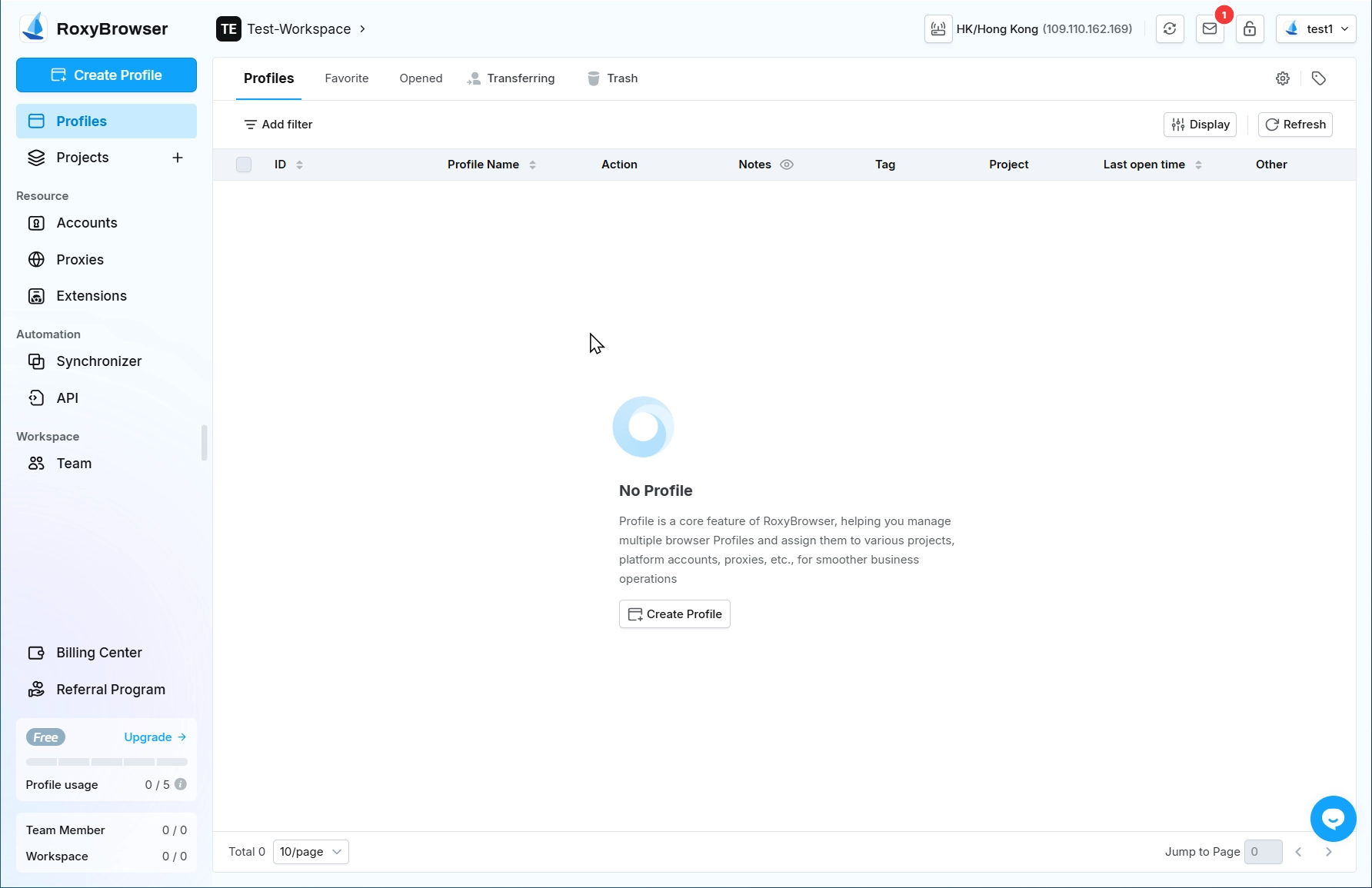
Click "Accept"
- A standard security notification will pop up.
- The transferred profile will automatically be moved to a new project named "Via Transfer".
- You can later adjust the project as needed.
Sender Side:Both email and in-app notifications will confirm transfer completion The transferred profile will be removed from the "Transferring" page.
Click "Reject"
Sender Side: Email and system notifications will indicate transfer request was declined The transferred profile will be removed from the "Transferring" page.The profile will be restored to the original workspace (if "Permanently delete profiles after transfer" was checked ).
No Action Within 24 Hours
Sender Side:Email and system notifications will indicate transfer request timed out The transferred profile will be removed from the "Transferring" page.The profile will be restored to the original workspace (if "Permanently delete profiles after transfer" was checked ).