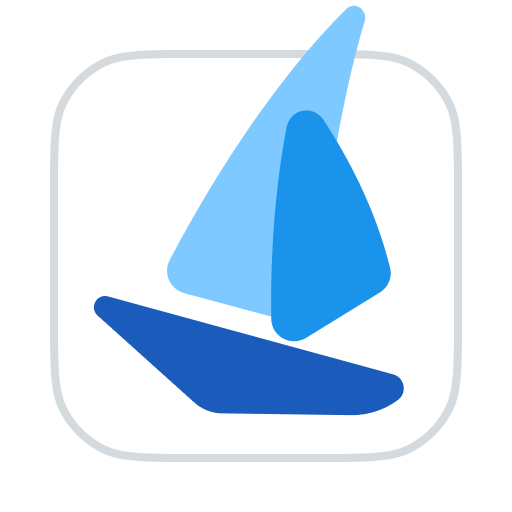Proxies
TIP
RoxyBrowser provides complete proxy configuration functionality, supporting the addition, modification, and deletion of proxy information. Proxy configurations include the following parameters: proxy protocol, Proxy host, Port, Username, Password. Supported proxy protocols include: HTTP, HTTPS, SOCKS5, and SSH. For specific proxy parameters, please consult your proxy service provider.
Add Proxies
Add a Proxy
To enter information manually, select the proxy type (IPv4 or IPv6), then select the protocol type, and fill in the Proxy host, Port, Username, Password. Dynamic proxy requires you to fill in the refresh URL.
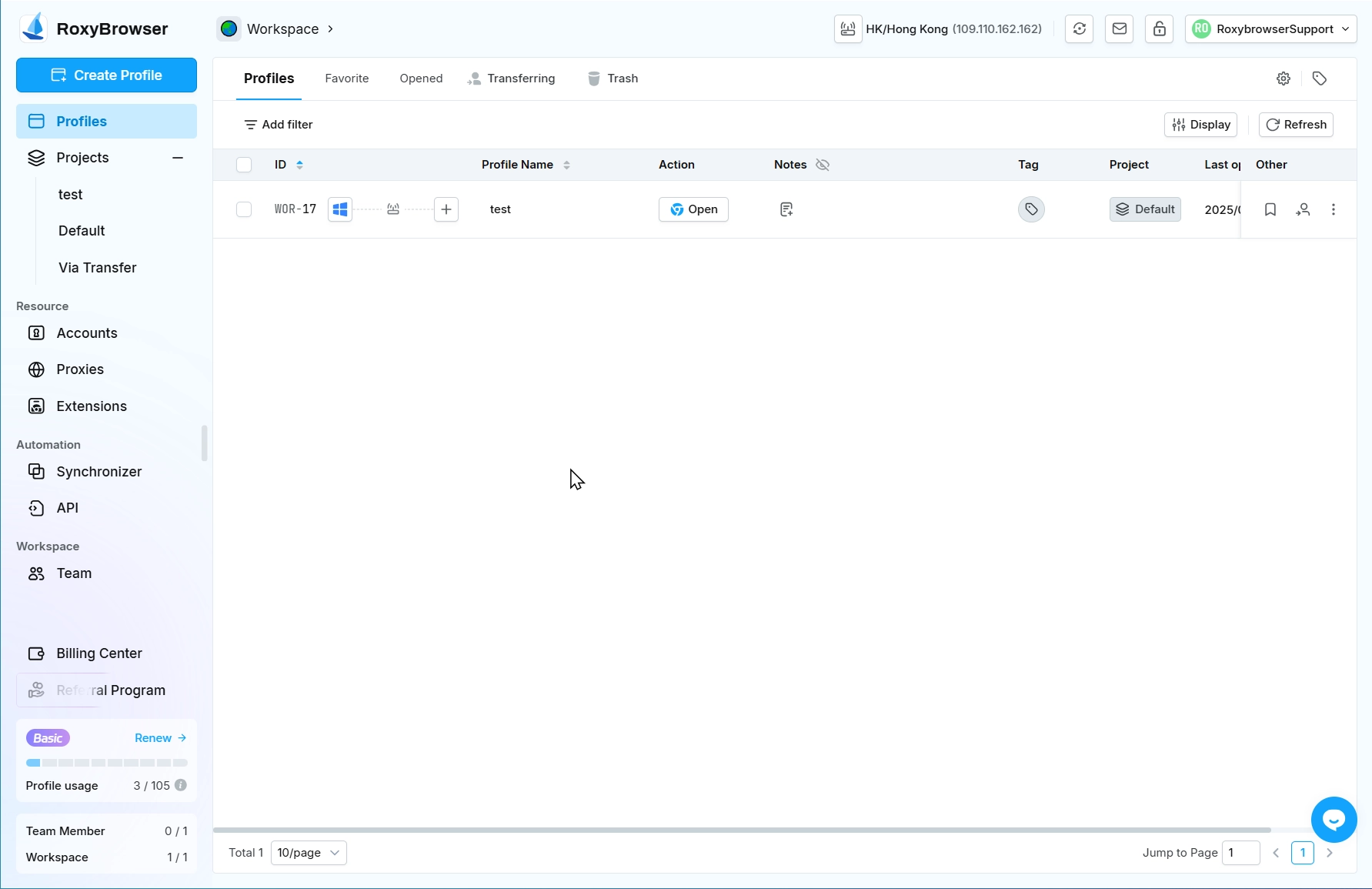
If you want to use Intelligent Recognition, please fill in the proxy information in the following format:
proxy host:port:user name:password [refresh URL]
the system will automatically parse and fill in the corresponding content.
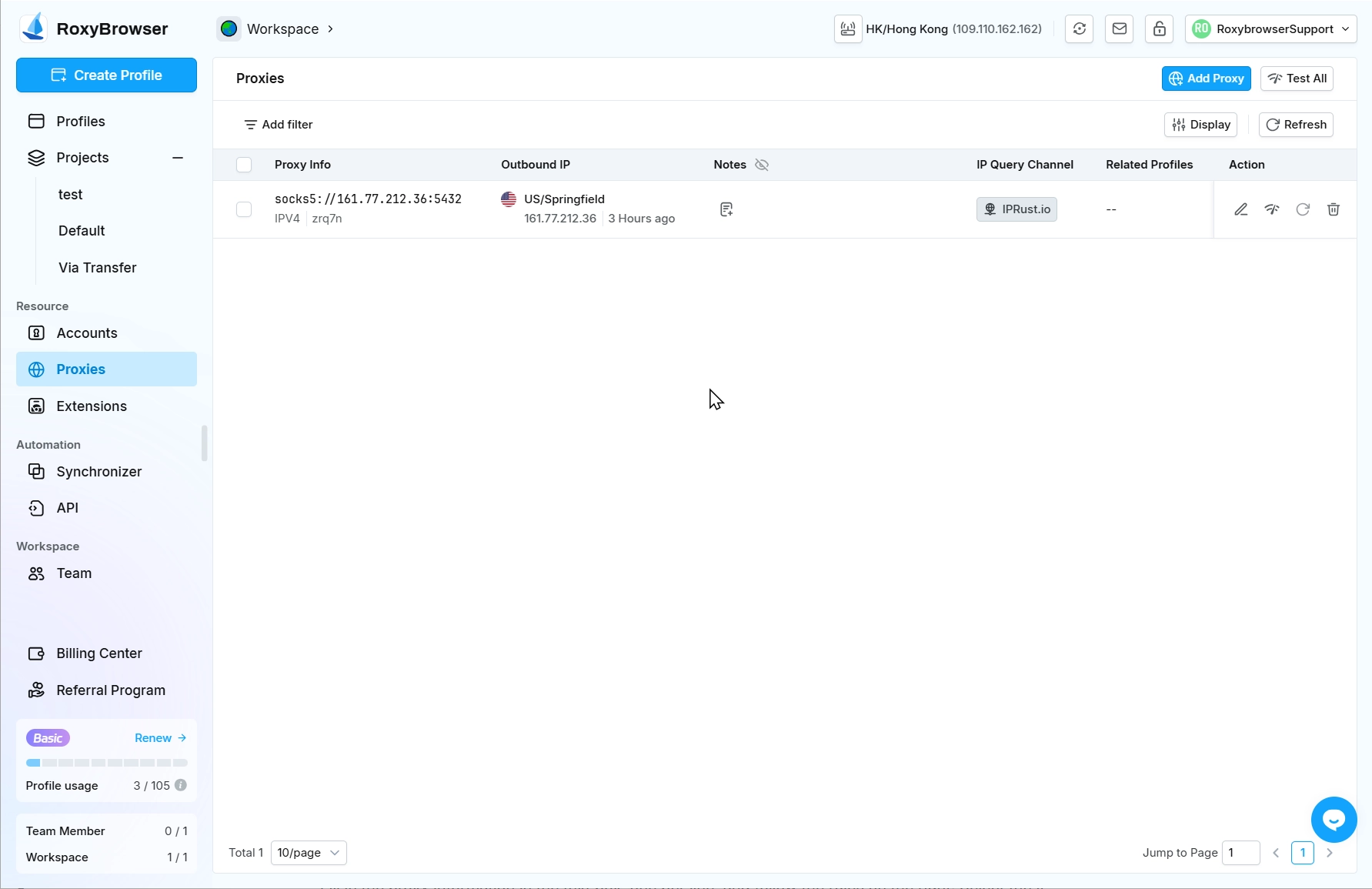
In the IP Detection section, you can select a detection channel to query the connectivity of the current IP in the proxy test. After completing all the information, click the "Test Proxy" button to view the connectivity of the proxy. When creating a proxy, you can fill in the remarks for subsequent management and use.
WARNING
If the IP detection result is incorrect, you can try changing the detection channel and try again.
Add Proxies in Batches
Fill in the proxy information in the text box, one per line, and follow the rules on the right. Select the IP detection channel below the text box and check whether to remove duplicate proxy information. After filling in and setting, click Parse. The identified proxies will be displayed below. Click Test All to test the connectivity of the current proxy. Click Delete Failed to delete all proxies that failed the test.
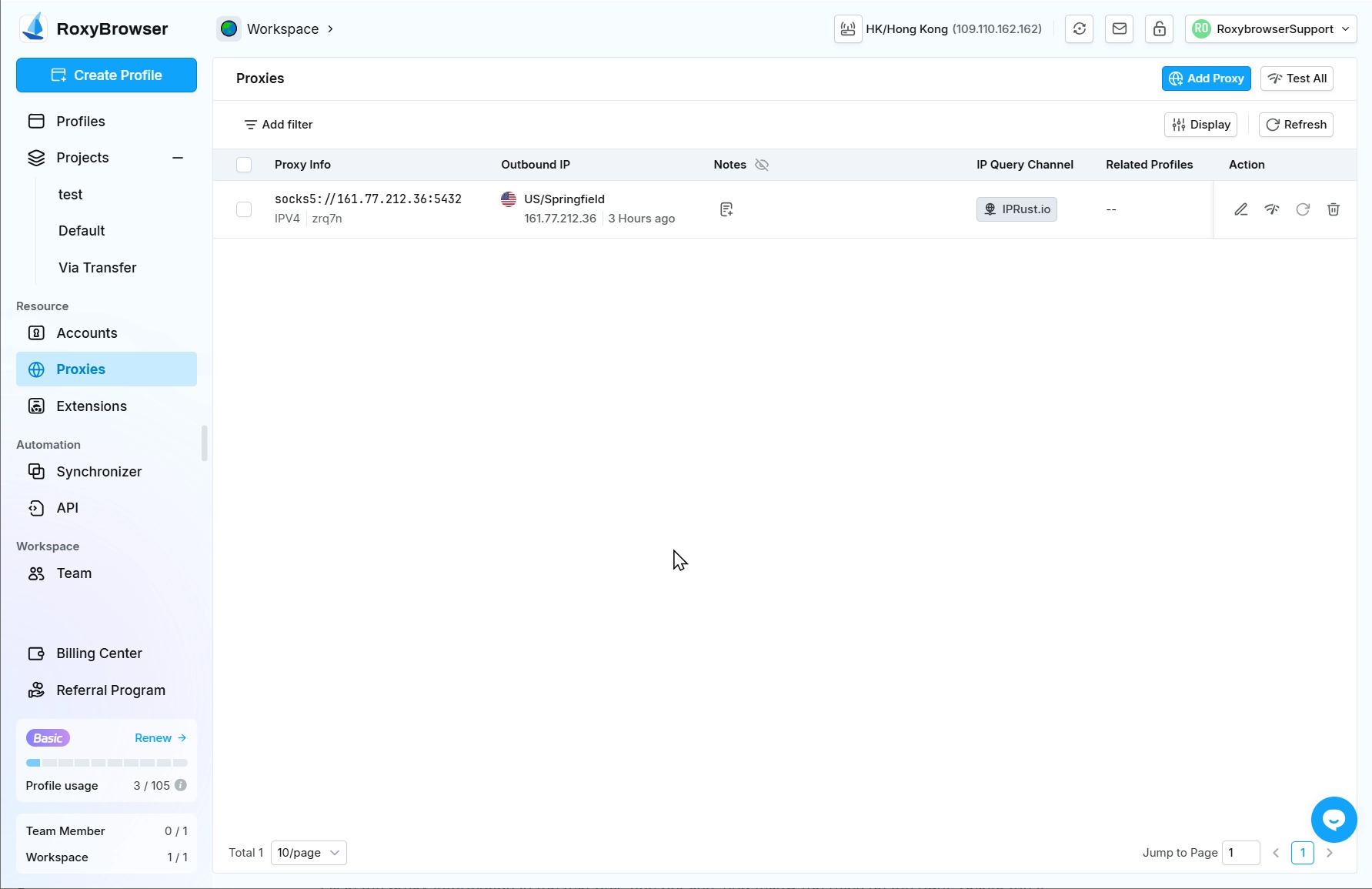
Click Save to add the proxies in the current list to the proxies resources.
Proxies Management
All added proxies will be displayed in the list, where you can view the detailed information of the proxies. You can edit, test, or delete the proxies. Select multiple proxies to batch test or delete them.
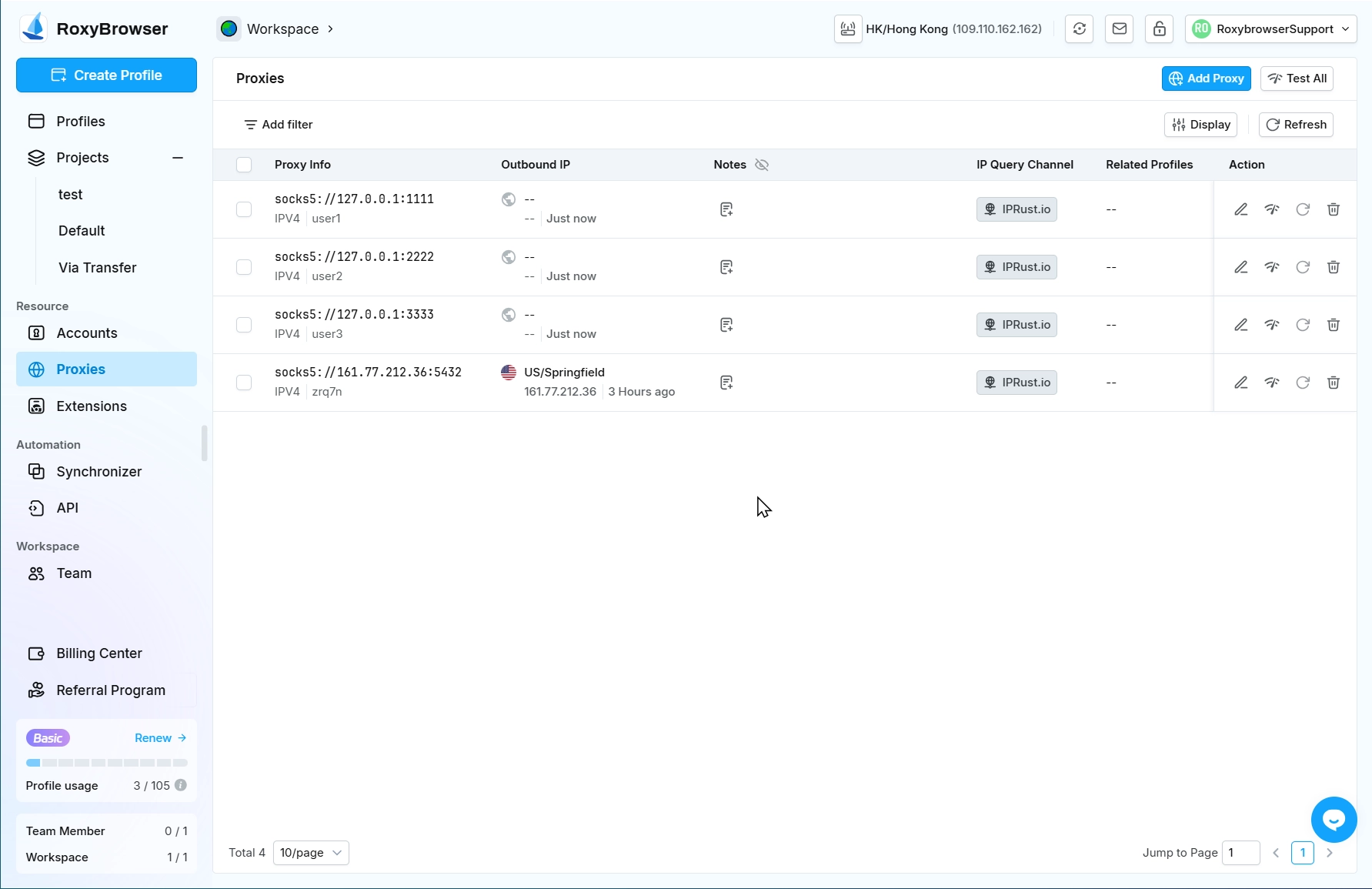
Click the Test All button in the upper right corner to quickly test all proxies on the current page.
Proxies saved in the Proxies can be quickly selected and used when creating a profie.
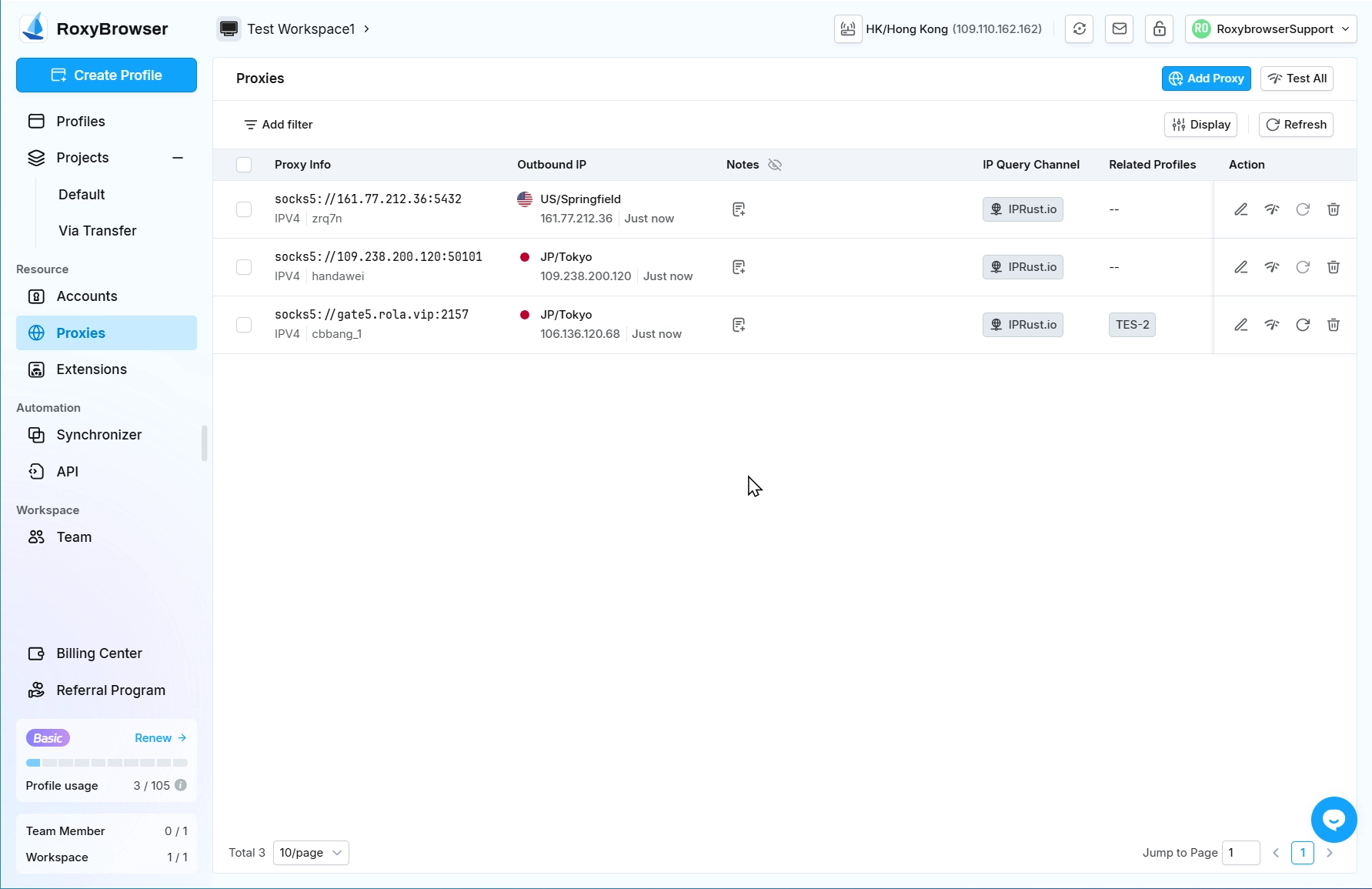
On the profiles interface, you can select multiple profiles to: Add new proxies , Assign existing proxies , Remove proxies.
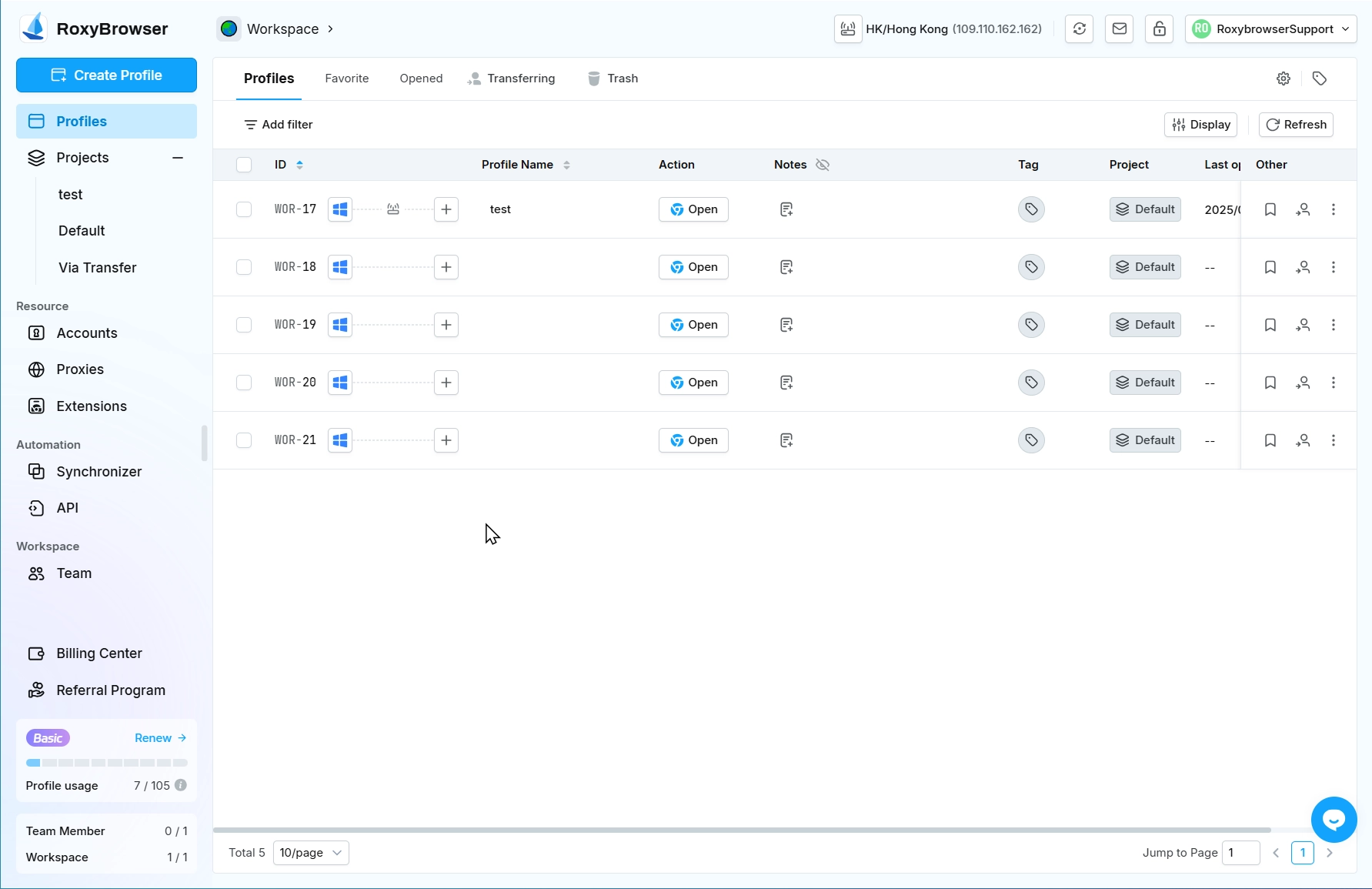
WARNING
- For platforms with high IP stability requirements, it is recommended that each profile corresponds to 1 IP when binding IP, and the account is managed in only 1 profile.
- The number of profiles recommended to bind the same static IP is not more than 5. Binding too many profile and using them at the same time may cause slow network.
- There is a certain probability that the connection will fail when checking the proxy . When the connection fails, please first check whether the IP is valid, such as whether the parameters are filled in incorrectly, whether the IP is within the validity period, etc; after confirming that the IP is valid, you can try to check the proxy again and observe the results.
- After adding the proxy , try not to modify the proxy, because after modifying the proxy, the IPs of all profiles bound to the proxy will be modified synchronously.
Proxy Store
TIP
RoxyBrowser is dedicated to providing high-quality proxy resources. We select, verify, and integrate premium proxies from various reliable providers, allowing you to easily purchase, assign, and manage them all from one platform.
Service Provider
PrivateProxy
- PrivateProxy is a reputable proxy service provider that ensures the prosperity of its users' businesses by leveraging 100% clean private proxies, excellent connection stability, and over 10 years of service experience.
Purchase Proxies
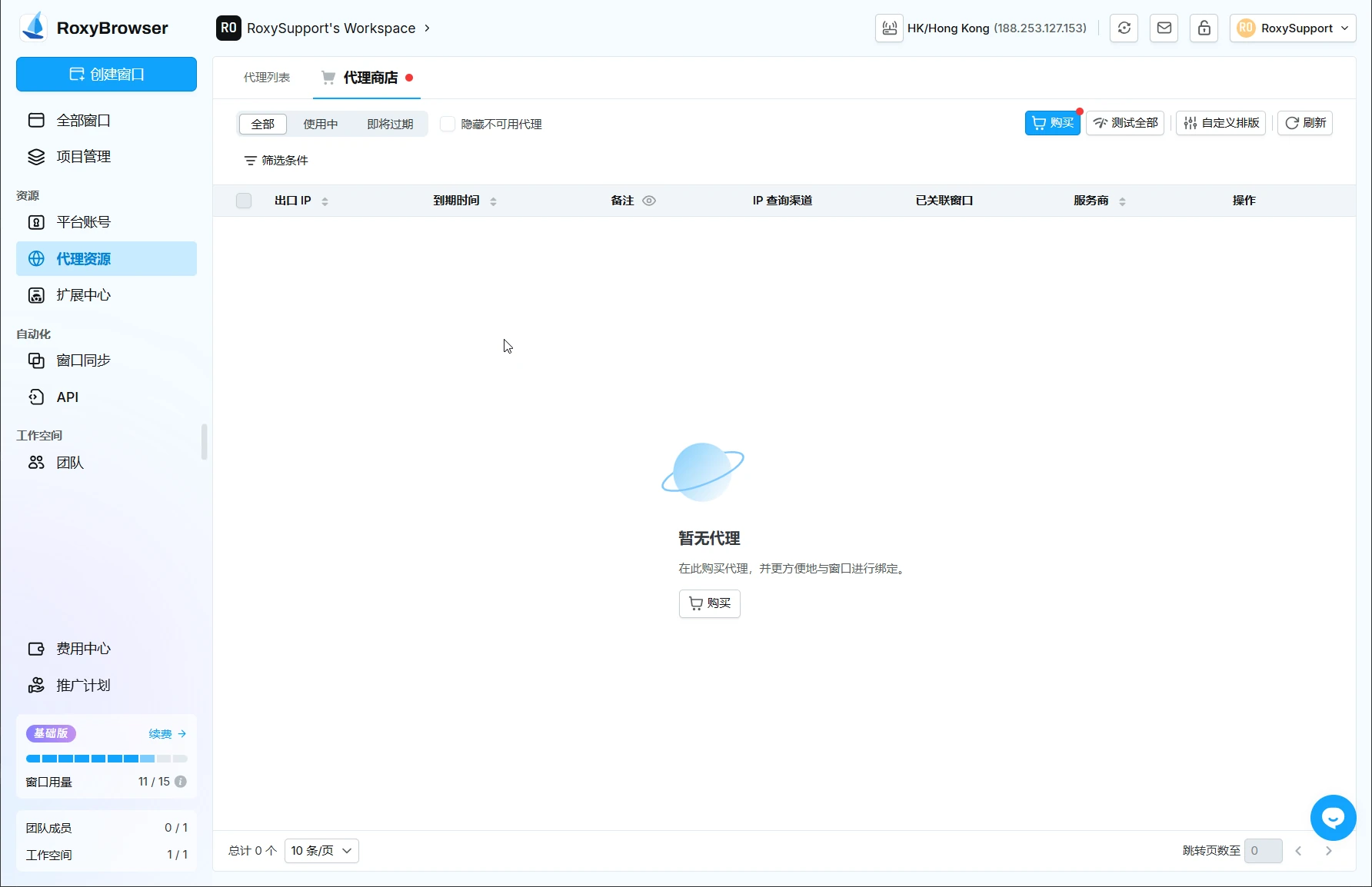
- Country/Region: The proxy you purchase will be from the country/region you select.
- Duration: The active period of the proxy.
- Proxy Quantity: The number of proxy you wish to purchase.
- Proxy Purpose: Selecting a specific purpose provides network optimization for that purpose. This optimization only applies to the selected purpose and won't affect the normal use of other purpose.
TIP
Your new proxies are usually deployed and ready to use within 2 minutes. Once you receive a notification in the Roxy or your email, refresh the Proxy Store to start using them immediately.
Manage Your Proxy Store
Proxy List
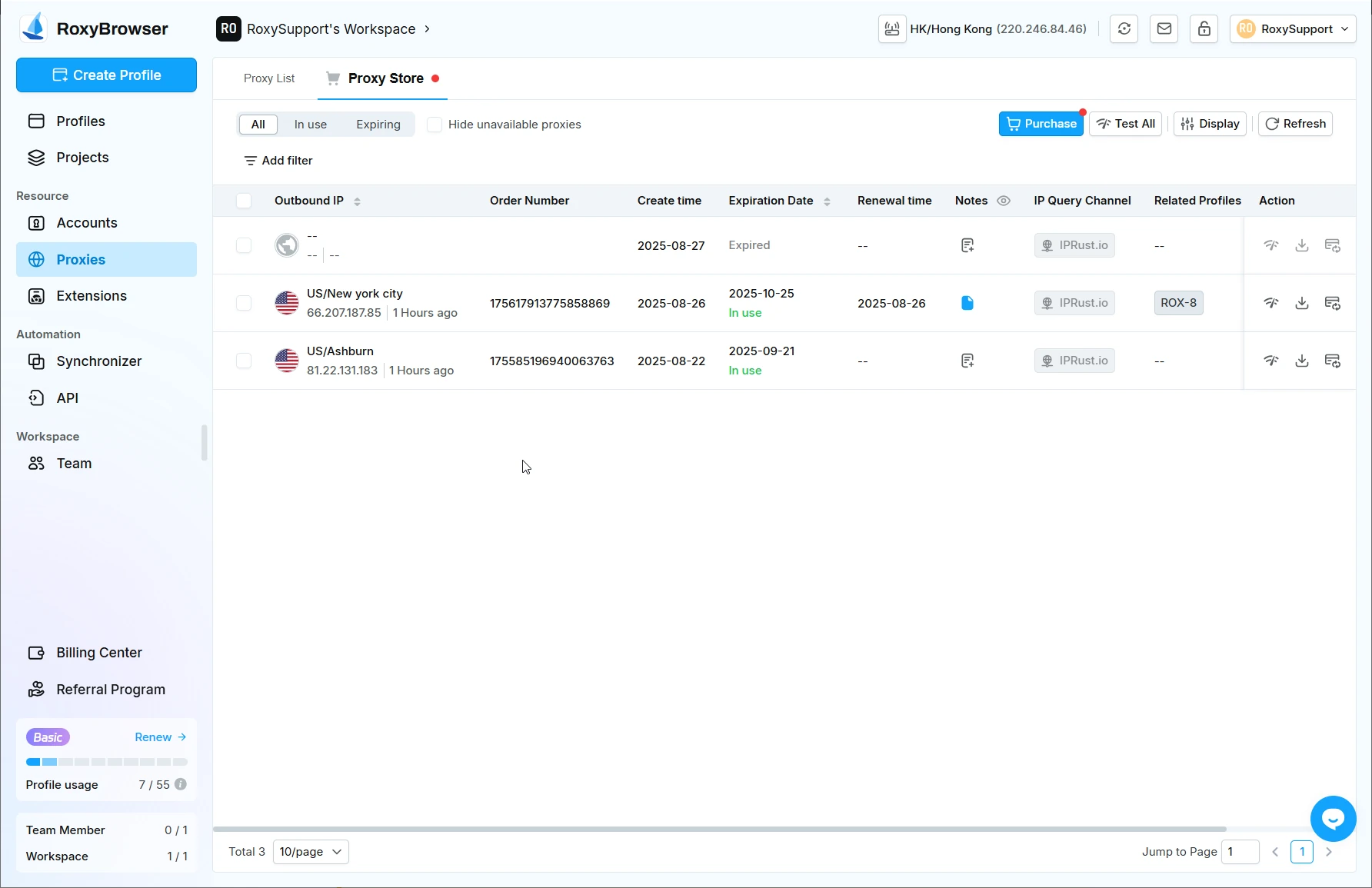 The proxy list page gives you a clear overview of all the proxies you own.
The proxy list page gives you a clear overview of all the proxies you own.
- All: Displays all your proxies, regardless of their status.
- In Use: Shows proxies that are currently active.
- Expiring: Displays proxies that will expire within 3 days, so you can renew them on time.
- Hide Unavailable Proxies: Check this box to hide any proxies that are expired or unusable.
WARNING
Once a proxy expires, it will be deactivated and cannot be recovered or renewed. Please be sure to keep track of your proxy expiration dates and renew them before they expire.
Filters
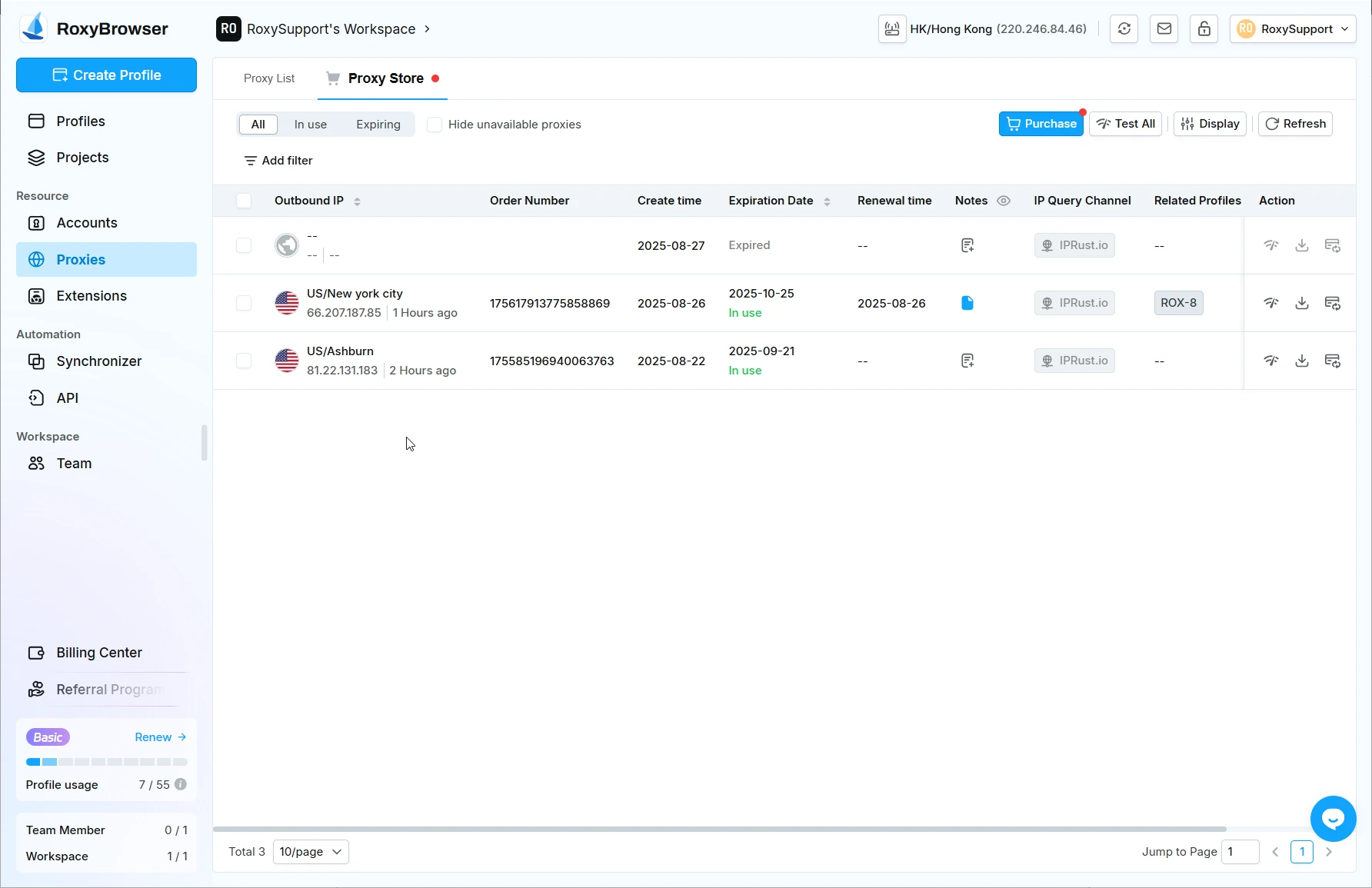 Click the Filter button to expand or collapse the advanced filtering options. This allows you to search for proxies more precisely based on different criteria.
Click the Filter button to expand or collapse the advanced filtering options. This allows you to search for proxies more precisely based on different criteria.
Display
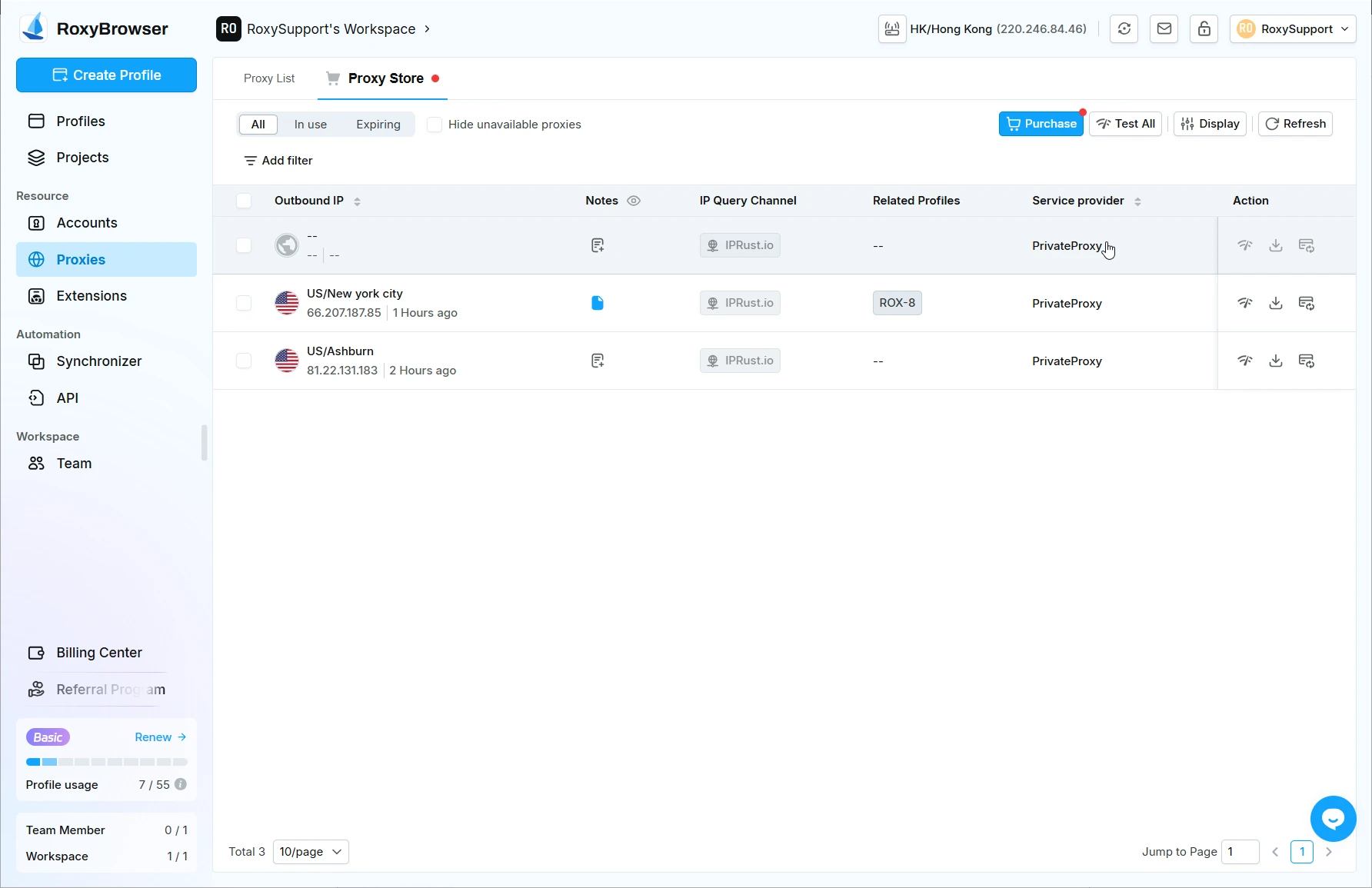 Click the Display button at the top of the proxy list to adjust the display based on your preferences and workflow.
Click the Display button at the top of the proxy list to adjust the display based on your preferences and workflow.
Proxy Information Details
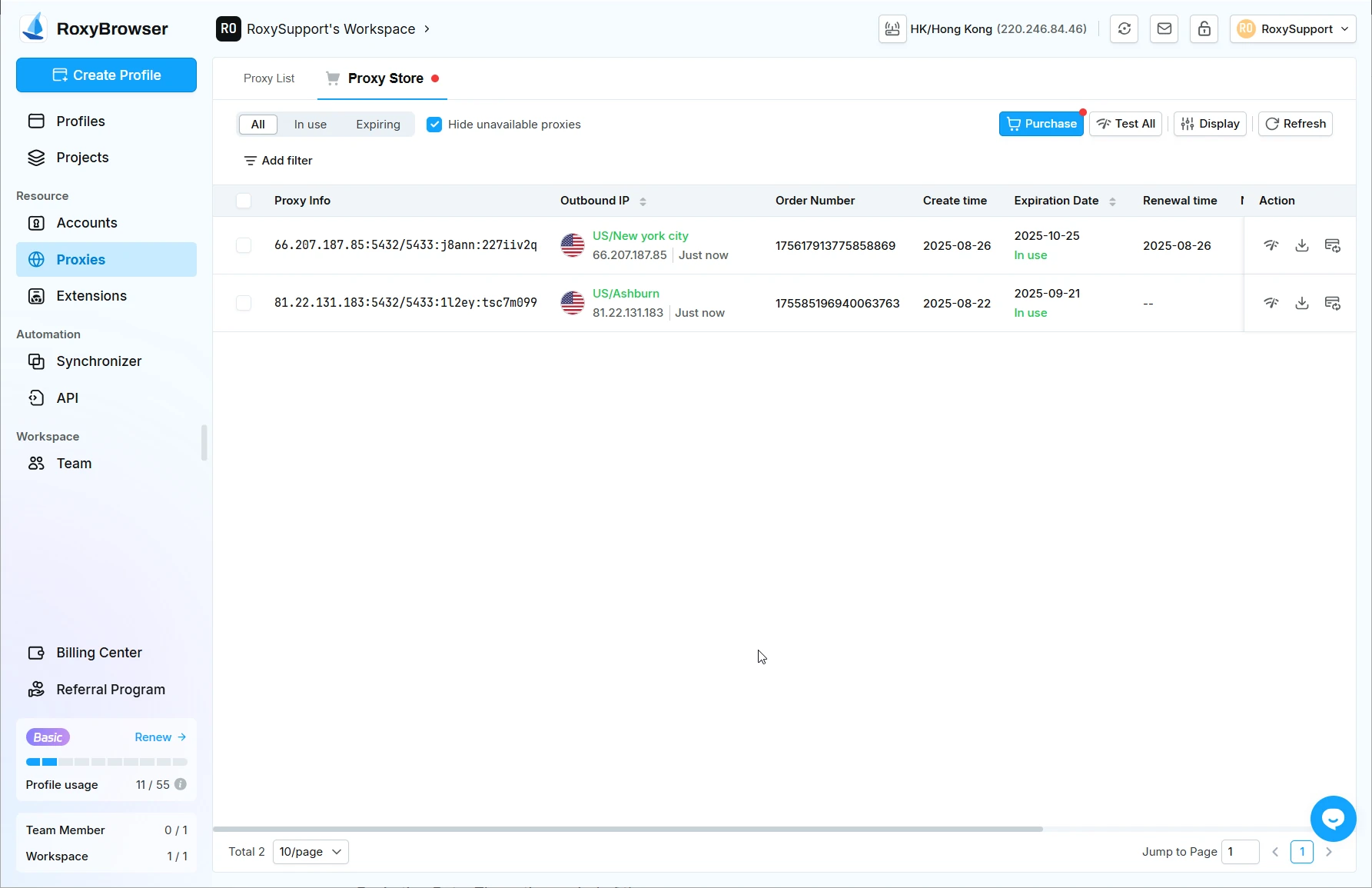 The proxy list displays key information in a table format.
The proxy list displays key information in a table format.
- Proxy Info:Shows the complete connection details for your proxy.
- Outbound IP: Displays the proxy's IP address and its geographical location. In the example image, you can see proxies located in New York City and Ashburn, USA.
- Order Number: This order number serves as proof of your purchase proxy and can be used to look up orders or contact support in case of an issue.
- Create Time: The date you purchased the proxy.
- Expiration Date: The active period of the proxy.
- Renewal Time: The date of the most recent successful renewal.
- Notes: Used to add custom notes to your proxies for easy management and identification.
- IP Query Channel: Displays the service provider used to look up IP Query Channel.
- Related Profiles: If the proxy is linked to specific profiles, the corresponding identifier, like ROX-8, will be displayed here.
- Service Provider: The name of the service provider for this proxy, such as PrivateProxy.
- Actions: Functions to manage a single proxy, including Test, Download, and Renew.
Bulk Actions
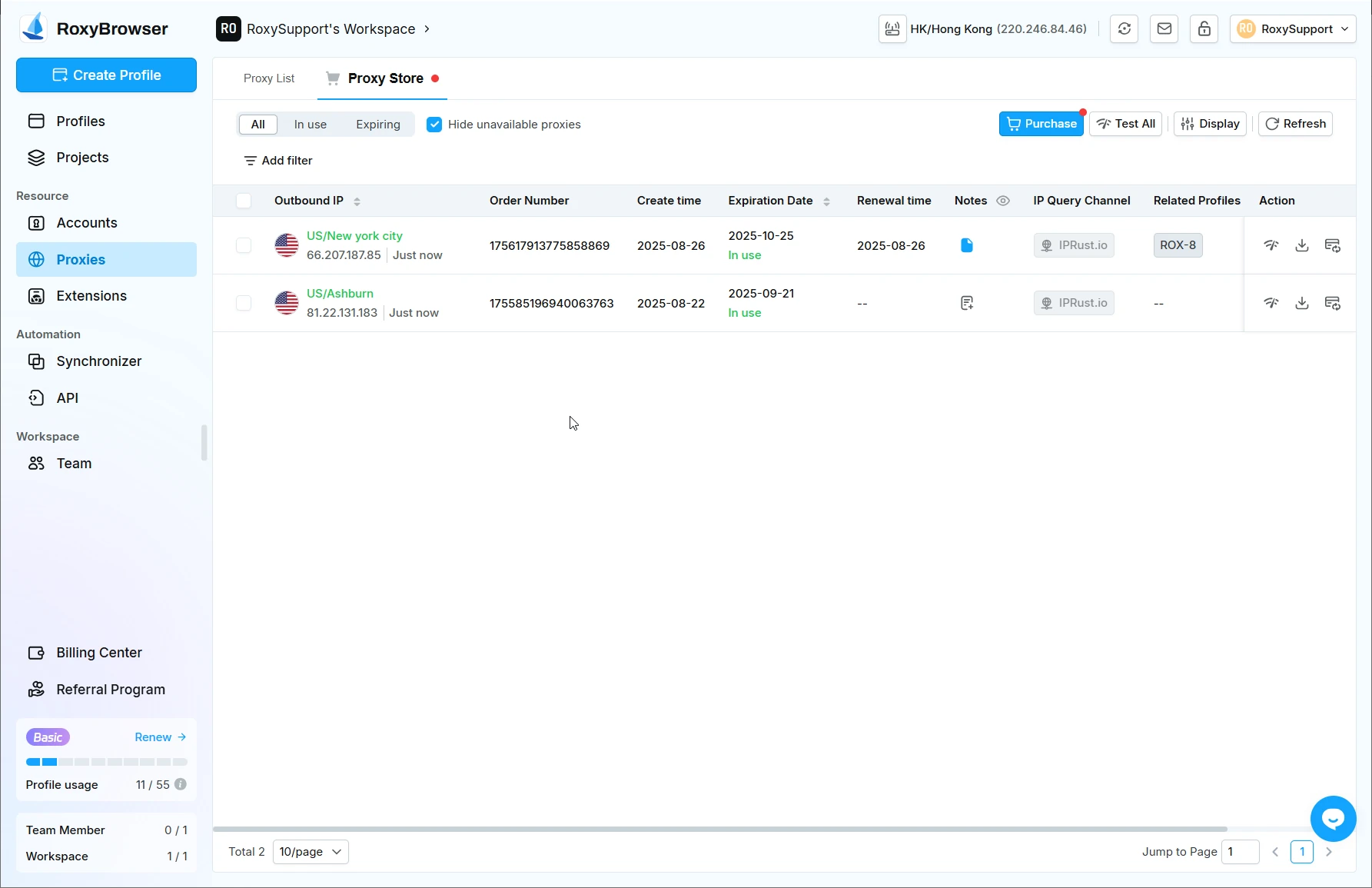 At the bottom of the list, you can perform bulk actions. Just select the proxies you want to manage, then click the button below. The available actions include Test, Download, and Renew.
At the bottom of the list, you can perform bulk actions. Just select the proxies you want to manage, then click the button below. The available actions include Test, Download, and Renew.