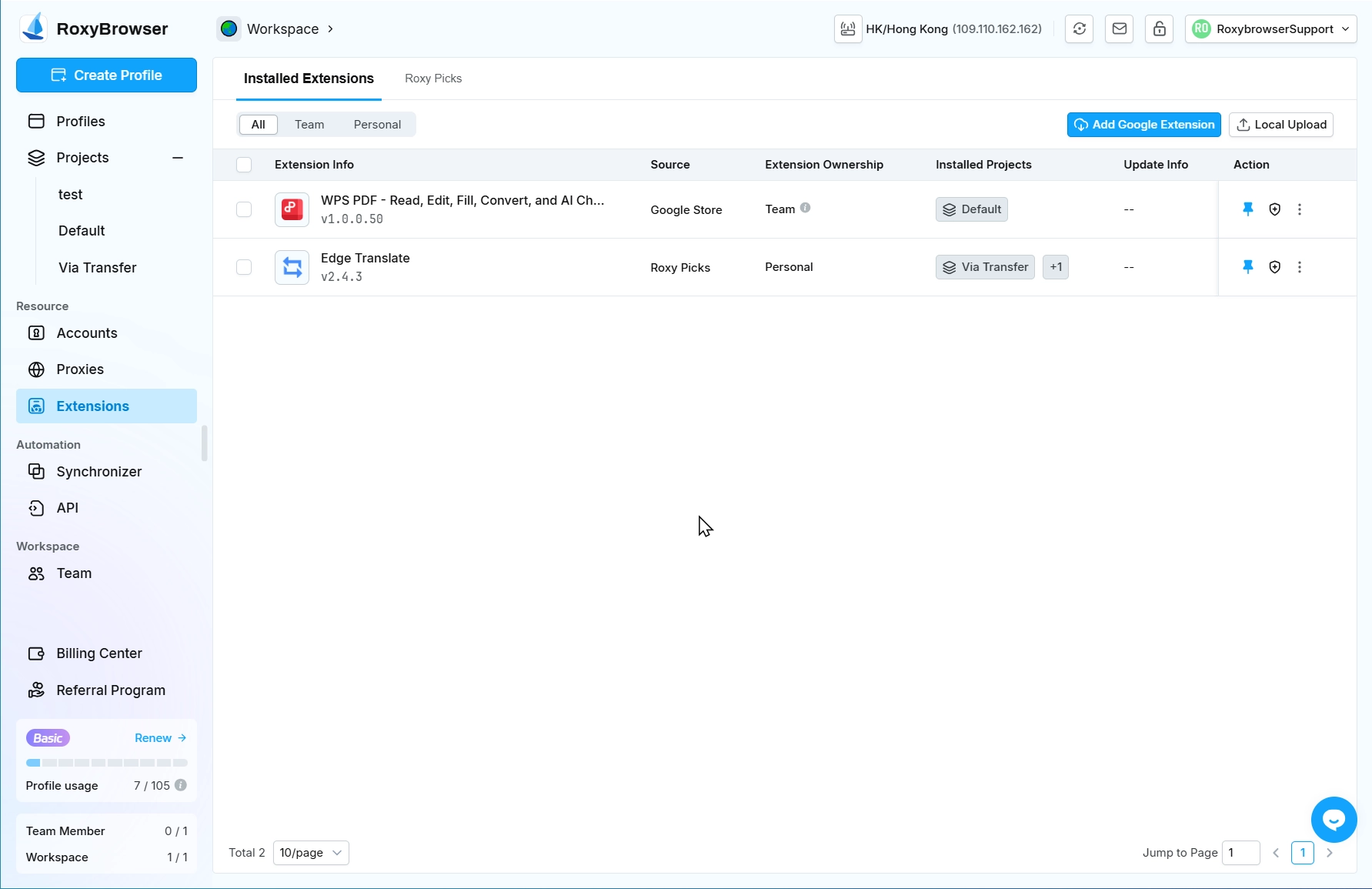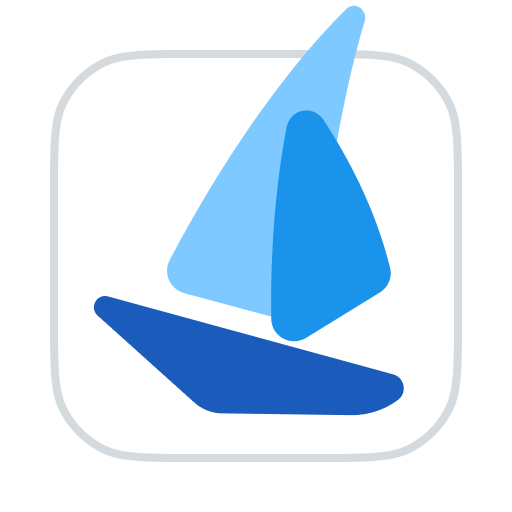Extensions
TIP
RoxyBrowser's extension management feature supports adding specified Chrome extensions to the "Installed Extensions" list. Once successfully added, browser profiles launched under the corresponding project will automatically load these extensions.
Add Extensions
Add Google Extension
Use this function to add extensions from the Google Store. Find the desired plug-in by category or search in the Roxy Picks. Click Download and select the item you want to install.
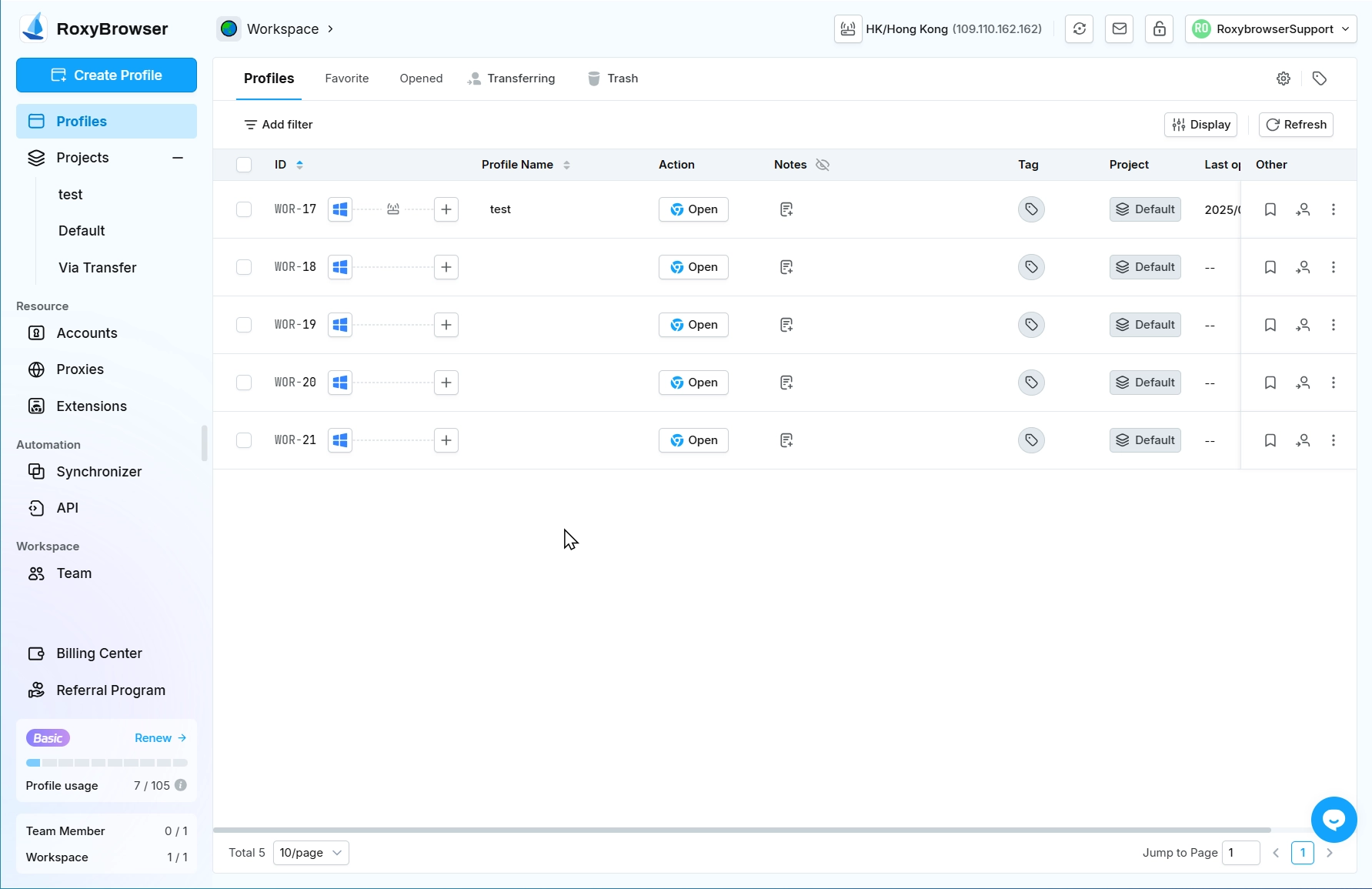
If you can't find it in Roxy Picks, you can use the add google extension function. Copy the extension URL in the Google Store, paste it into the input box, and click Save.
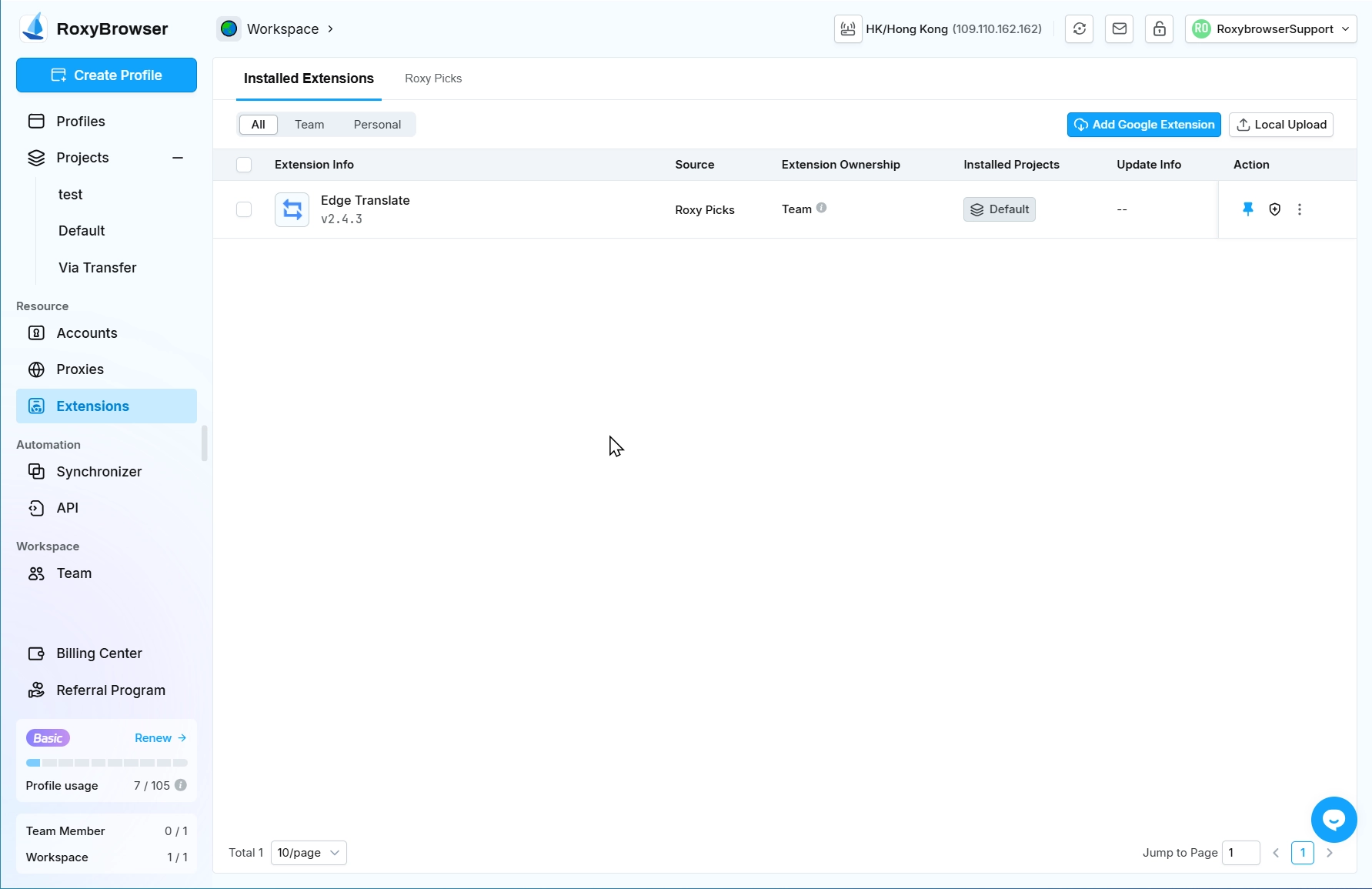
Local Upload Plugin
RoxyBrowser supports uploading extensions by locally. Click Local Upload and select the extension package or folder. After selecting, the name and description of the current extension will be parsed. These two items can be modified. After editing, click Upload.
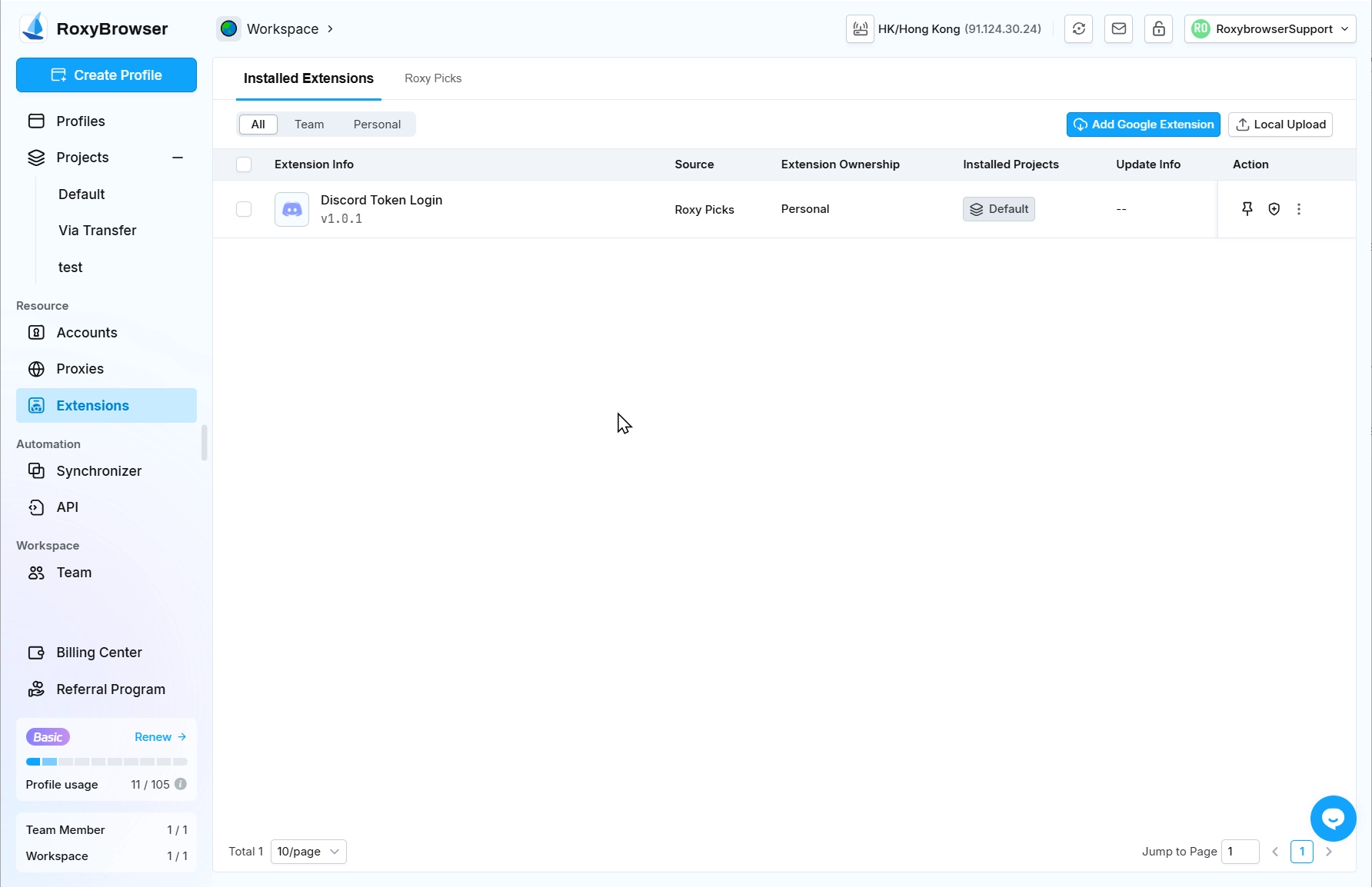
WARNING
- Supports Zip, CRX format extensions, max 50MB
- Daily extension add limit: 5
Extension Settings
Install to Pojects
When downloading an extension from Roxy Picks, you can install it to the corresponding project. For other methods, you need Click the icon in the "Install to Project" column to add it to your project. If you select all projects, the extension will take effect on all profiles in the current workspace. If you select some projects, you can specify that the extension will only take effect on profiles in the selected projects.
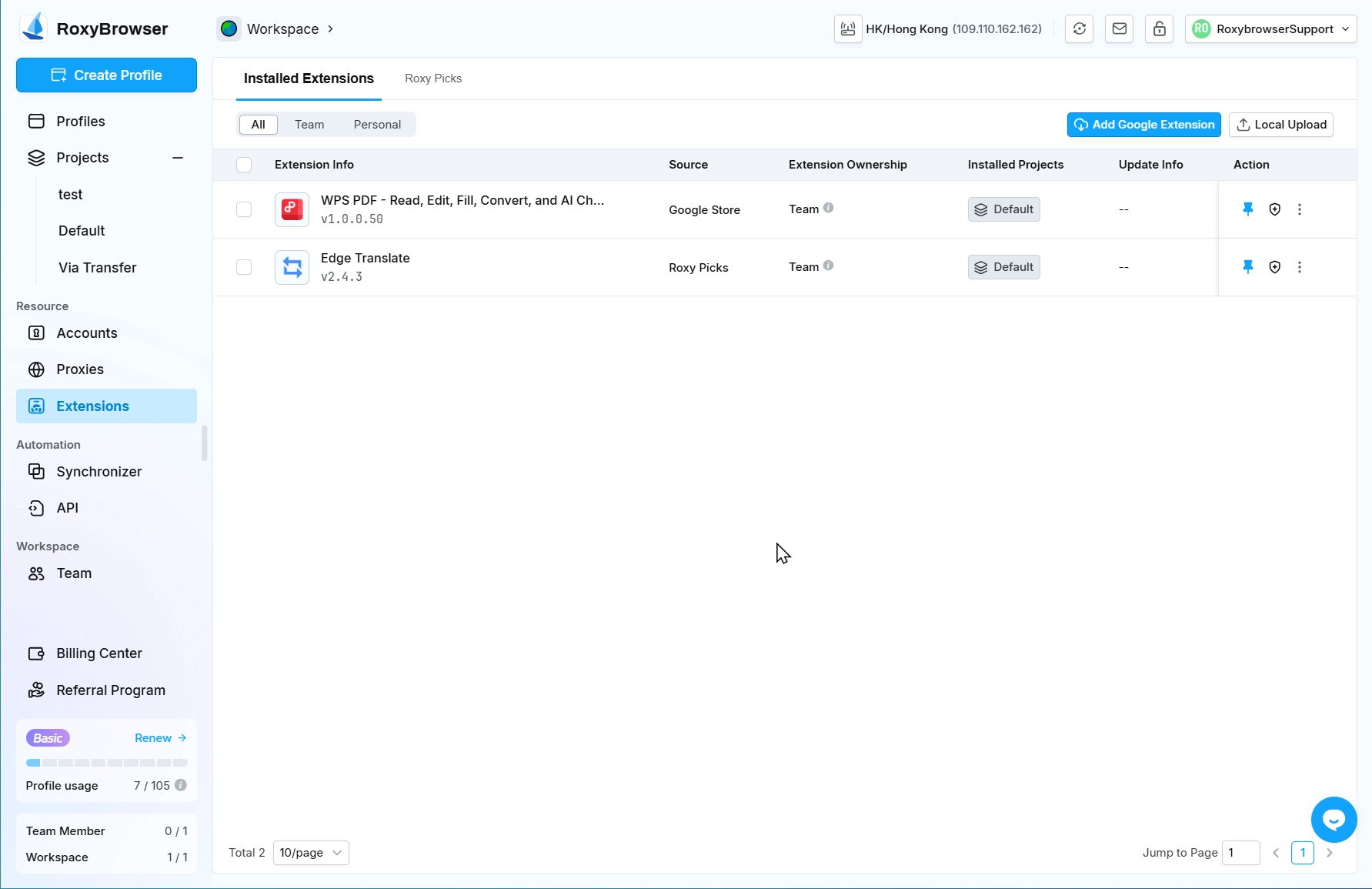
Extension Ownership
When installing the extension, you can set the extension to belong to an personal or a team. If it belongs to a team, the extension will take effect on all members. This setting can be modified in the extension information.
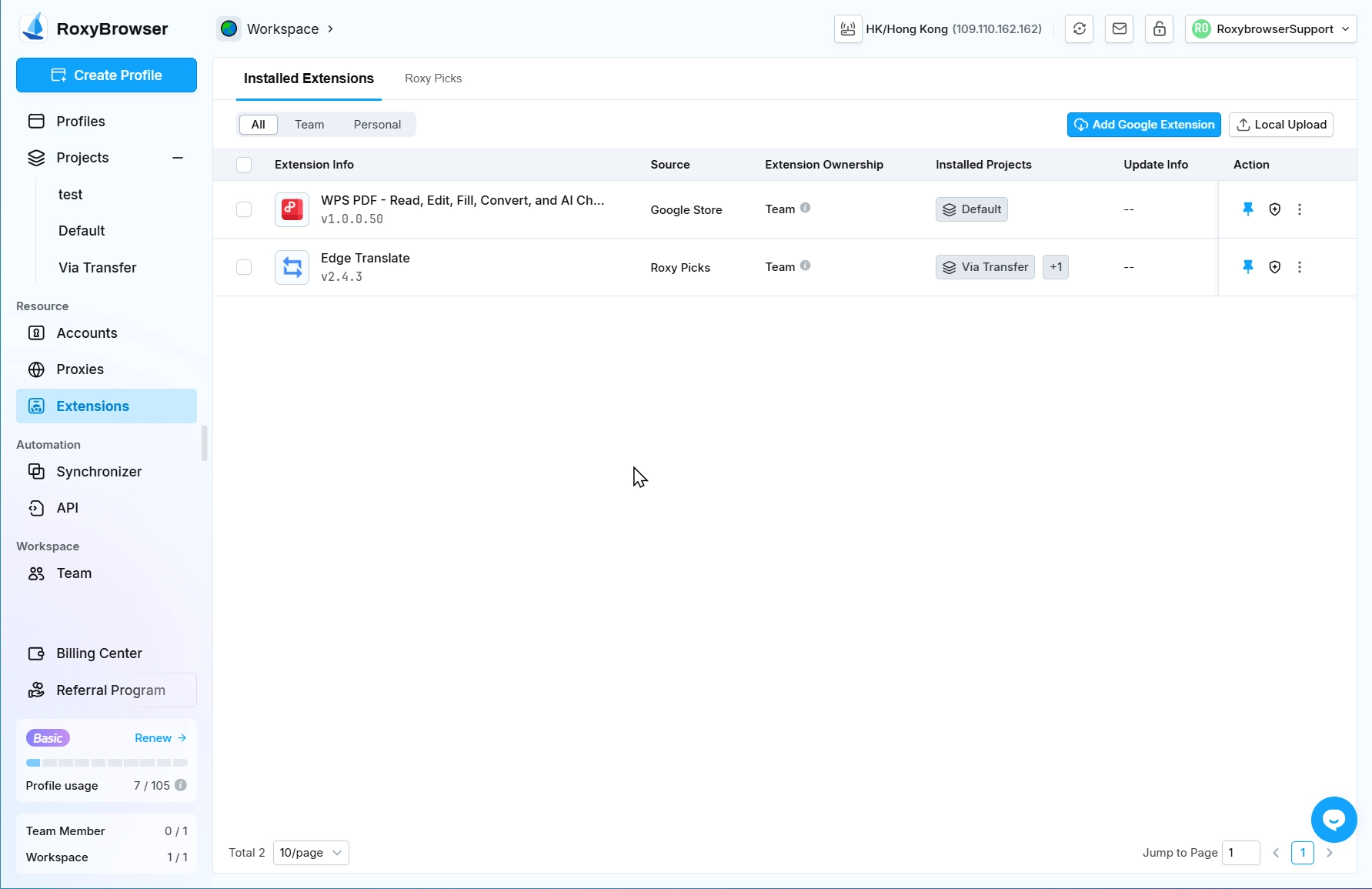
Pin Extension
Click the Pin mark in More Operations to set the fixed mode of extension
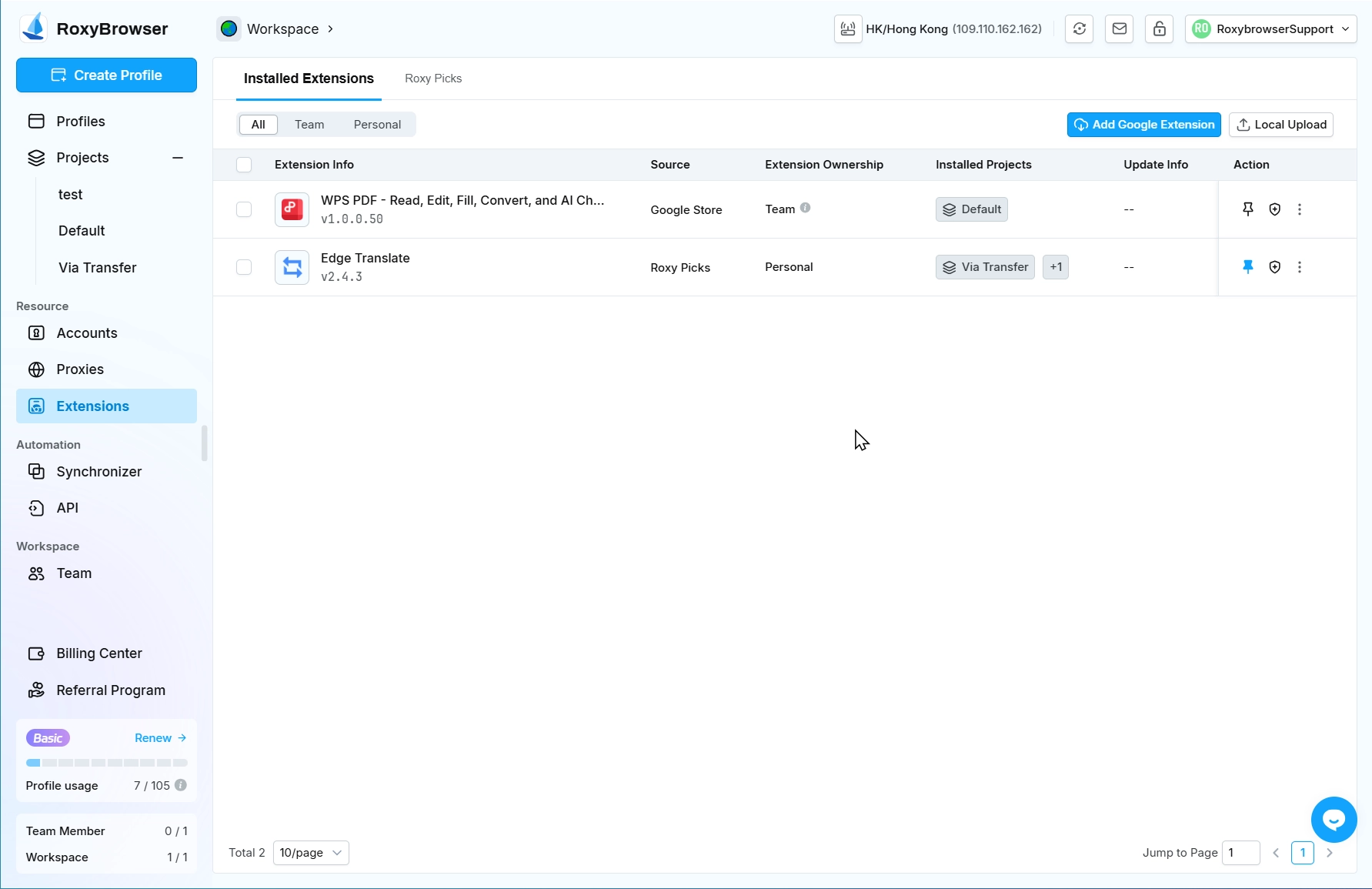
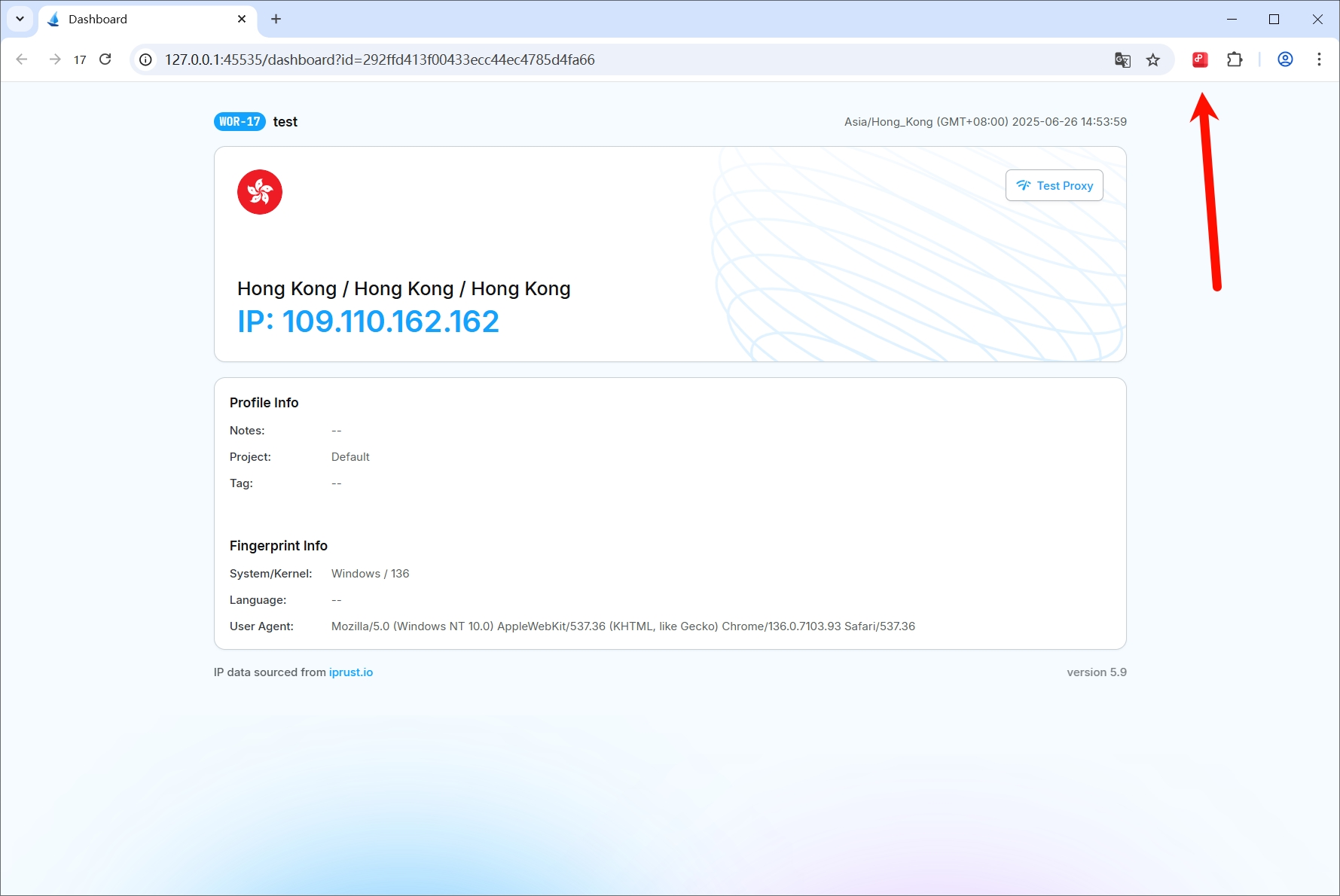
Check For Updates
Single Update
To check for updates on a specific extension, just click the Update Check button next to it. Once the check is complete, the detailed update information will appear in the "Update Info" area.
Bulk Update
To save time, you can also update multiple extensions at once. Simply select all the extensions you want to update and click the Update Check option. The system will then automatically complete all the updates for you. 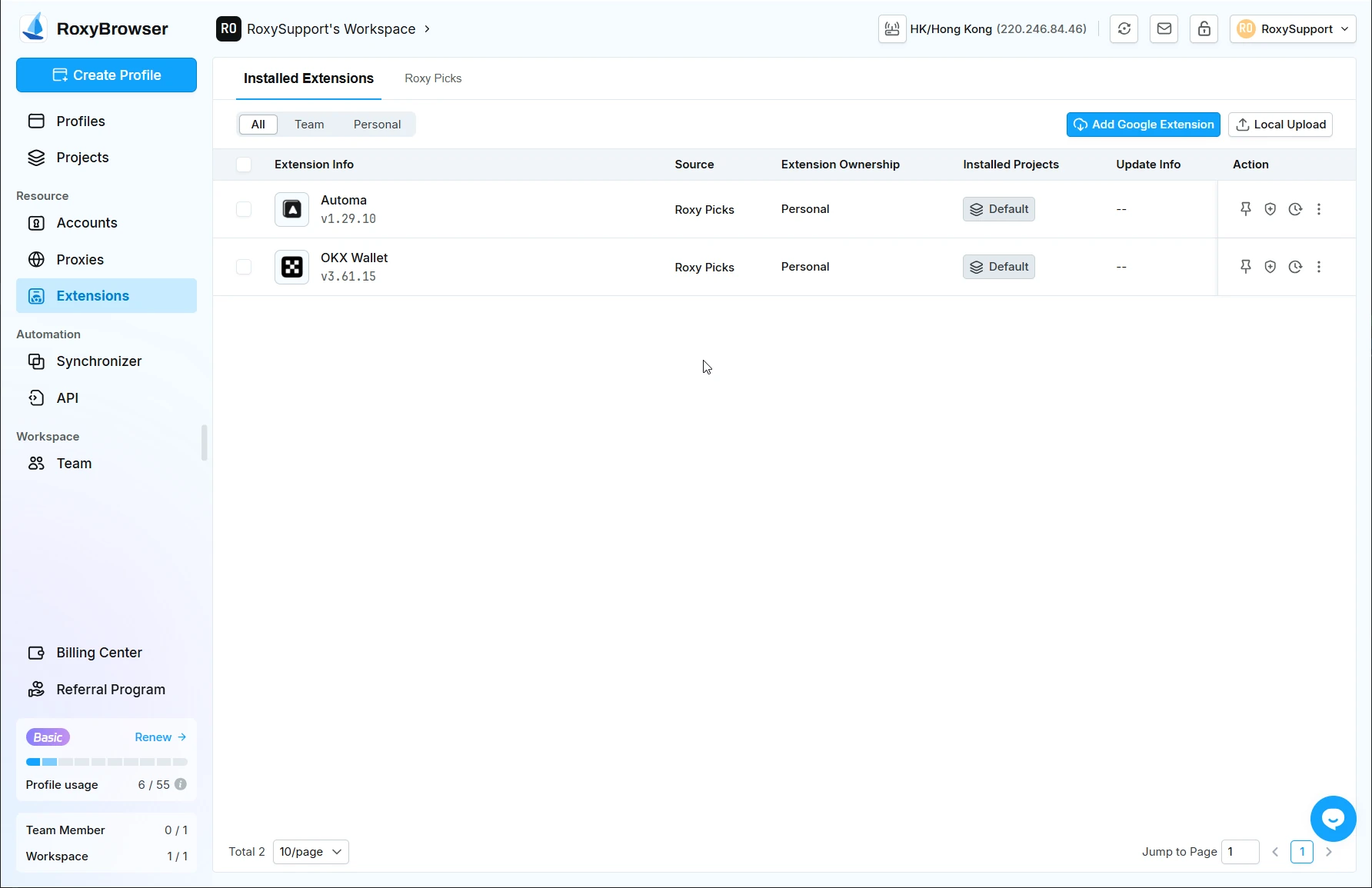
Extension Security Check
To ensure your data security and system integrity, we strongly recommend conducting security verification of extension files after installation. We suggest performing multiple scans through industry-recognized security analysis platforms as follows.
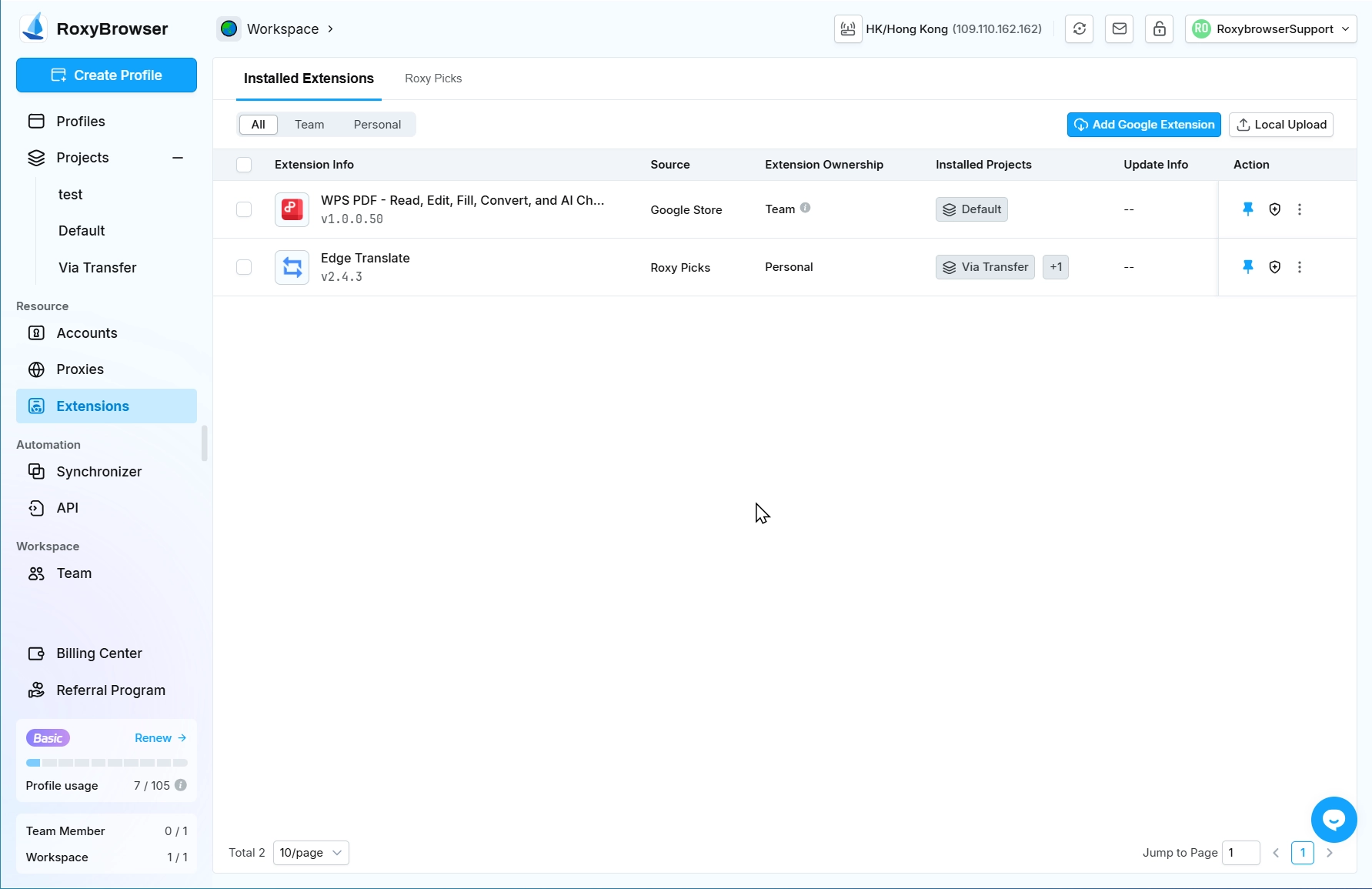
Remove Extension
Click More Actions in the extension information list to delete the current extension. You can also select multiple extensions to be deleted and click the Delete icon in the toolbar to delete them in batches. After deletion, all profile extensions in the associated projects will be removed.