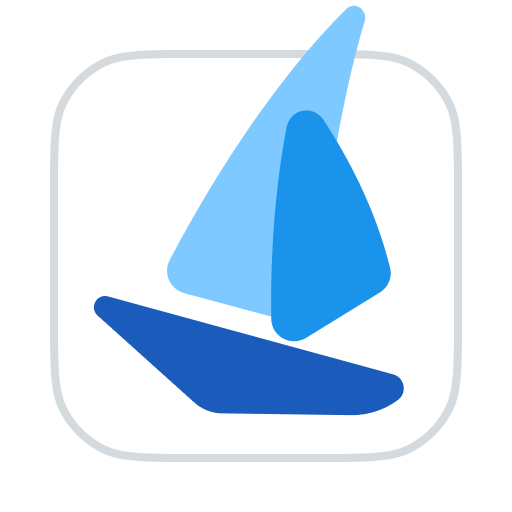Team Member
TIP
You can view various information about members belonging to the current workspace in Team Members.
Invite Team Member
Click Invite to enter the invite's email address, select permissions and project, and click Invite to invite members to join the project. After sending the invitation, the invitation box will be retained to invite the next user. When inviting, the permissions assigned can only be lower than the permissions of the current inviter. Invitees will receive a team invitation in the system notification in the upper right corner of the software and in their email inbox, click on View Details to join the workspace.
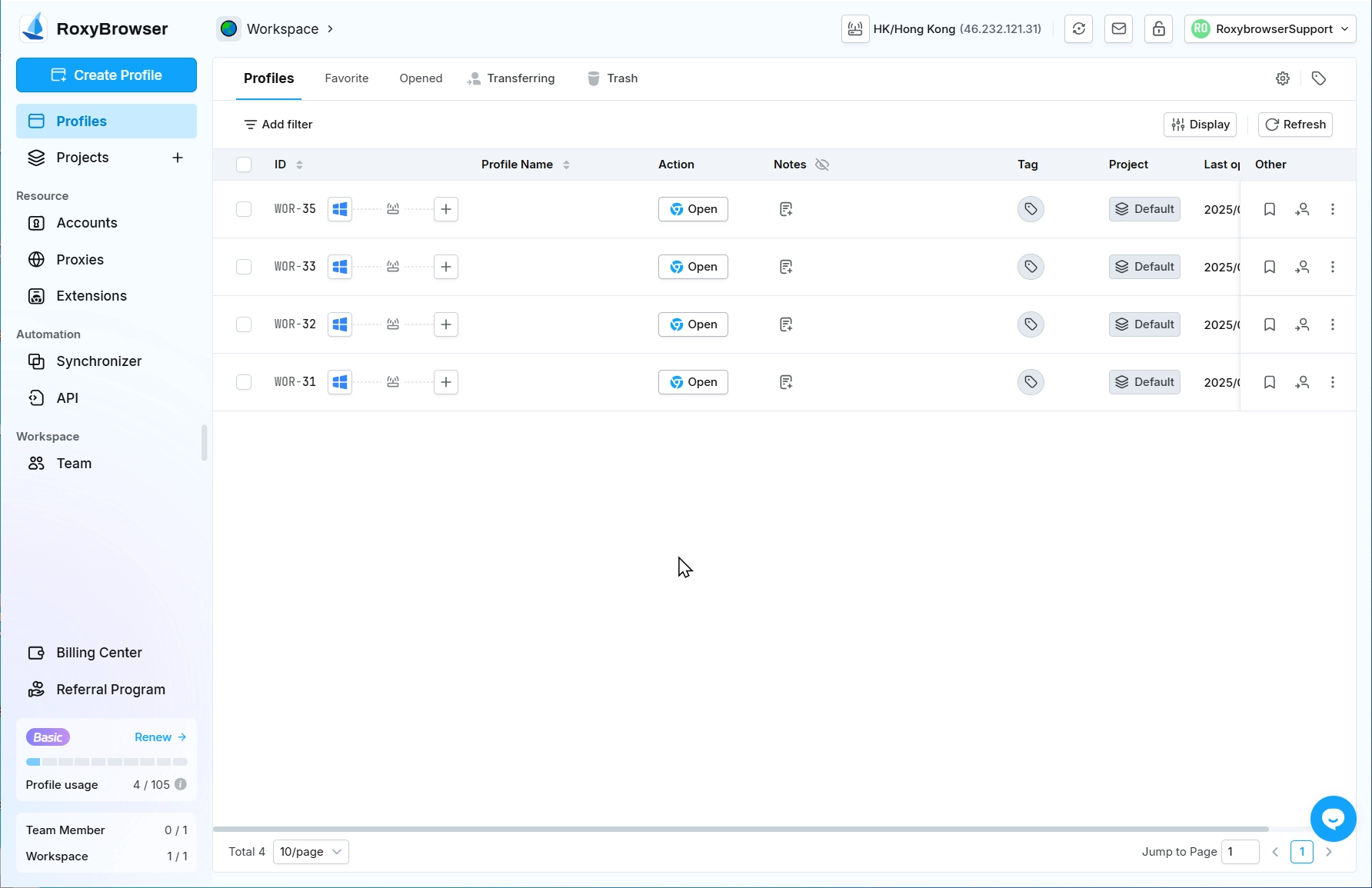
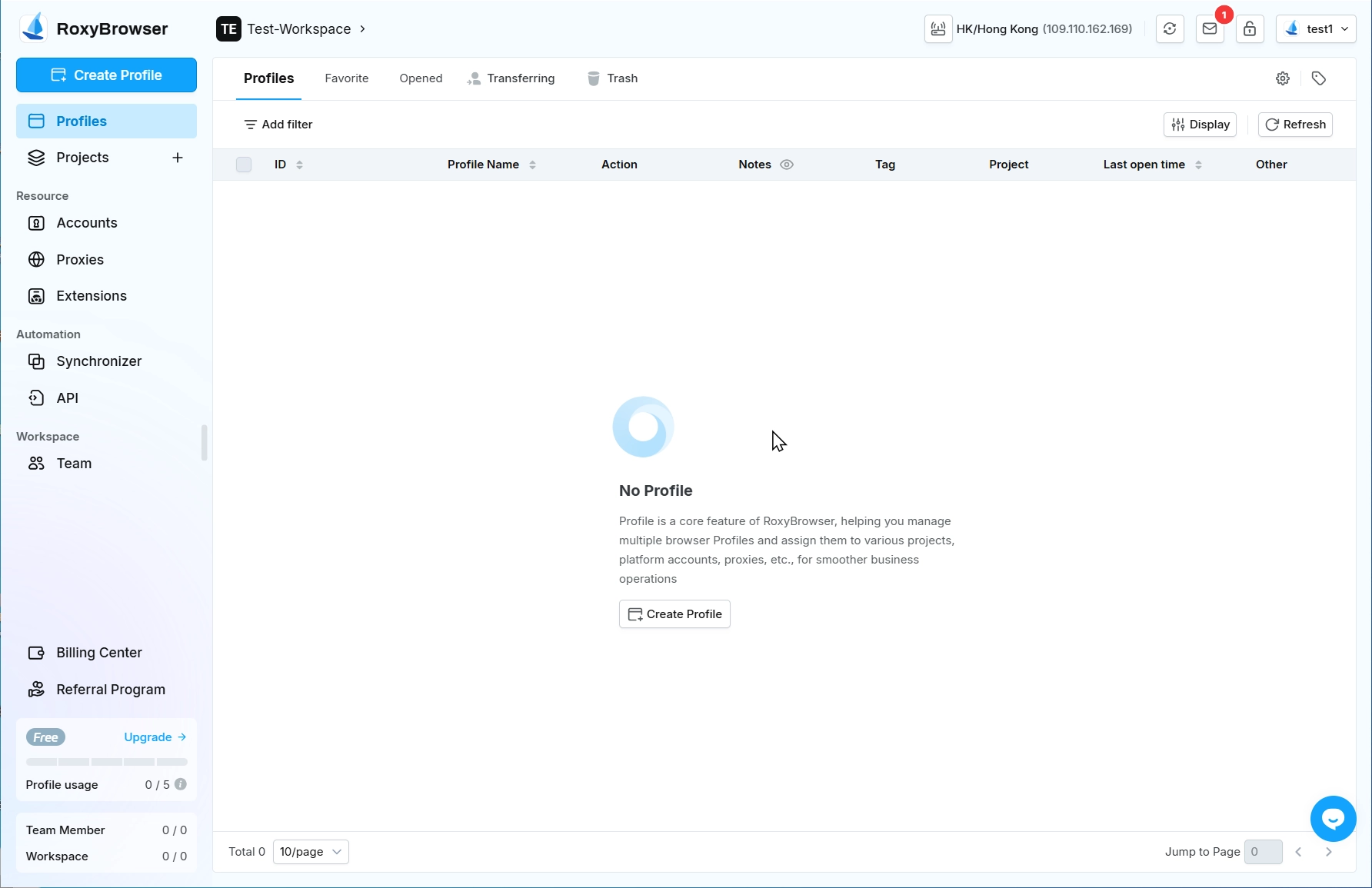
After successfully joining the workspace, you can view or modify the profiles and other configurations in the project within the corresponding permissions.
Permission Description
| ldentity | Core privileges | Special Permissions / Limitations | Applicable Scenarios |
|---|---|---|---|
| Owner | Possesses the highest level of permissions, allowing for all operations. | Exclusive Permission: Delete Workspace | Workspace Owner |
| Manager | Have all permissions except for deleting Workspace. | Same as Owner: 1. Create, edit, and delete items within the Workspace. 2. Manage all other team members, excluding those at the same permission level. | Team Project Lead or Senior Administrator |
| Editor | Edit the Profiles, Accounts, and Proxies within project. | Key Limitations: 1. Cannot create or delete projects. 2. Cannot view projects associated with team members. | Project Content Editor |
| Viewer | View and use the Profiles within the project. | Main Functions: 1. Open and Close Profiles within the project. 2. Add Notes to and Favorite Profiles. | Team member or external consultant |
TIP
· Owner Has absolute control over the entire Workspace, including the ability to delete it.
· Manager Can perform all daily management tasks, but does not have the permission to delete the Workspace.
· Editor Focuses on modifying project content and cannot create or delete Projects.
· Viewer Is limited to Browse and Opening Profiles, but can add Notes and Favorites without affecting the profile's settings.
Appendix: Detailed Permission Table
Profile
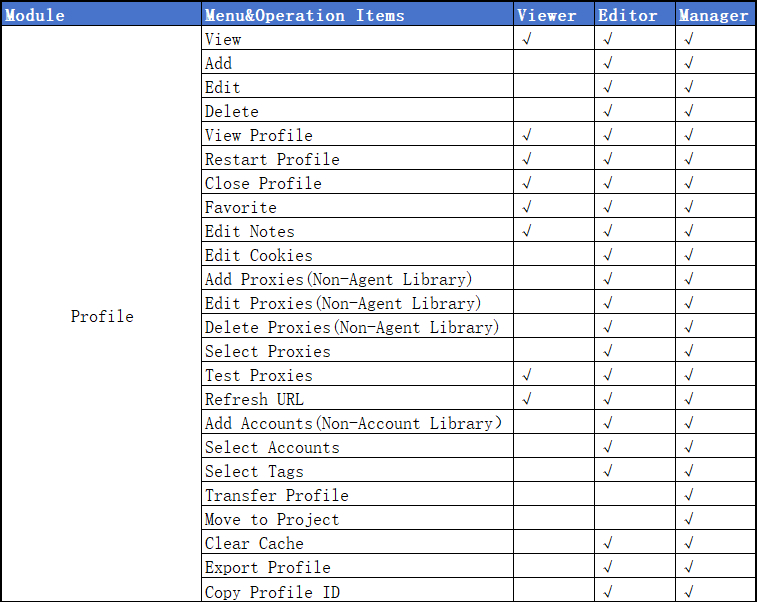
Tags
Projects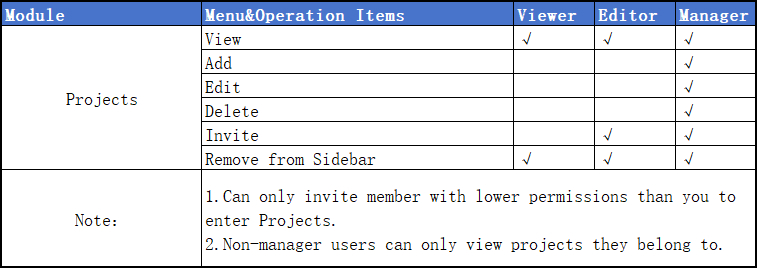
Account
Proxy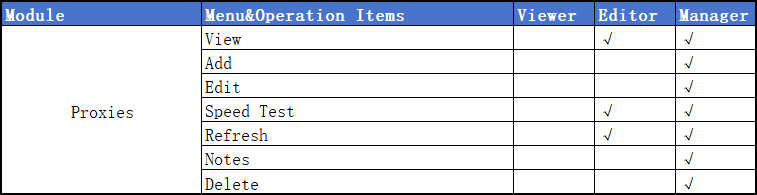
Extensions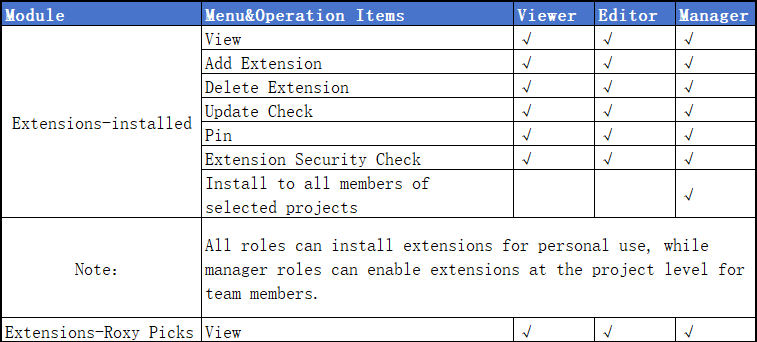
Team-Team Member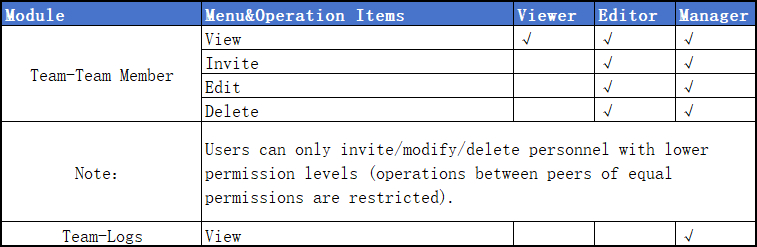
API