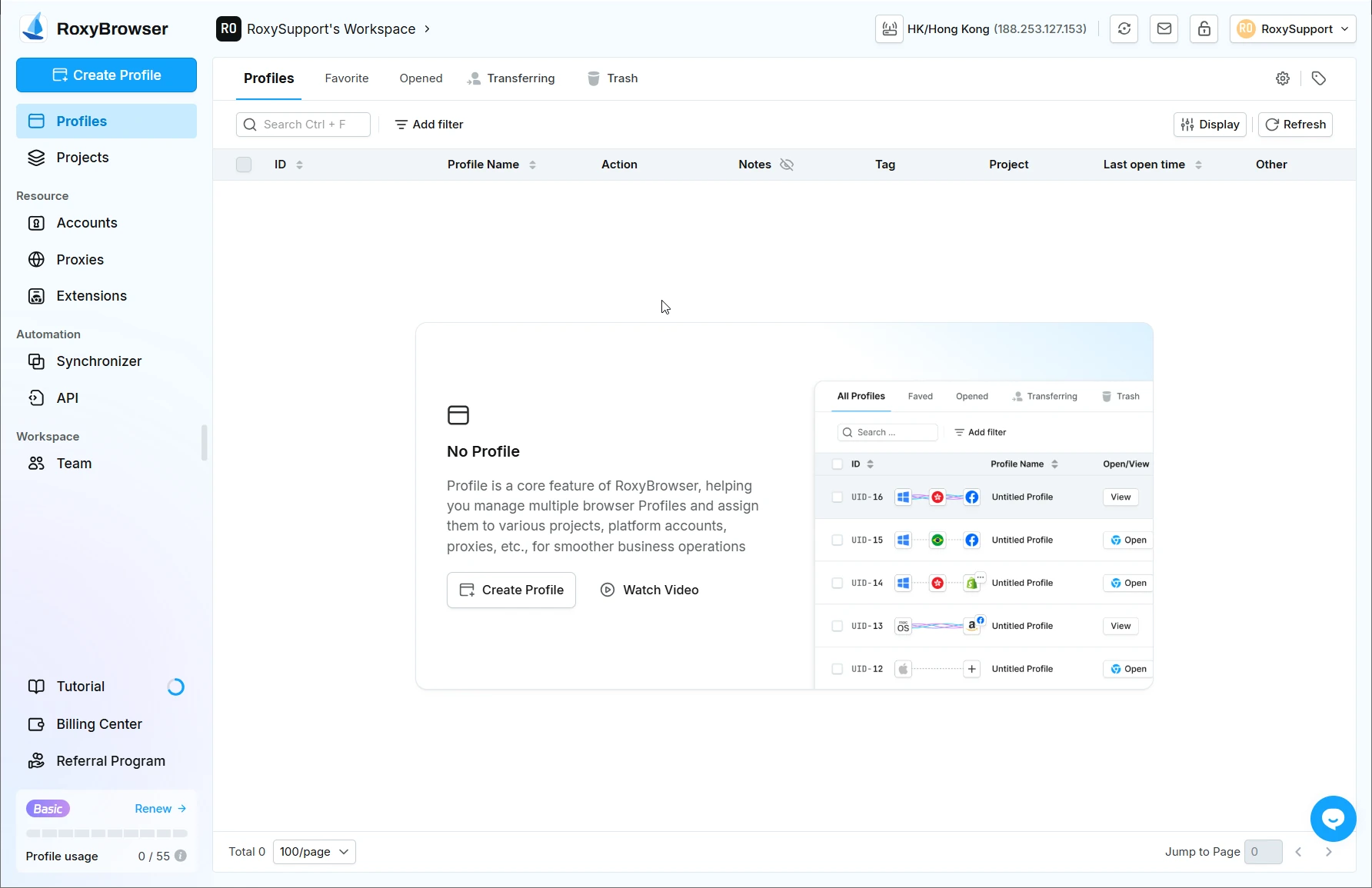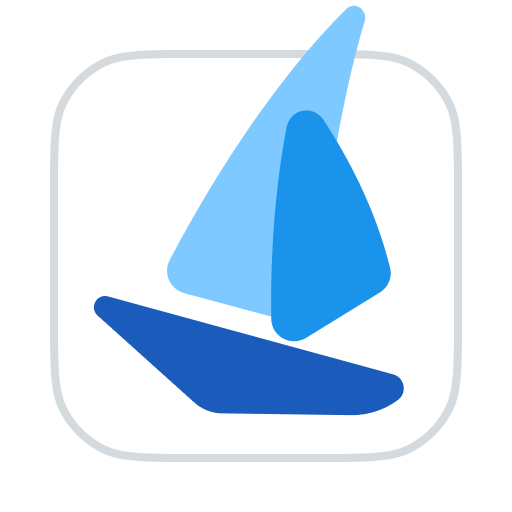Cache FAQ
What are Cache Files?
Roxybrowser generates a cache folder for each profile when it's in use to cached data. The cache files contain various pieces of information generated by the profile, such as Cookies, browsing history, extensions downloaded and installed via the Google App Store, extension application data, and LocalStorage/IndexedDB content.
Deleting the local cache files maybe will result in consequences such as being logged out of any platform accounts you were signed into and the loss of extension data.
Where are a Profile's Cache Files Stored on the Computer?
In Roxybrowser, to access the cache folder, click on Preferences (located in the top-right corner) → Disk Usage and Settings.
Once opened, you will see the independent cache files for each profile, which are distinguished by their Profile ID.
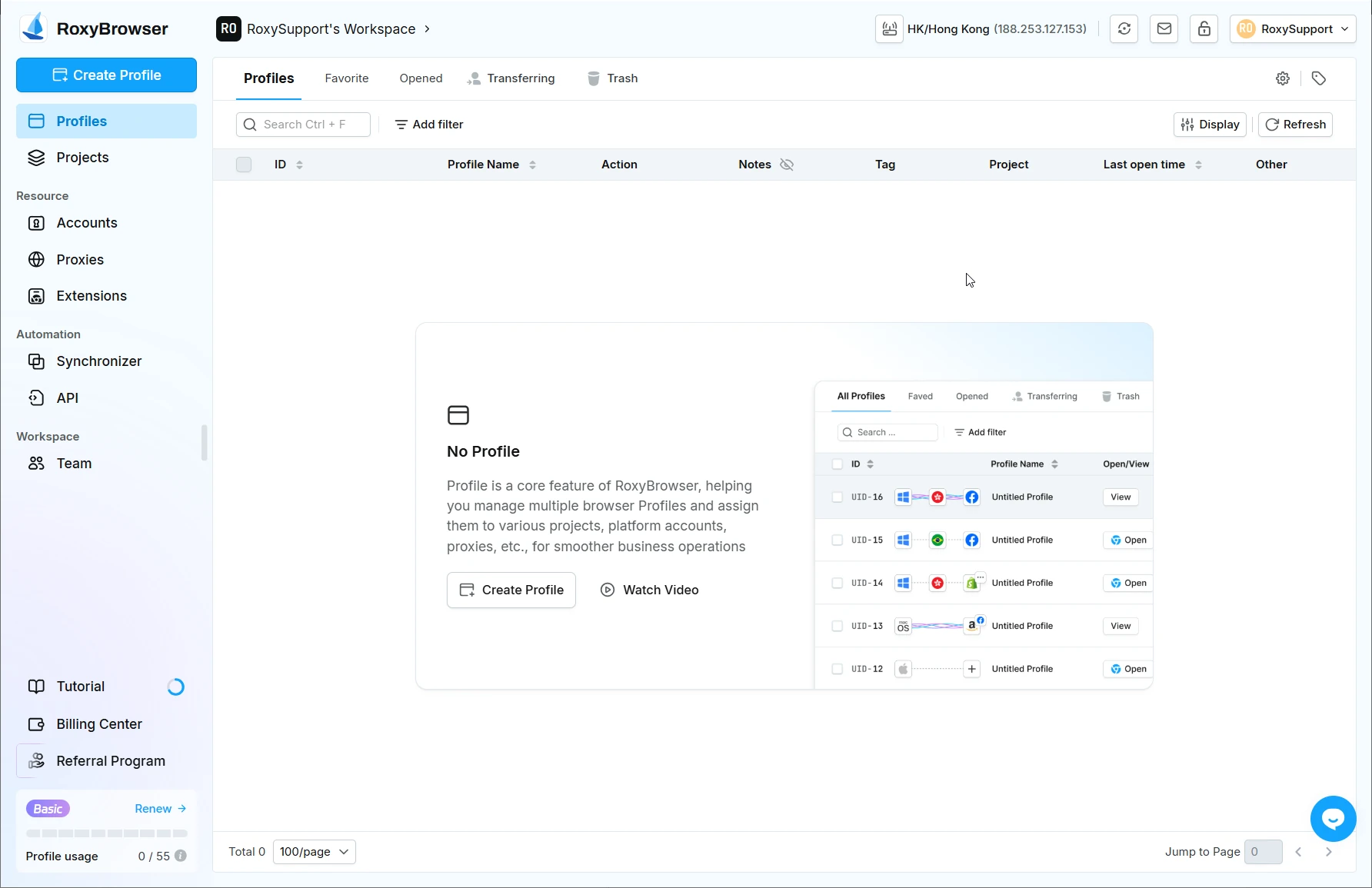
The Profile Won't Open and I Get a "Insufficient Disk space" Error. How Do I Fix This?
- Since cache files are generated when a profile is in use, the Roxybrowser checks your computer's remaining disk space when opening a new profile.
By default, the Roxybrowser will stop opening new windows when the disk space falls below 8 GB to prevent cache write failures. You can adjust this space limit at any time by navigating to the settings.
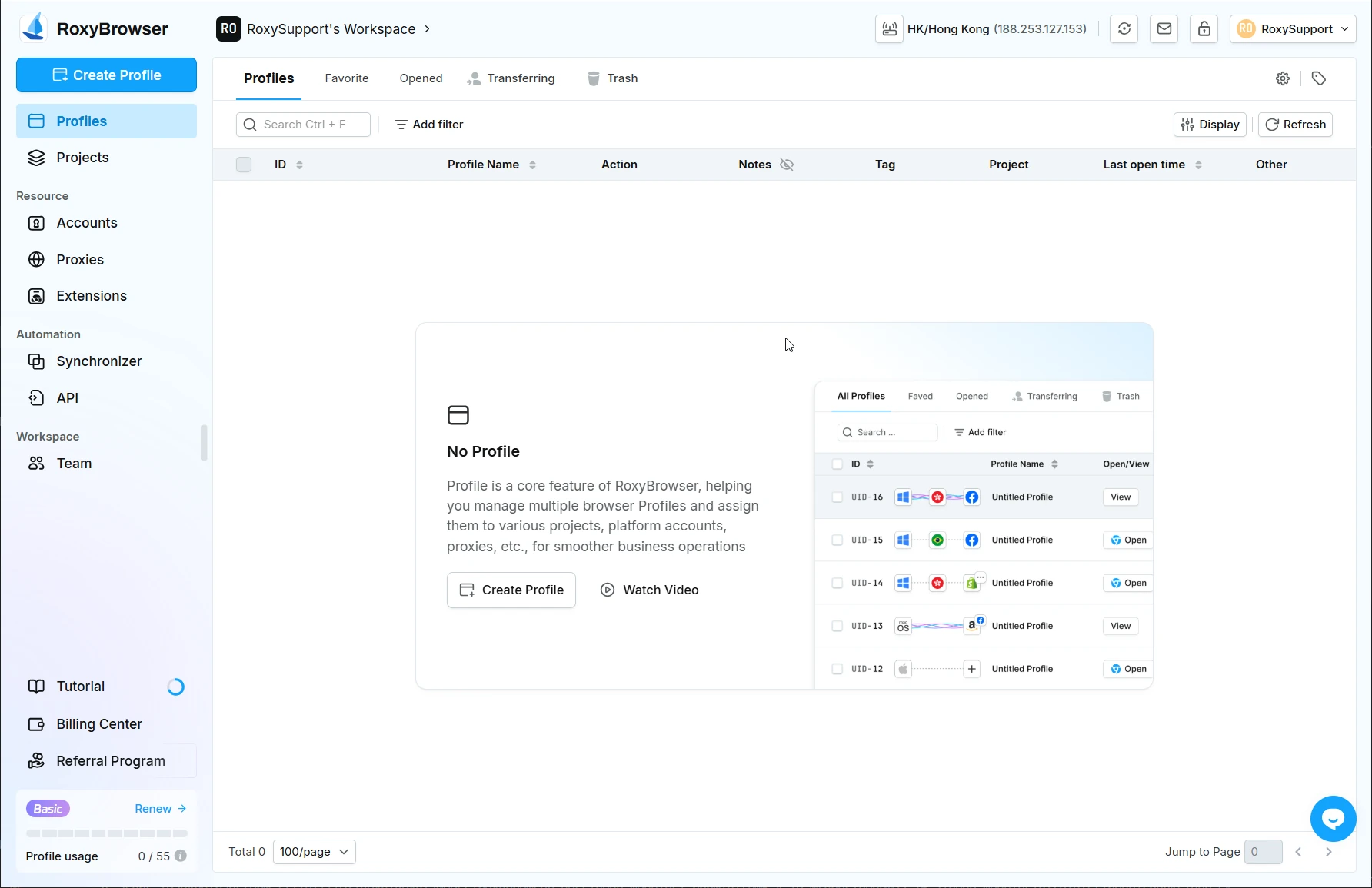
- For this situation, you can first perform a Manual Cache Cleanup to delete the cache files of profile that haven't been used for a long time. For example, set it to delete the cache of profile that haven't been opened for 30 days and then click Execute Cleanup.
If the error persists after performing this action, please manually delete other files on the disk where the cache directory is located to free up disk space.
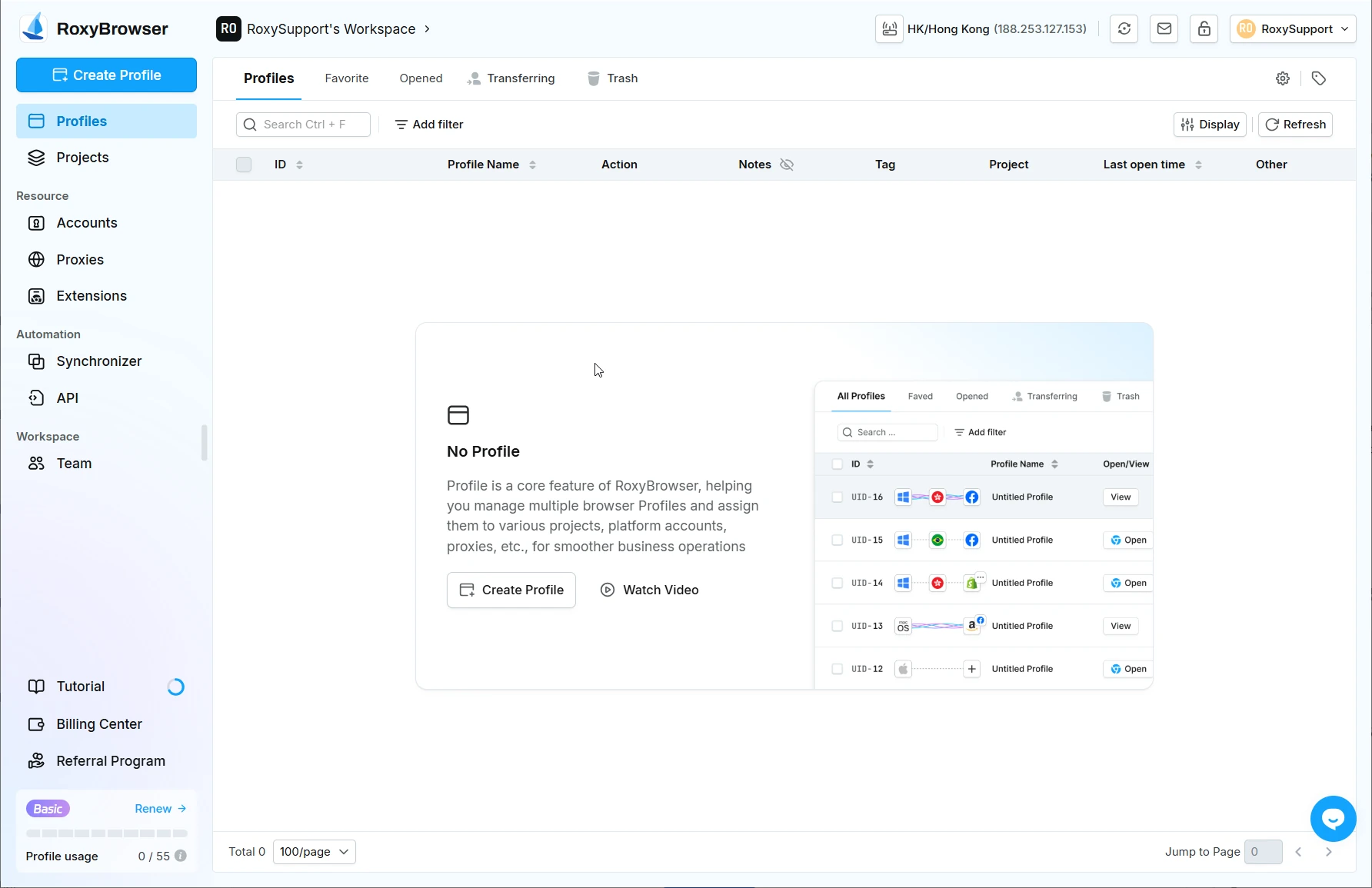
- If your disk space is truly too small, you can set the cache directory to a disk with sufficient space. For details, please refer to the explanation below: How to Change the Cache File Storage Directory?
How to Change the Cache File Storage Directory?
1、Copying the Cache Folders: Open the original directory, then copy and back up all cache folders.
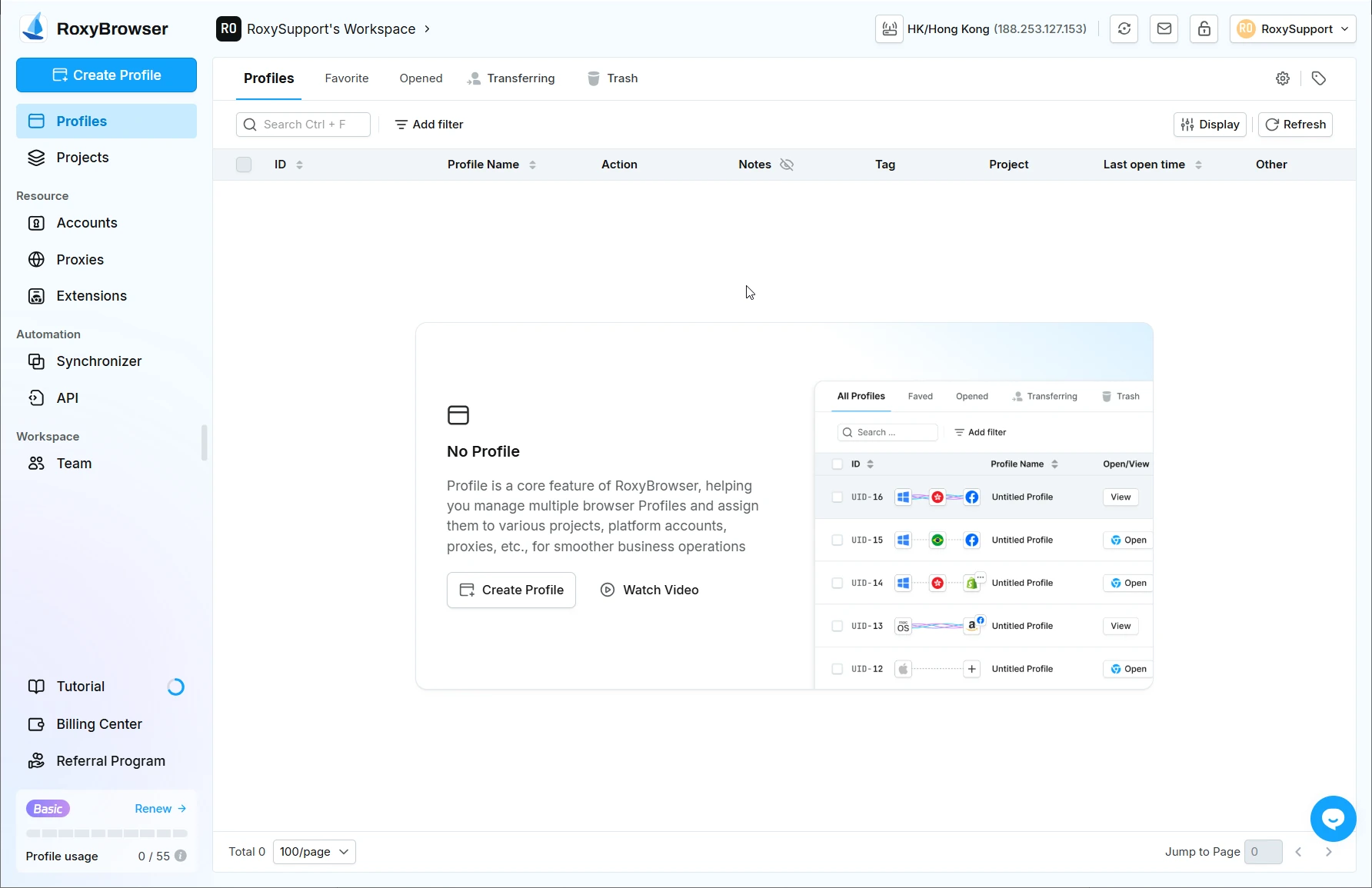
2、Move the Cache Folders to a New Directory: Paste the copied cache folders into your new target directory, for example, D:\Roxy\Roxy_cache.
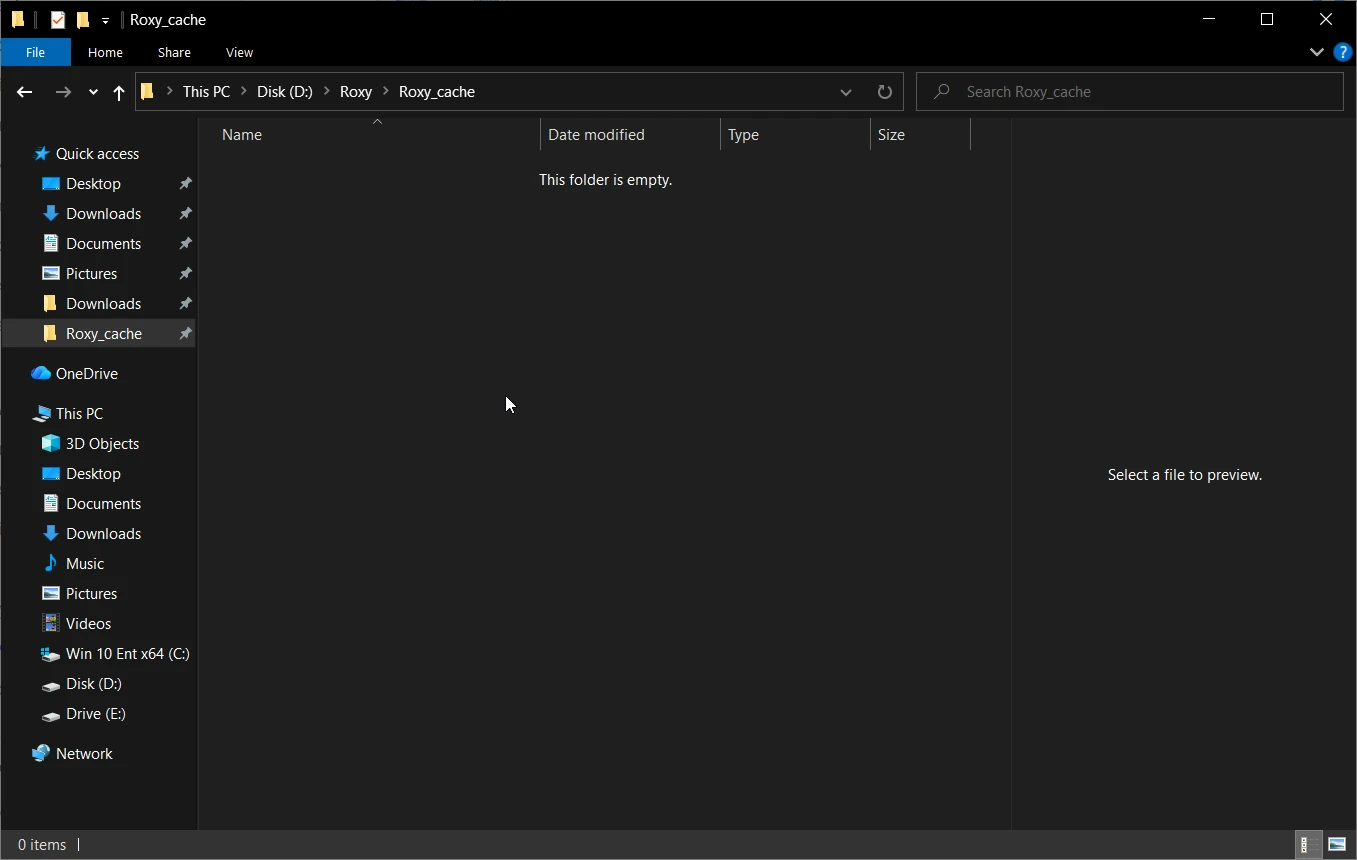
3、Setting the New Directory in Roxybrowser: Open Roxybrowser, go to Preferences → Disk Usage and Settings., click Edit, and then manually select the new directory.