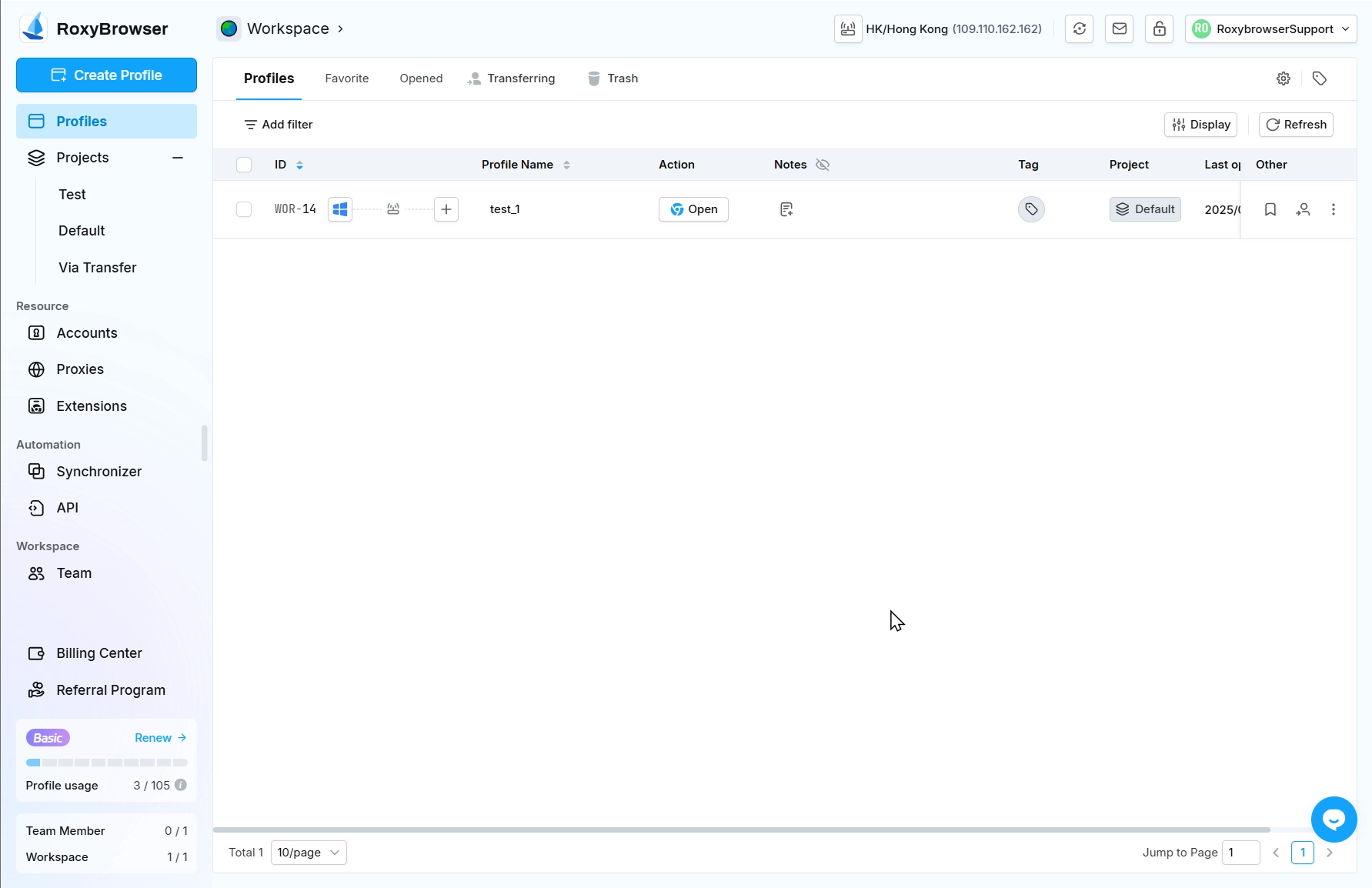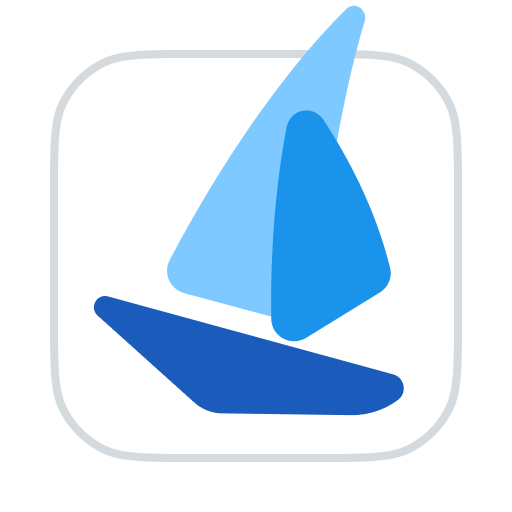Personal Settings
Client/Kernel updates
You can view the current client and all browser Kernel version updates in real time by clicking the Update button in the upper right corner. Deleting the specified Kernel version is also supported here.
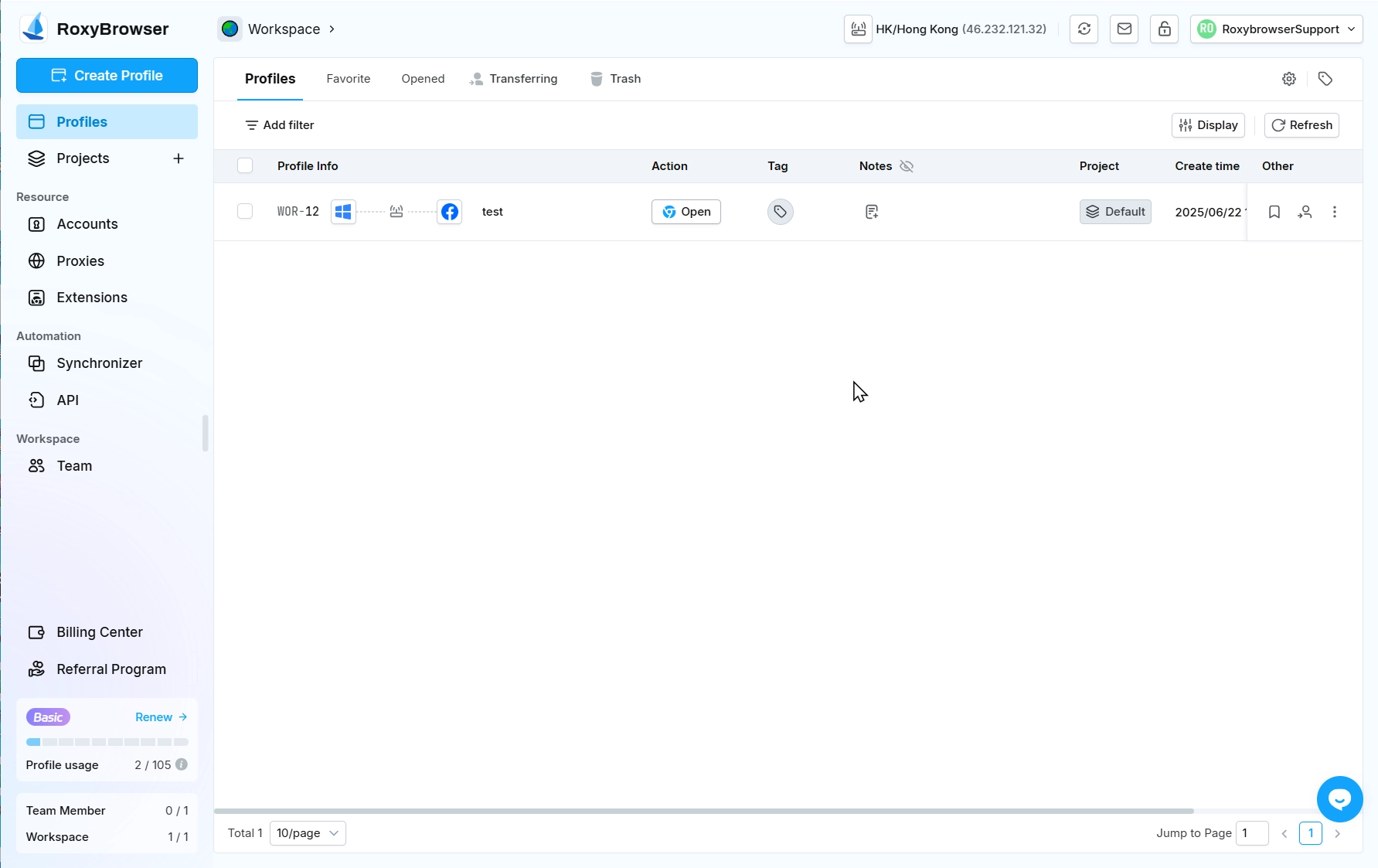
App Lock
Click the lock icon in the top-right corner to set a session lock password.Password requirements: 4-12 characters (letters, numbers, or symbols).
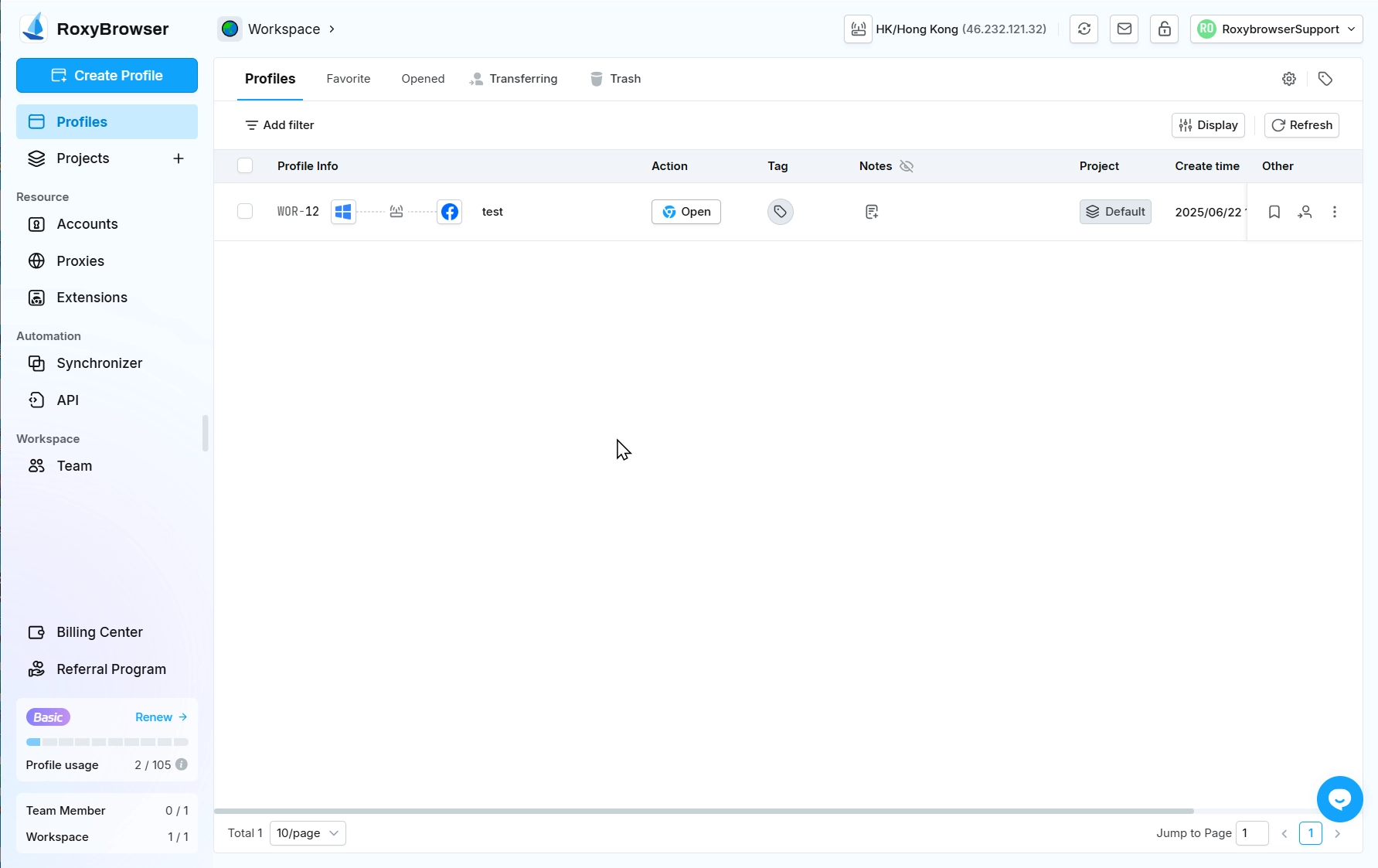
Client Settings
Click the avatar in the upper right corner to enter the client settings.
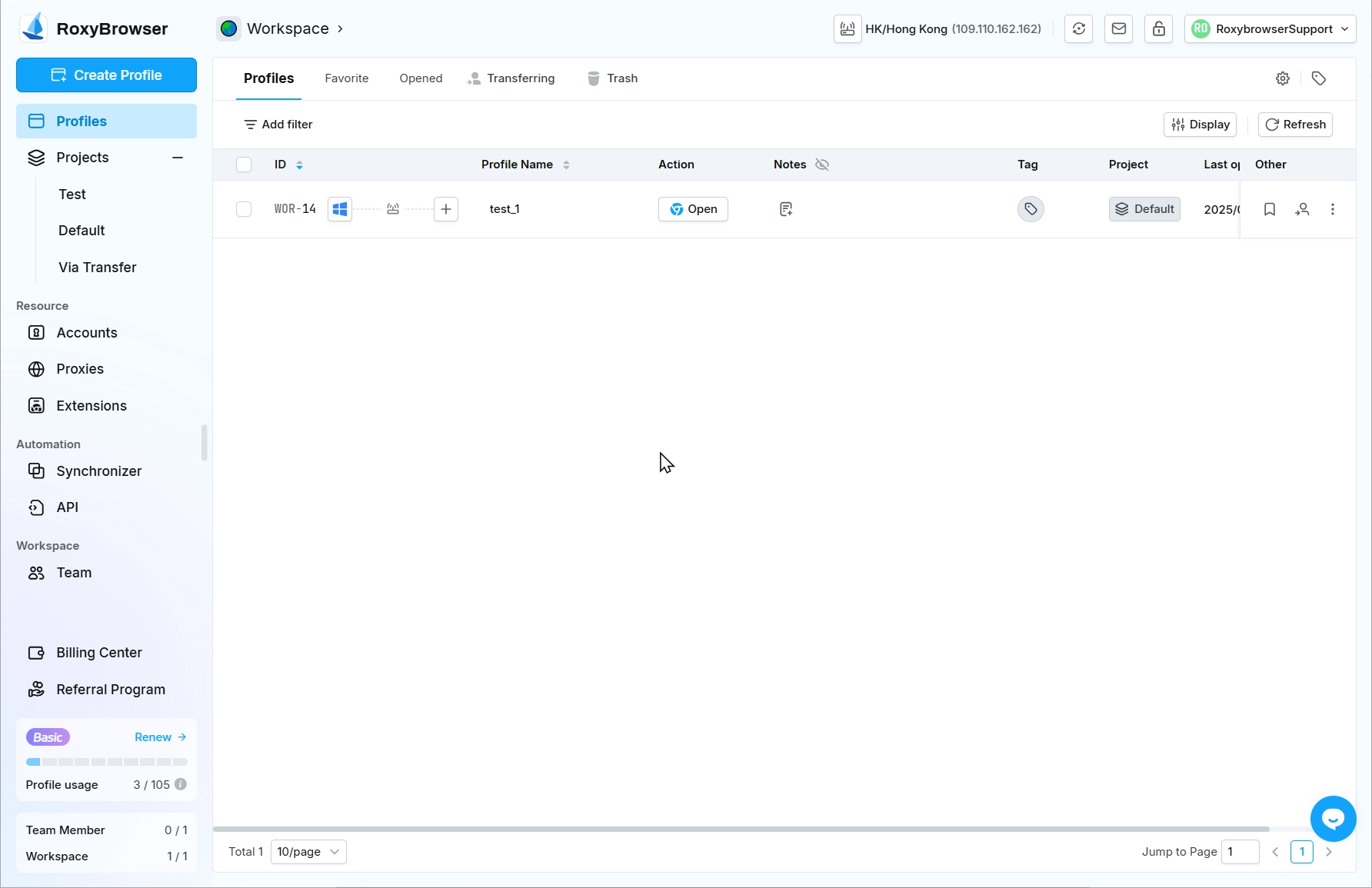
Profile Settings
In the personal information settings, you can click Upload to upload an avatar and change your username.Supports third-party account linking. (e.g., Google, GitHub, etc.)
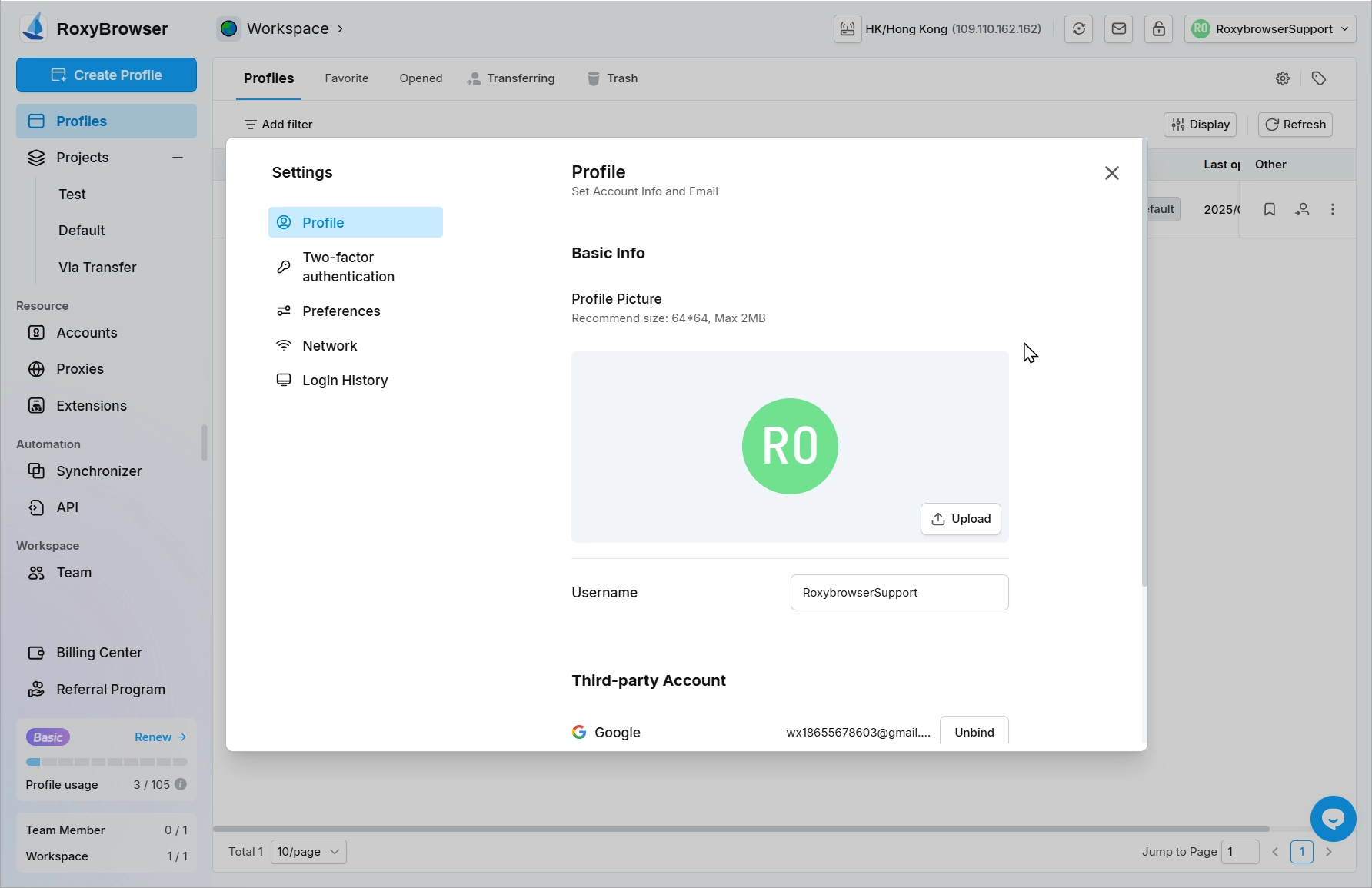
Two-factor authentication
You can manage your email address, password and authentication in the authentication settings.
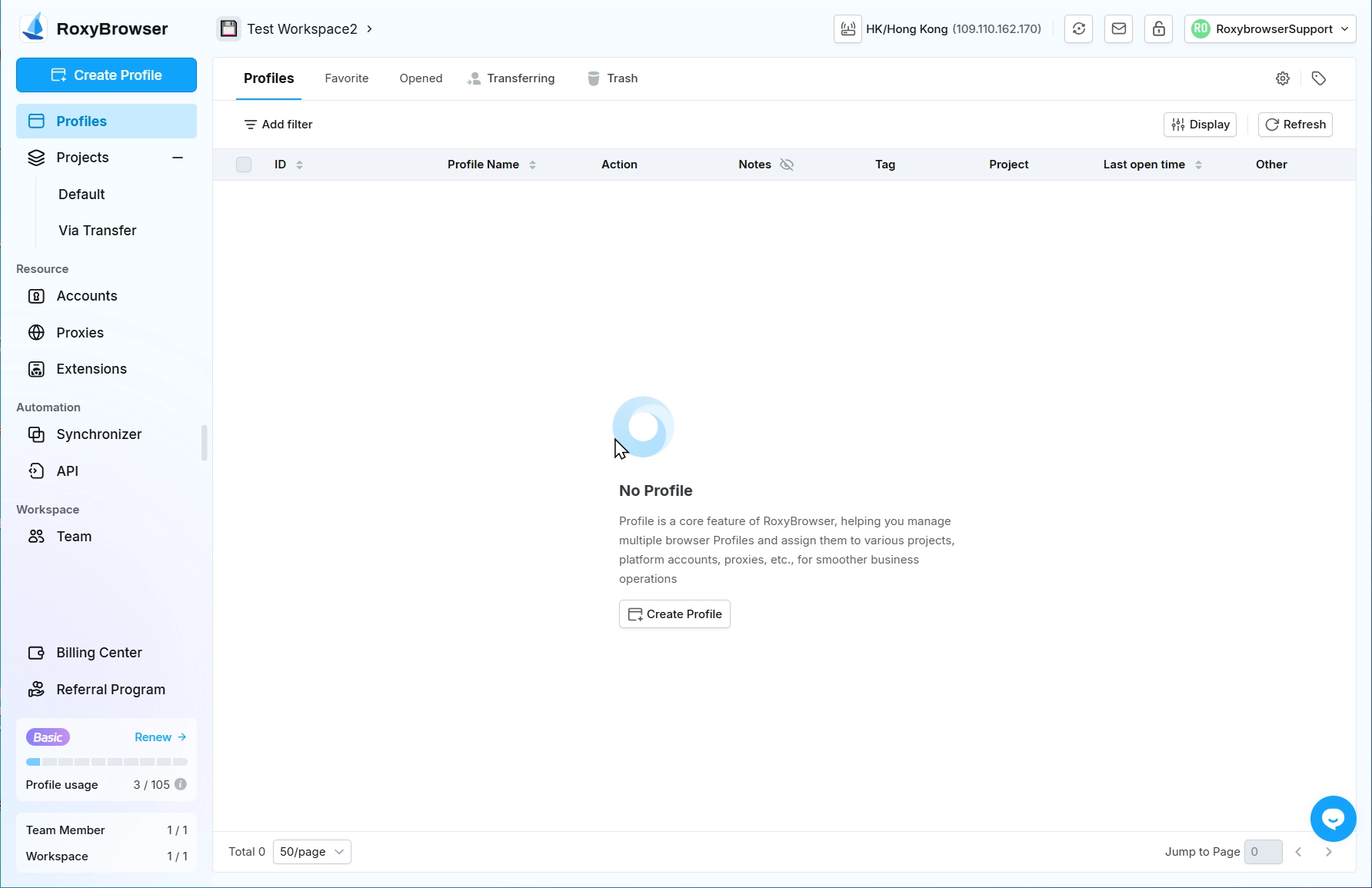
Preferences Settings
Set your client usage preferences.
Profiles
Theme Mode: This option allows you to set the software theme mode: Follow System, Light Mode, Dark Mode. (Supported from Roxychrome version 125)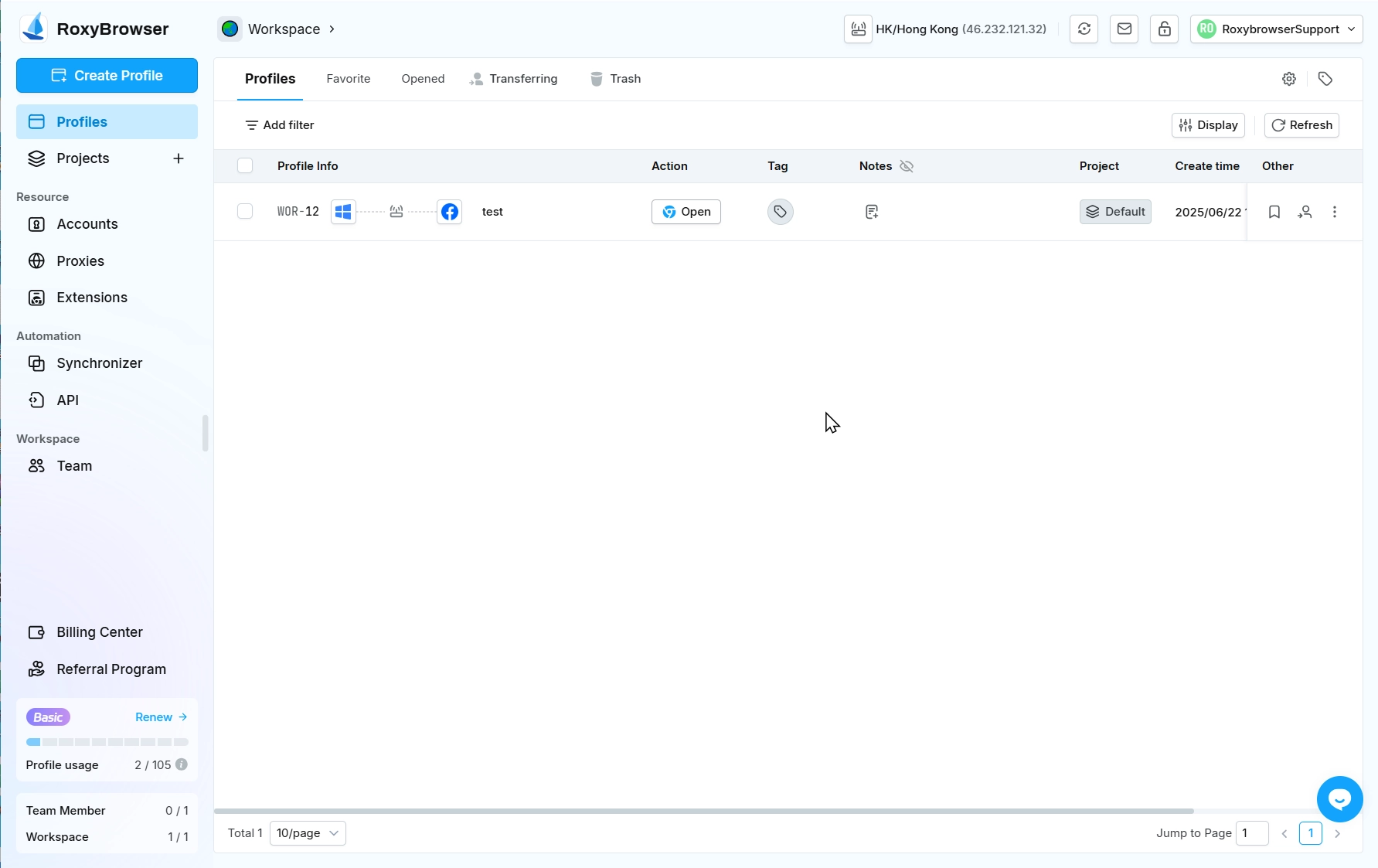
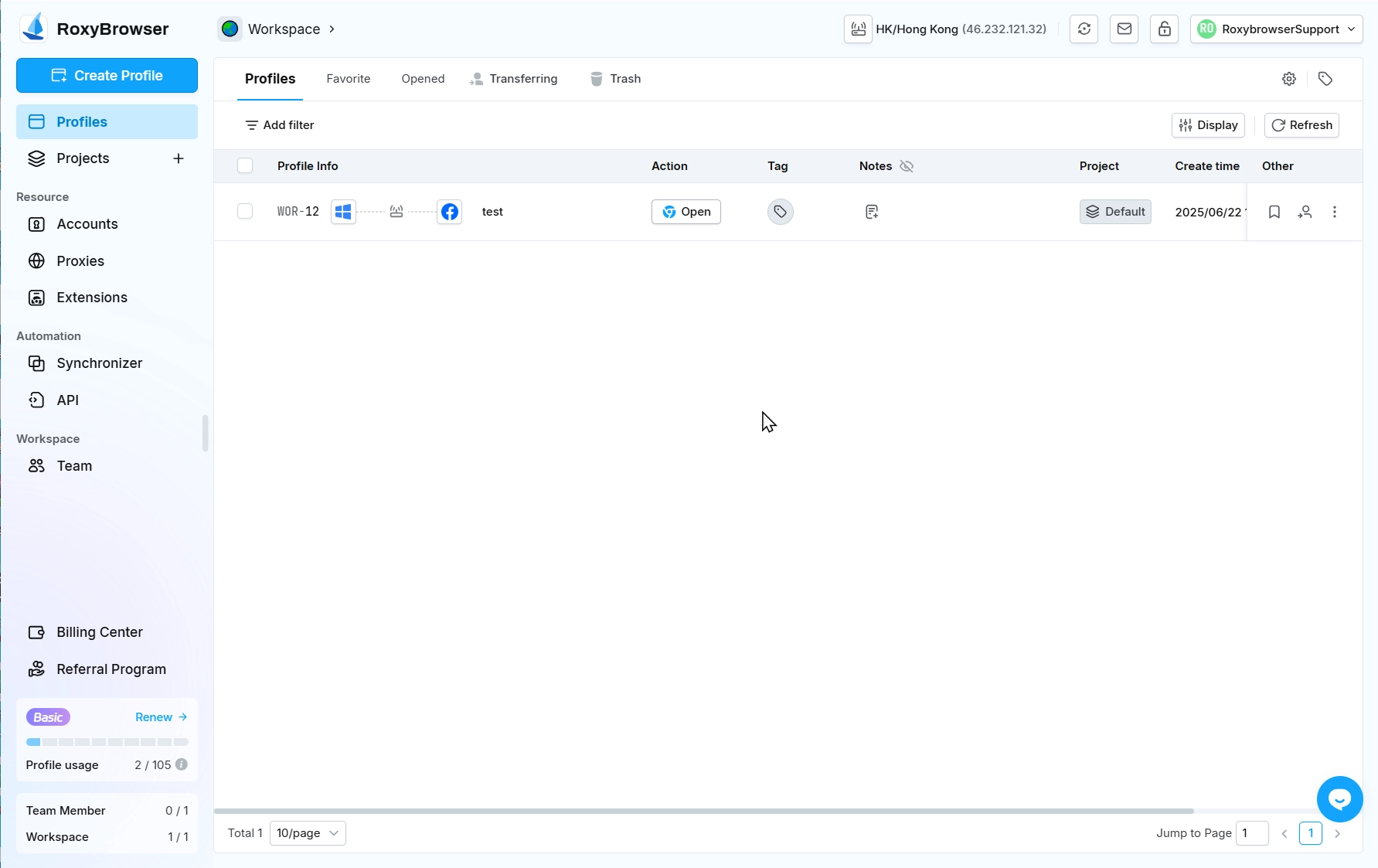
UA Strict Mode:After turning off this option, you can customize the browser version.
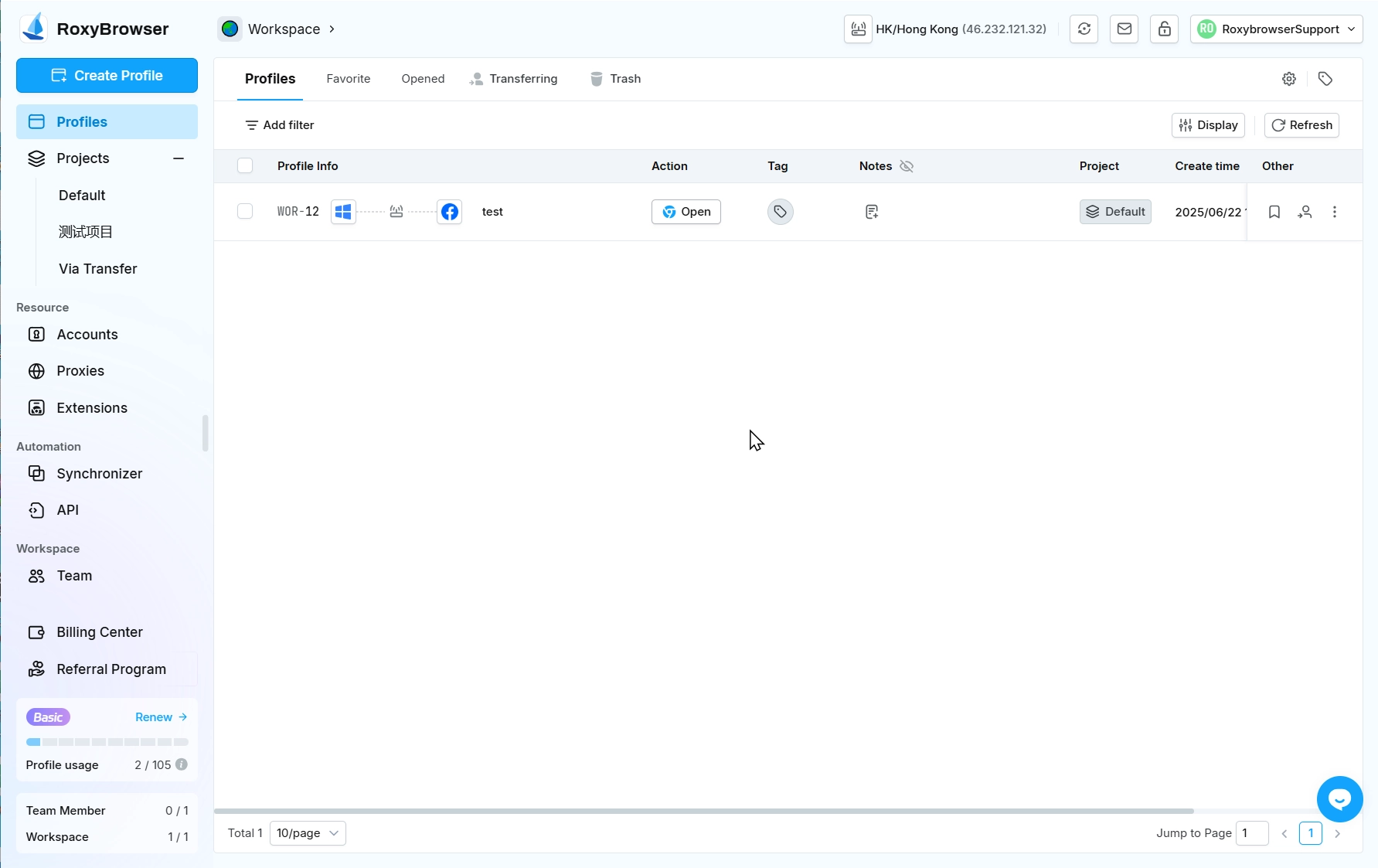
Dashboard:Whether to open the Dashboard page when opening a profile.Needs to be changed Open Dashboard to Follow Software Settings in the preferences of Create Profile/Edit Profile.
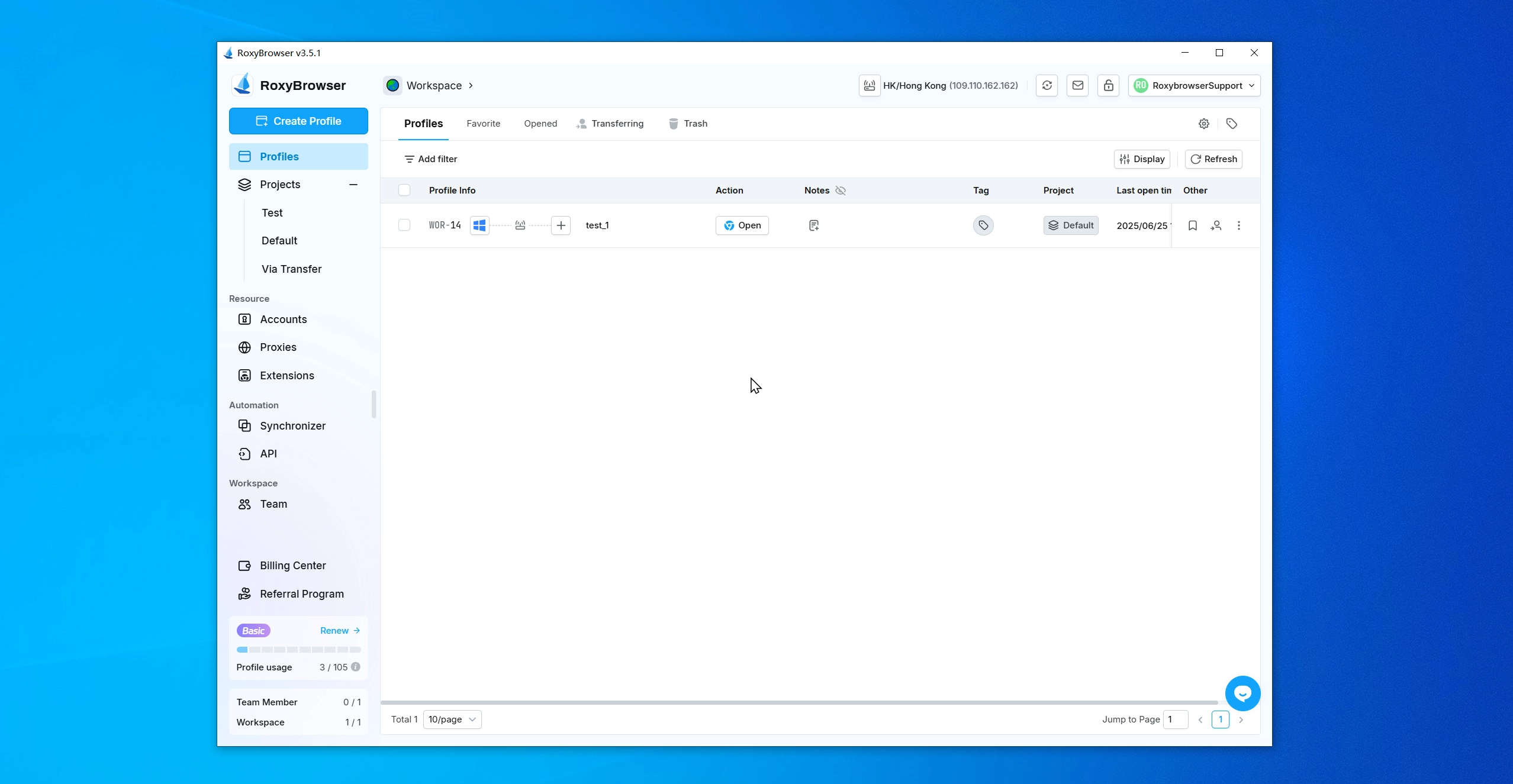
Sign in with Google:Enable Google Account Login for Profile.
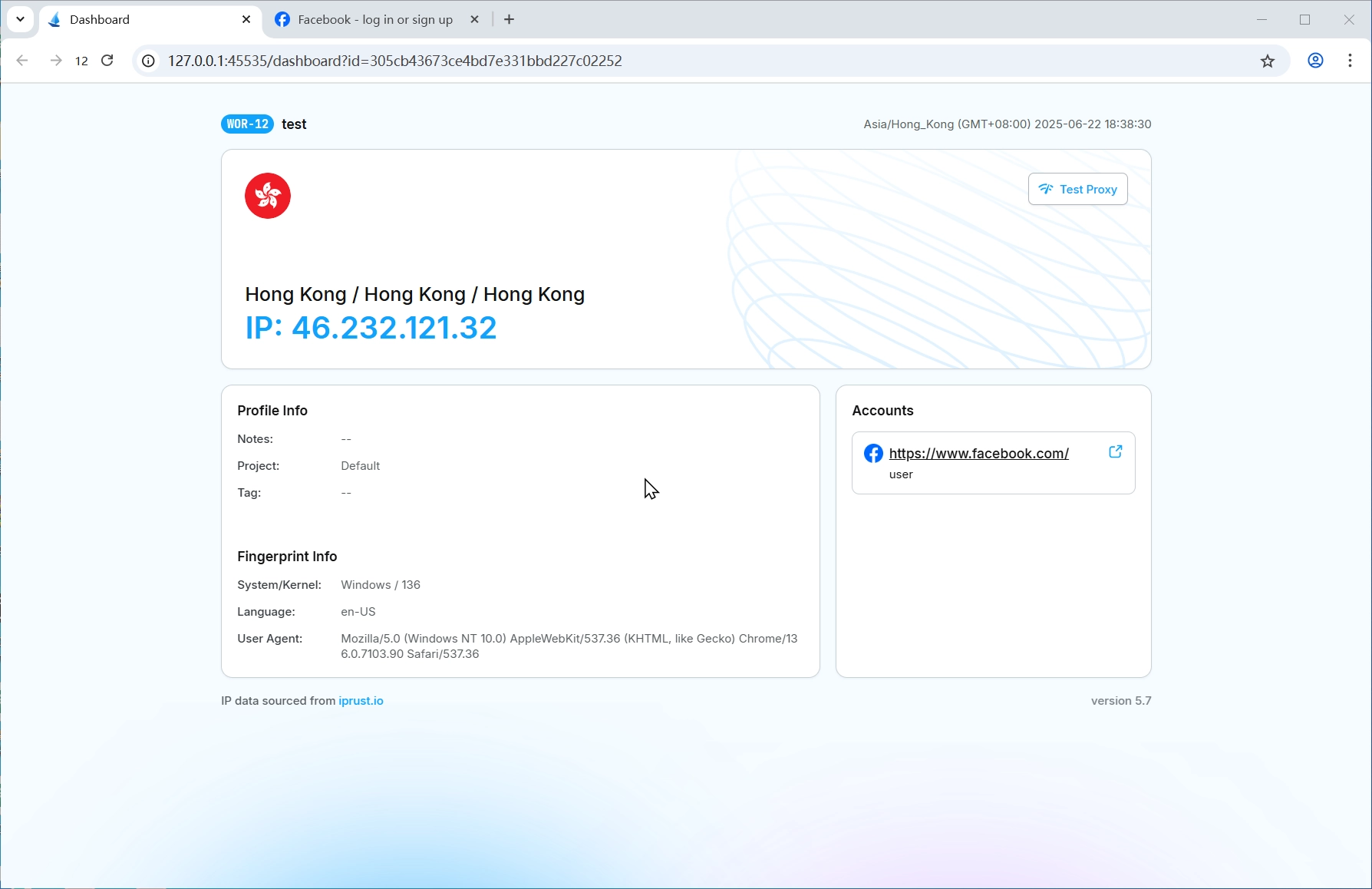
IP Change Alert:Show popup notification when IP changes.
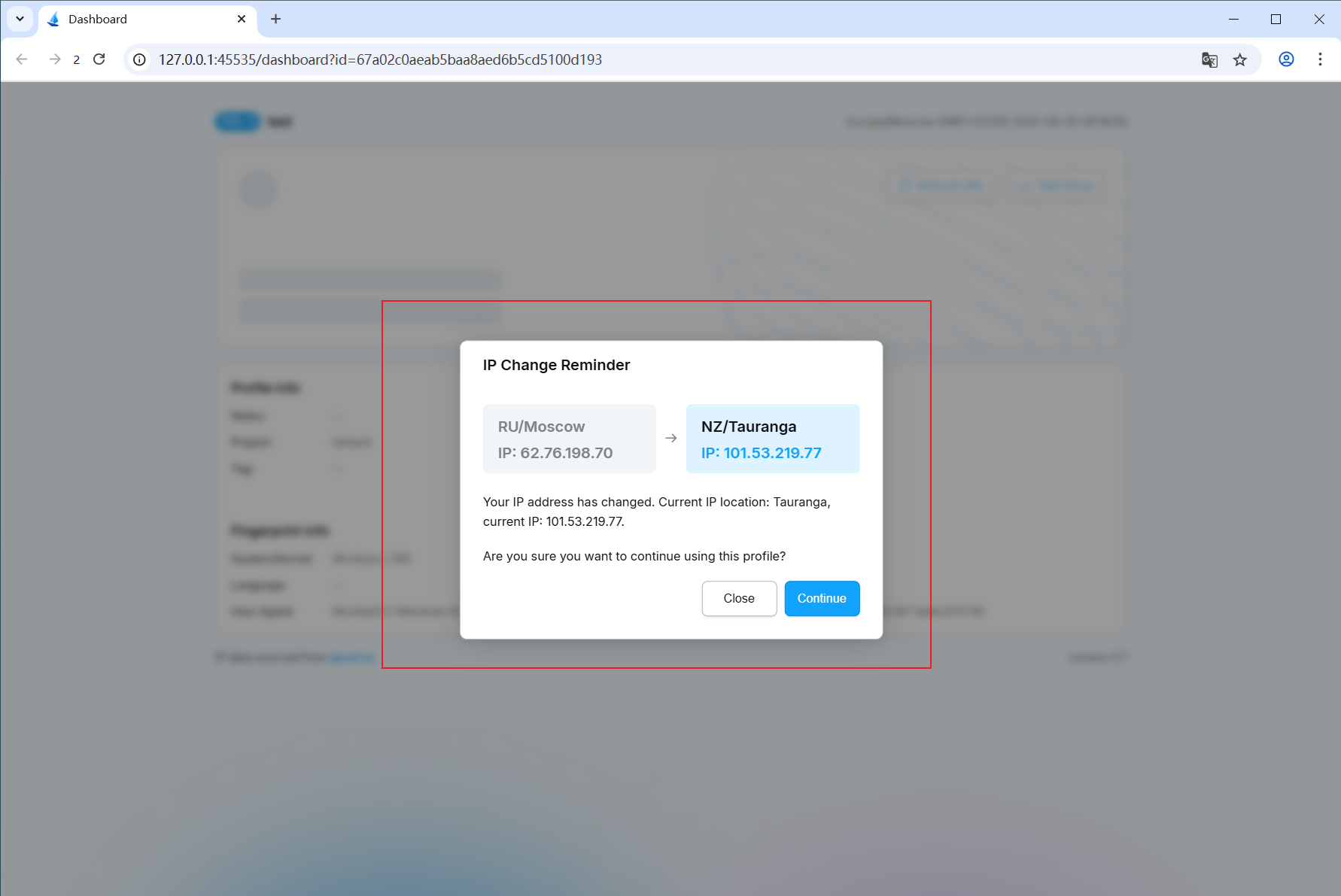
Search engine:The default search engine used by the browser when opening a profile. E.g. Microsoft Bing, yahoo, etc.
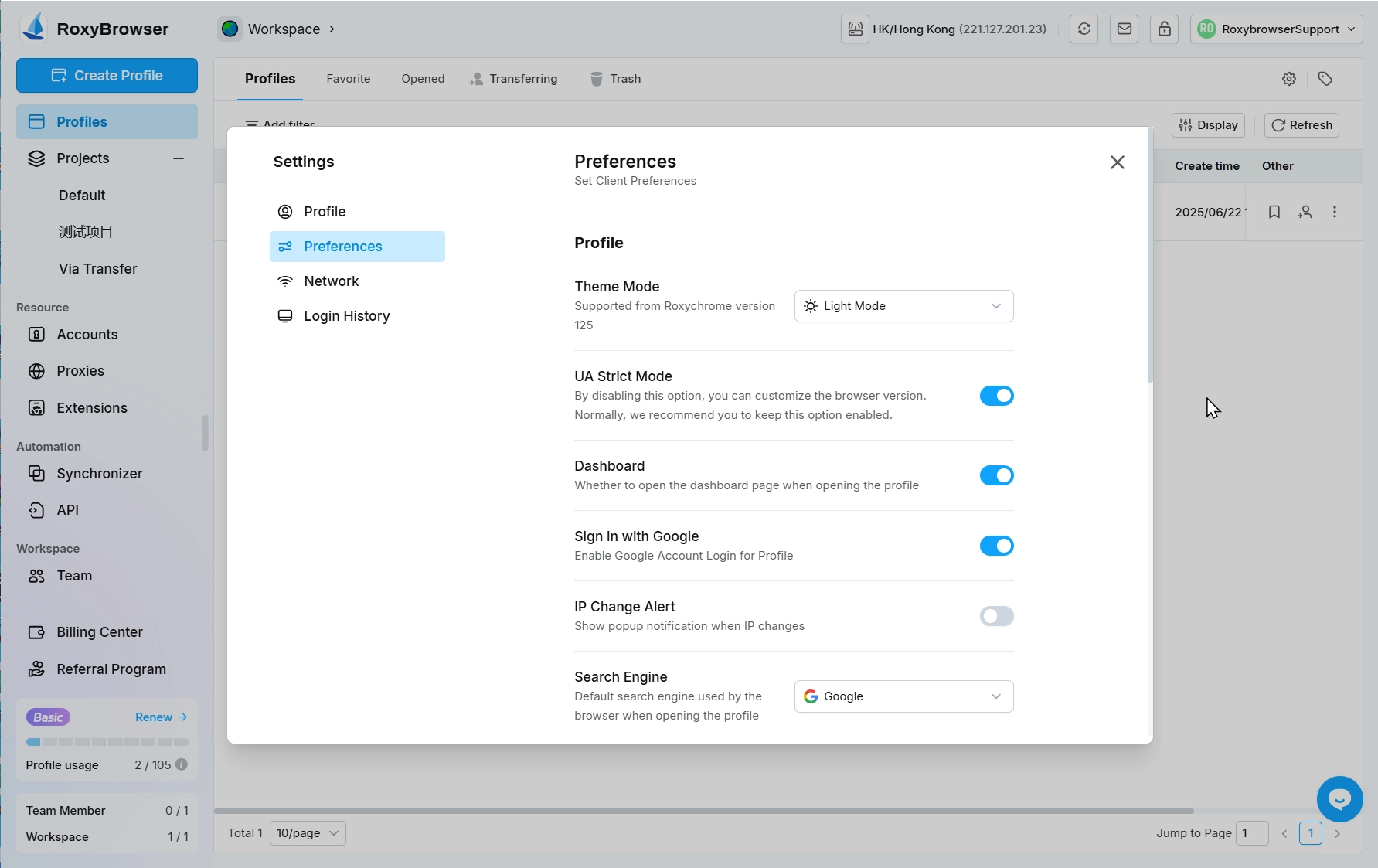
Simulated input
You can set whether or not to enable emulated input when synchronizing profiles, set Delay Time and Shortcut key.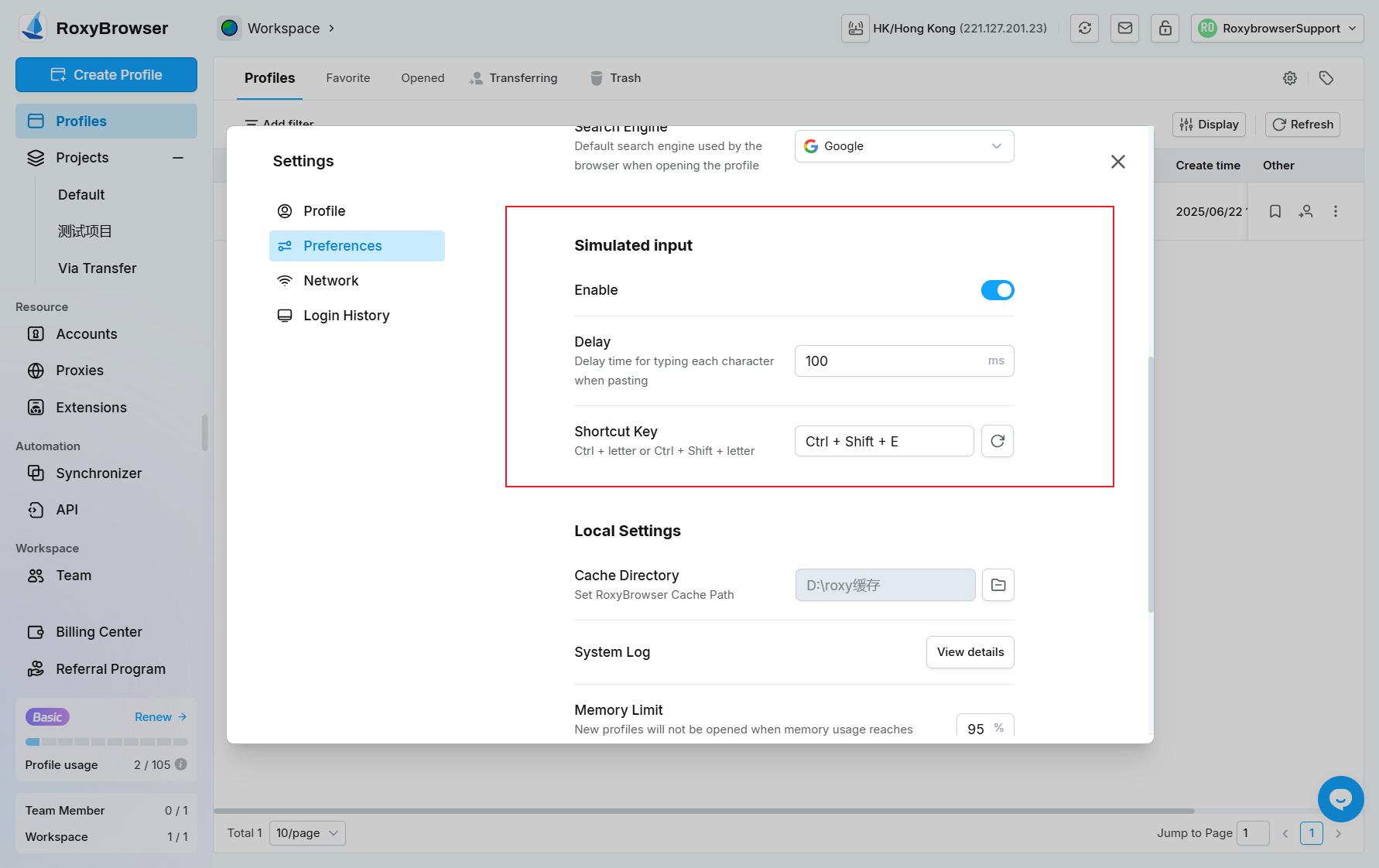
Local Settings
Cache Directory:Used for setting the cache file storage directory for Roxybrowser, configuring the default cache capacity threshold, and executing cache file cleanup operations.
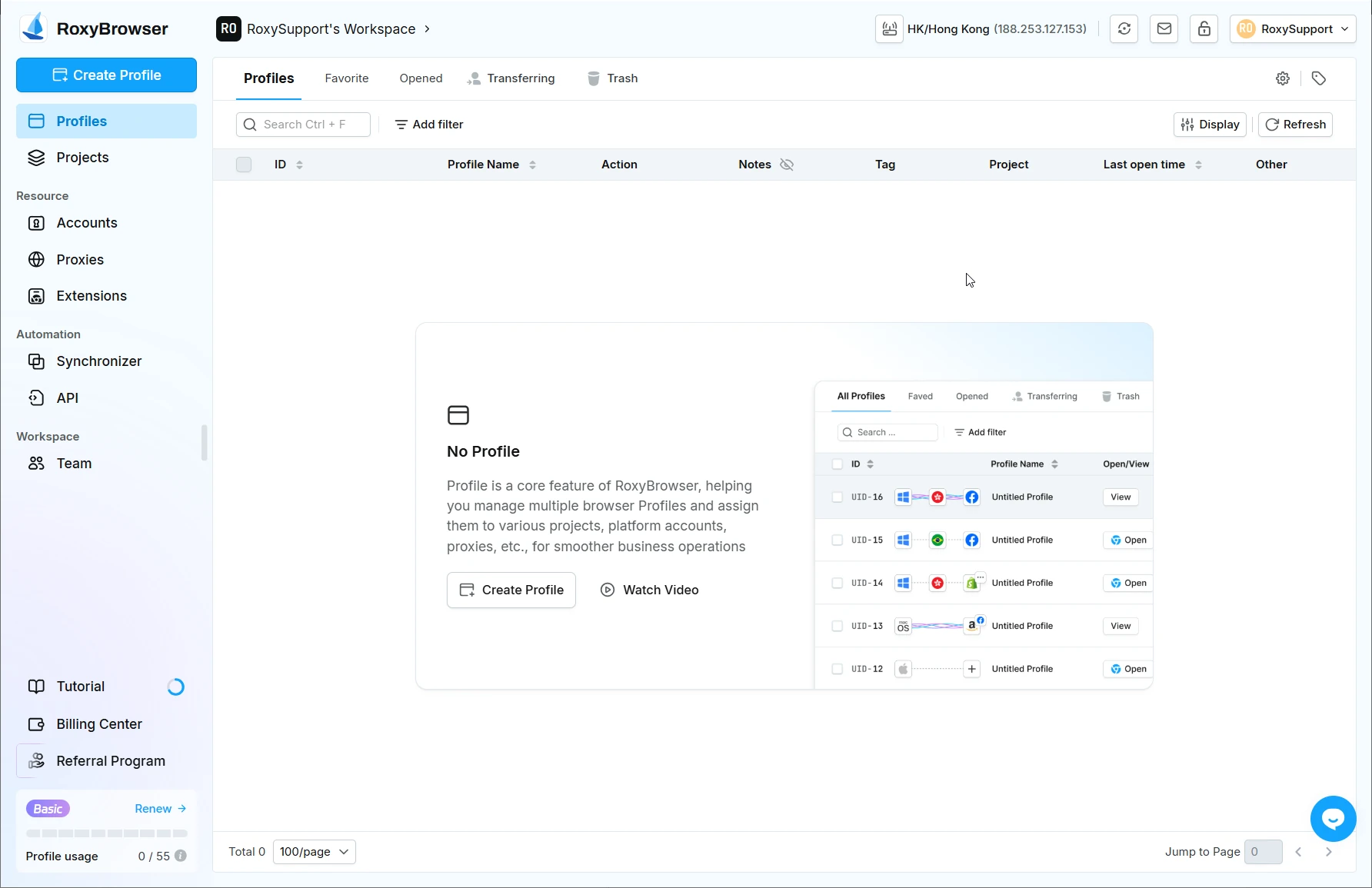
Manual Cache Clear:You can choose to clear cache file for profile that have been unused for a specific period. Enter the number of days in the input box below (the default is 30 days). This action will only clear the cache for profiles that haven't been used within the past set number of days.
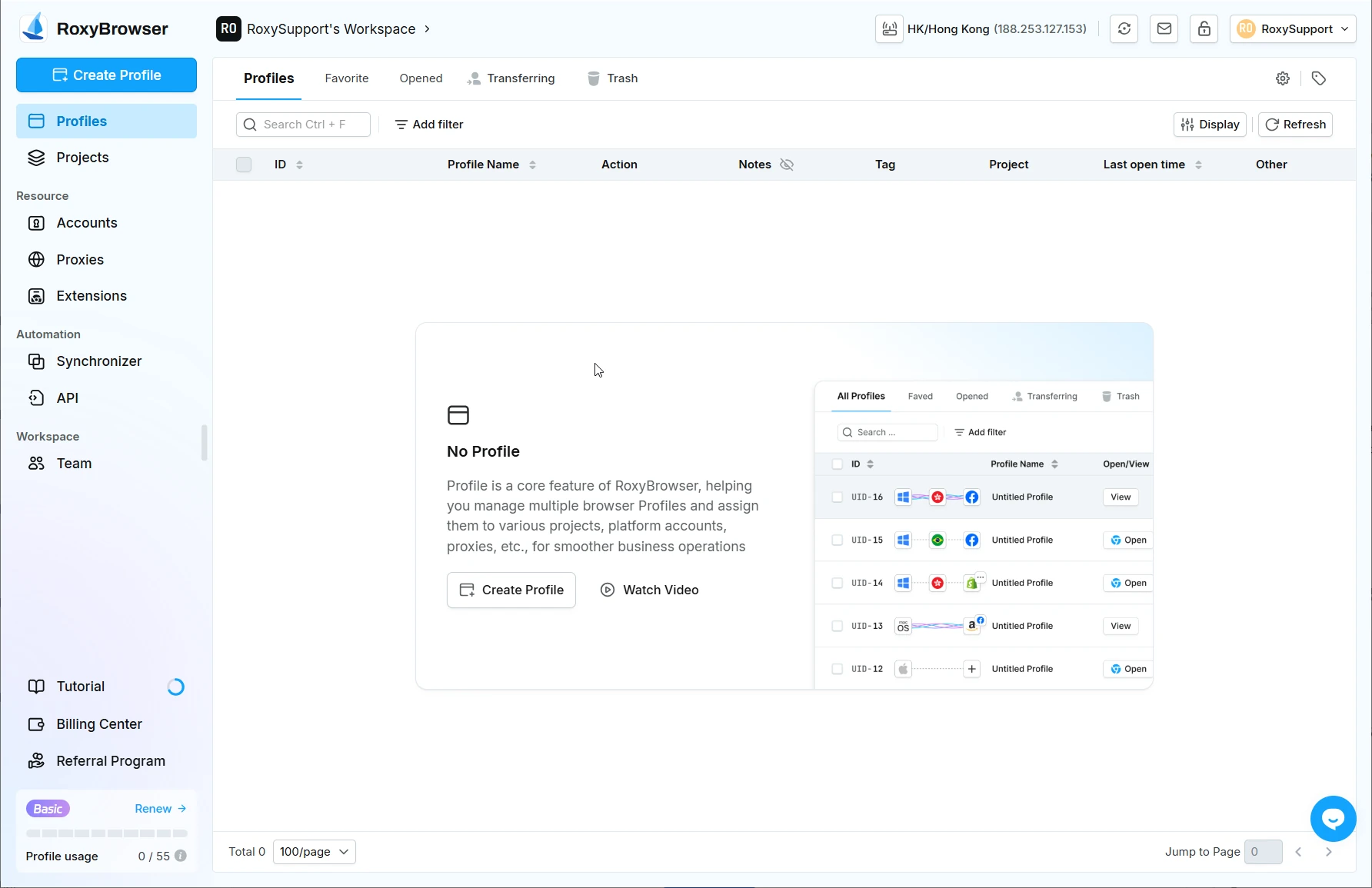
Auto Clear Cache:When the Automatic Cache Cleanup feature is enabled, Roxybrowser will regularly and automatically clear the cached data of profiles that haven't been used for a long time. This helps you save disk space.
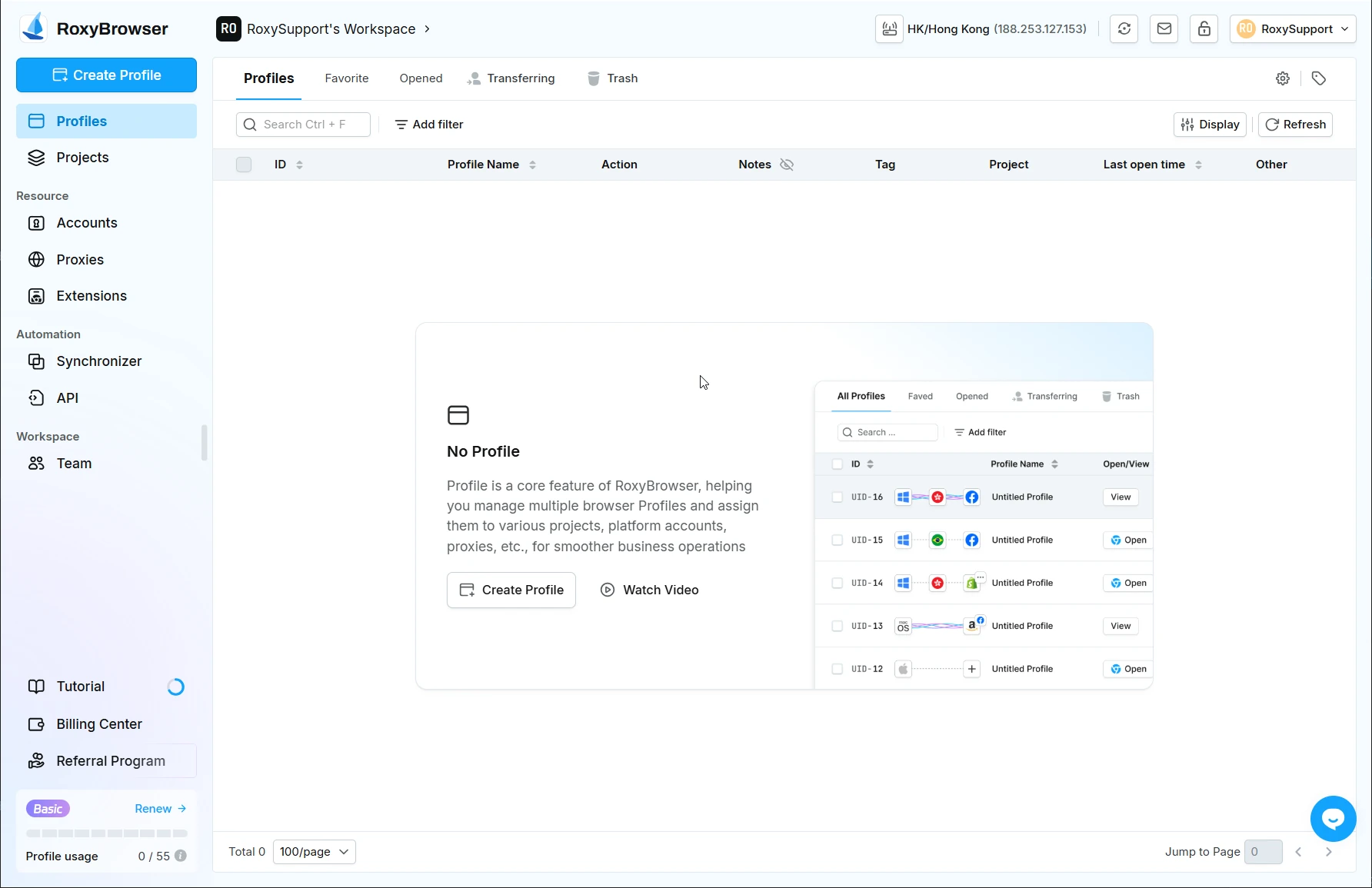
System Log:Click View Details to jump directly to the log location for viewing.
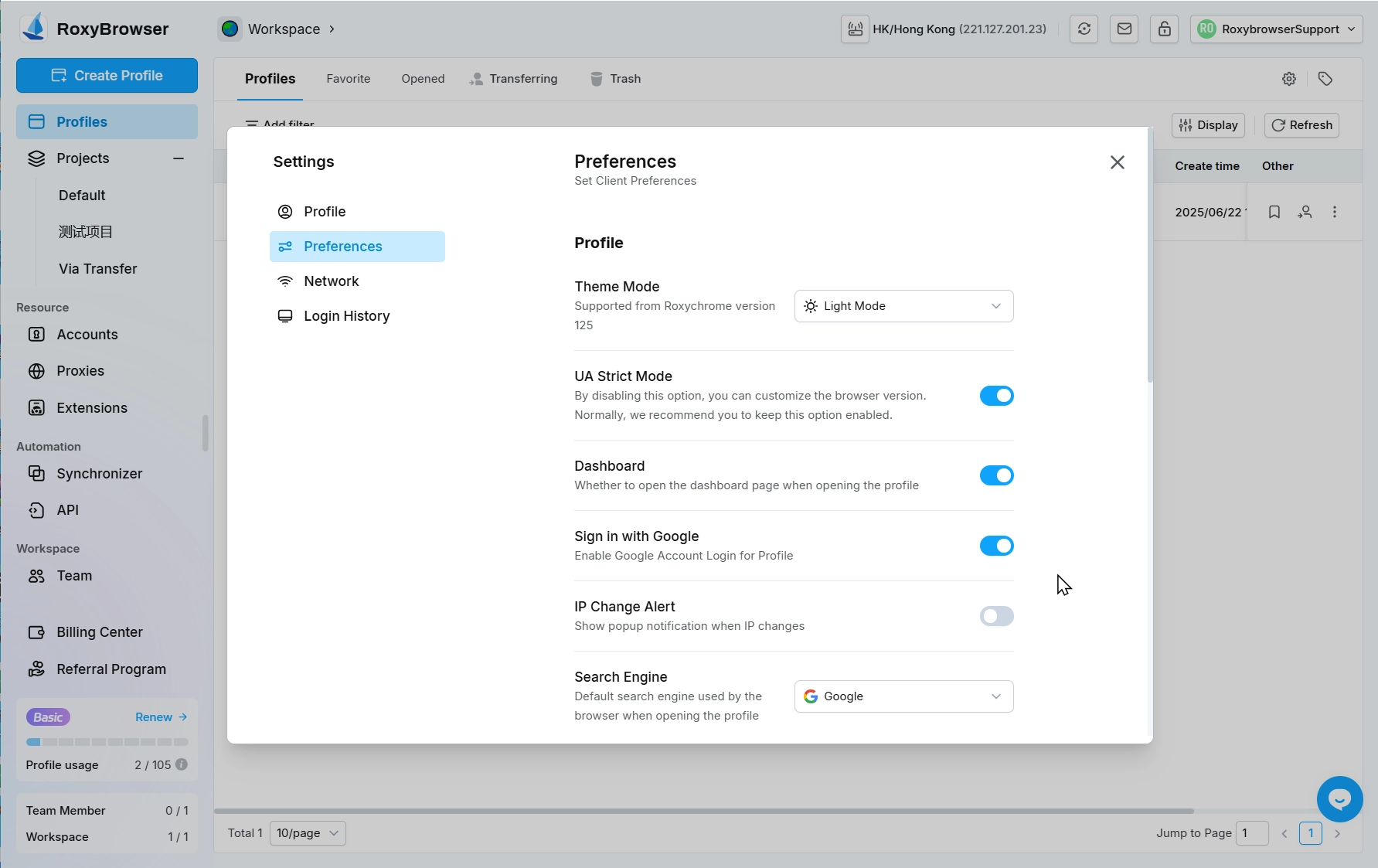
Memory Limit:Memory usage will stop opening browser profile when it reaches the set threshold, which is 95% by default.
Custom Bookmarks:Customized bookmarks can be uploaded.
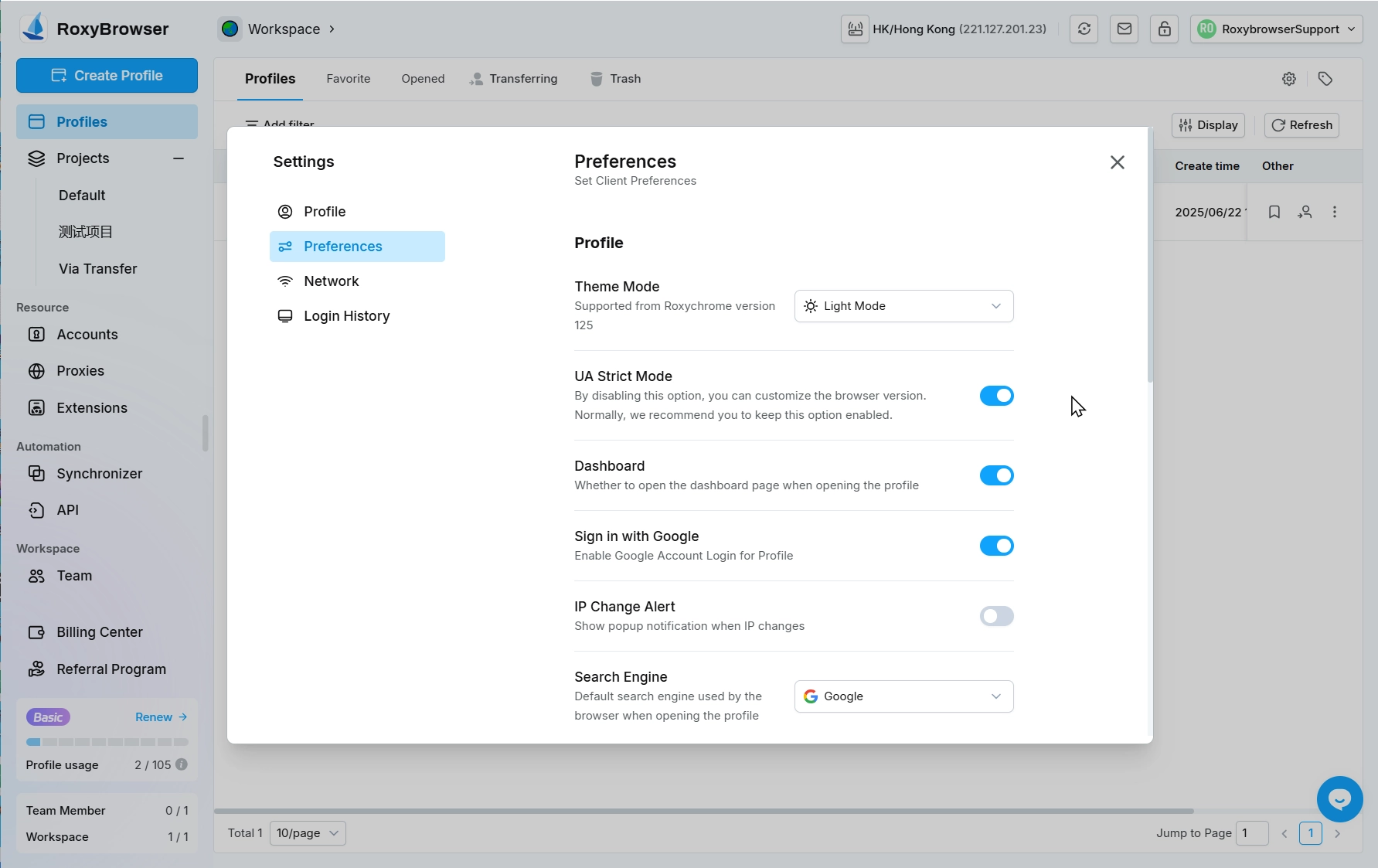
WARNING
- Only .html format supported, max: 500.
- Enable "Custom bookmarks" in profile preferences to take effect.
Behavior settings
When clicking to close the client can be set to Pop-up Prompt, Minimize to Tray, Exit Program.
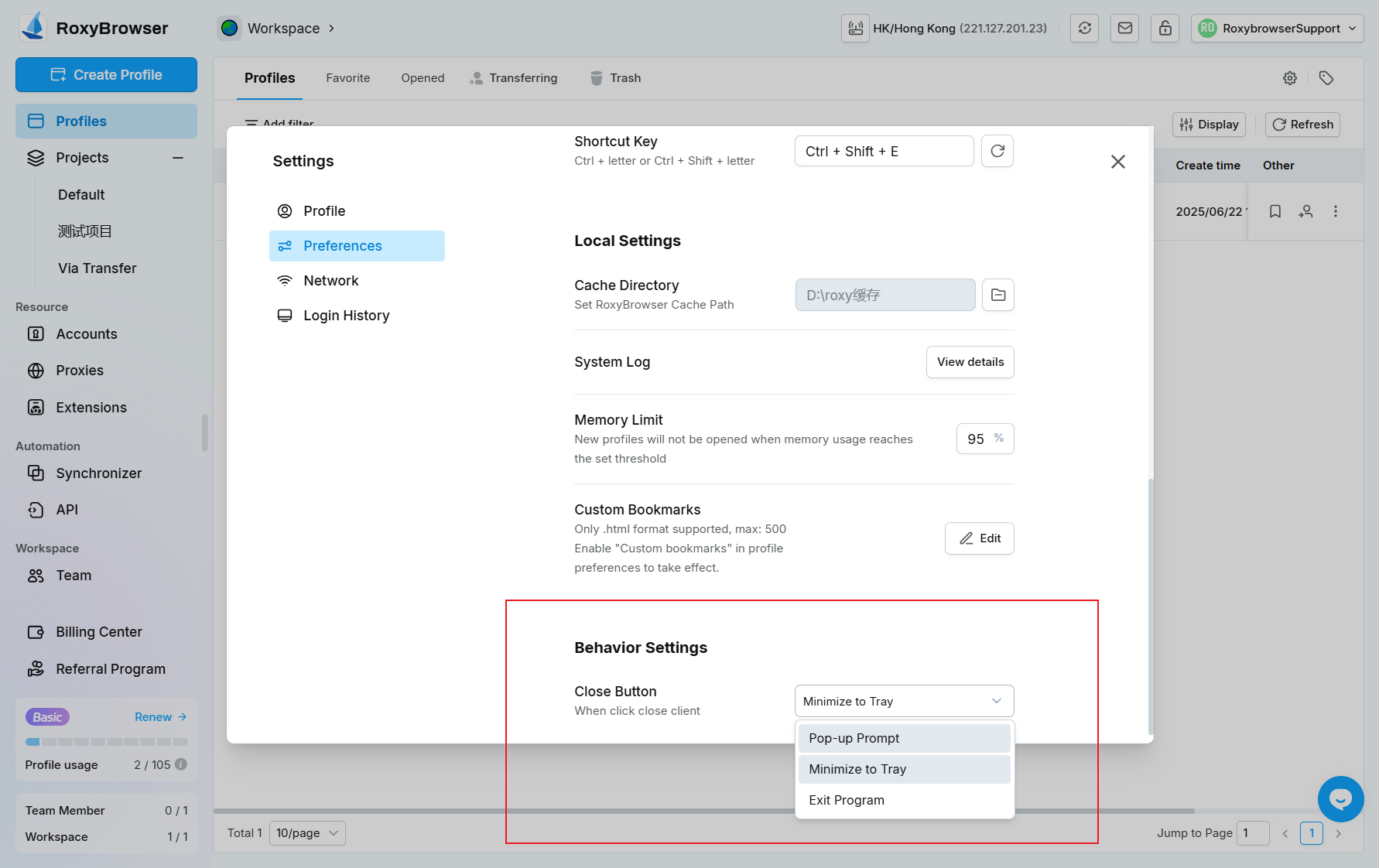
Network Settings
Setting up your client network connections, including whitelisting and default ip query channels.
Use system proxy:After turning on the Use System Proxy option, the system proxy configured in the computer settings will be used. If the system proxy identification fails, it is recommended to turn on the network compatibility mode. After turning off the system proxy option, the local network will be used directly for connection.
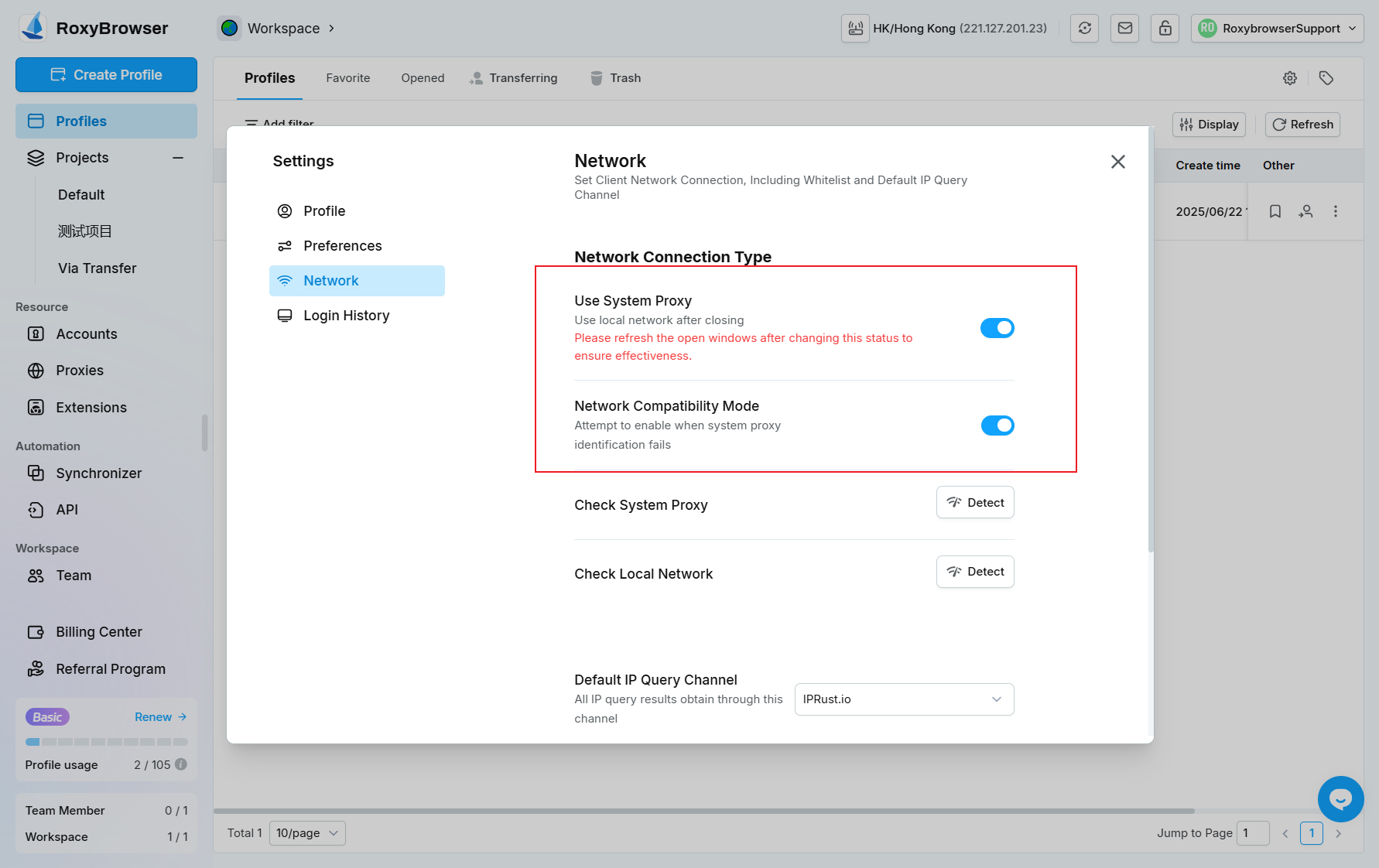
Check System Proxy:Detect the network IP and location of the system proxy.
Check Local Network:Detect the local network IP and location.
Default IP Query Channel:Select the IP query channel and all IP Detection in the software will be performed through this channel.
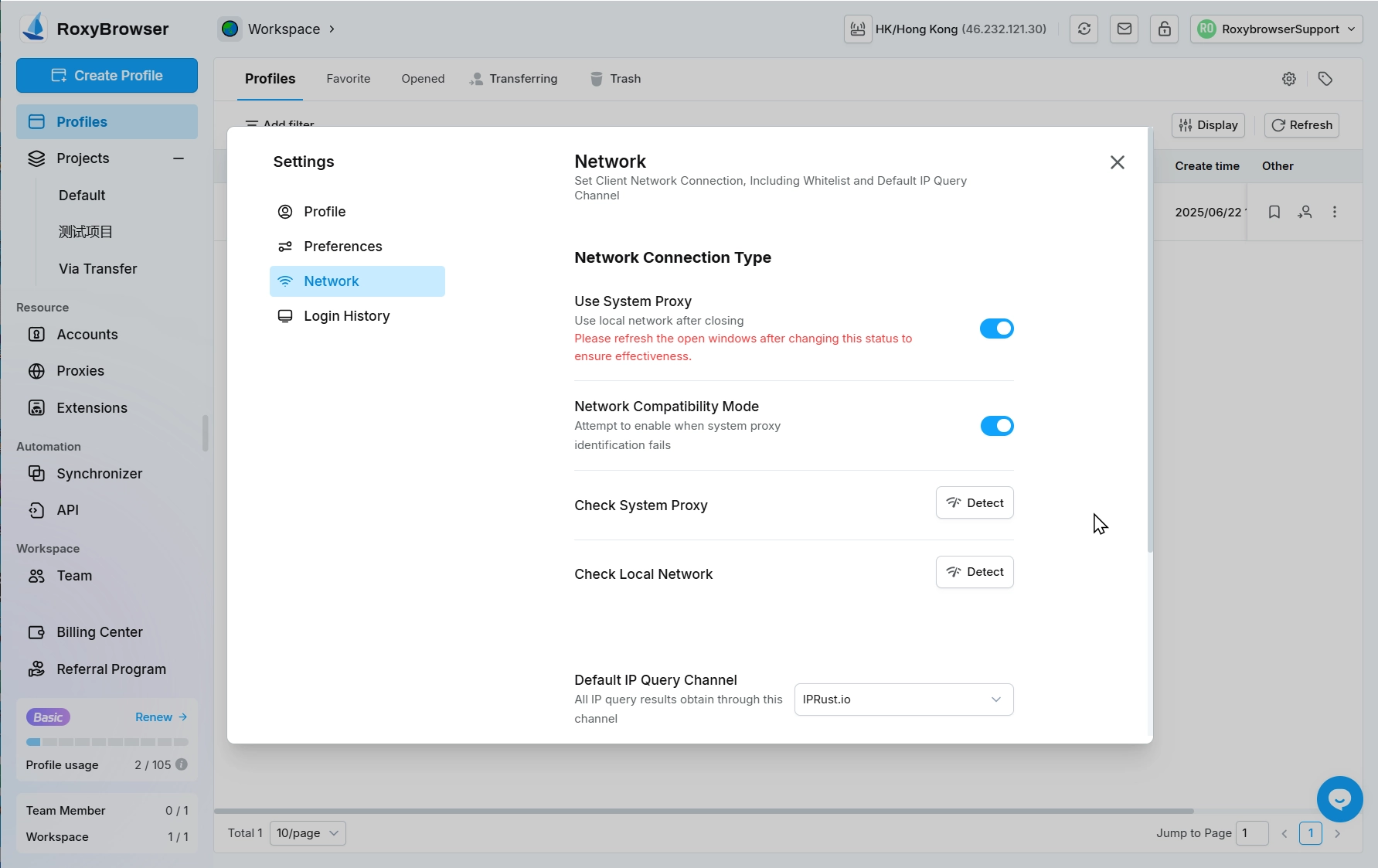
Whitelist:Use the local network to request the domain in the whitelist.
Login History
Login history for the past 90 days. You can also name your current logged-in device to easily identify and manage it.
Language
Currently supports Chinese (Simplified), English and Russian, and you can switch between them after selecting the language.